How to fix portable hard drive not recognized when connected to computer
When connecting a portable hard drive to a computer device, you may have encountered an error that the computer does not recognize the portable hard drive or the hard drive is not recognized by the PC. So how to fix this? What is the way to connect an external hard drive to a laptop ? Let's find out with TipsMake in this article.
How to connect external hard drive to laptop
Connecting an external hard drive to a laptop is very simple, you just need to connect one end of the wire to the portable hard drive and the other end to the laptop and you're done. Unlike the old external hard drives that require complicated driver installation, connecting an external hard drive to a laptop today is extremely quick and convenient for users.
Why does the laptop not recognize the external hard drive?
There are many reasons why the portable hard drive is not recognized when plugged into the computer. By eliminating methods, we can know the reason why the laptop does not recognize the external hard drive . Below are some reasons why the computer does not recognize the portable hard drive that you can refer to.
1. The power of the portable hard drive is not turned on, causing the hard drive to not be recognized when plugged into the PC.

To operate electronic devices must be powered, so does the portable hard drive. Almost all portable hard drives use the same signal port connected to the computer to provide power to start the portable hard drive. However, some types of portable hard drives will have their own power button or switch. You need to check carefully and then reconnect to the computer to recognize the portable hard drive. If the hard drive is not recognized by the PC , check the connection cable to see if the device is lit. If not, try another device or another cable.
2. Due to the connection wire between the portable hard drive and the computer
Poor connection cable can be the reason why Windows 10 laptop does not recognize external hard drive , in this case you should:
- Check the connection cable (USB) for damage or breakage or poor signal reception from the plugs?
- It is best to try changing the connection wire.
In case of changing the connection cable but the hard drive is not recognized by the PC , we can check the following reasons:
3. Due to poor or damaged USB port on the computer, the laptop does not recognize the external hard drive.
Sometimes the computer's connection port can be the reason why the laptop does not recognize the external hard drive . You can try changing the connection port on your computer to check if the portable hard drive is recognized or not.
4. The computer does not have the driver for the portable hard drive.

Missing drivers can also be the reason why Win 10 computers do not recognize external hard drives . You can download drivers for portable hard drives so that the computer can recognize them. Usually, portable hard drives and new generation computers will automatically install them.
Some simple ways to fix the problem of not recognizing the hard drive when plugged into the PC
Not all portable hard drives that are not recognized on the computer are broken and must be discarded. Even if the hard drive is not recognized by the PC, you can still try one of the following ways to fix this problem:
Fix portable hard drive not showing up
You can use software to check if the hard drive is really plugged into the PC and not recognized . On the computer, you use the Disk Management tool by pressing Windows and X, select Disk Management or open the RUN dialog box by Windows and R, then type diskmgmt.msc' to open.
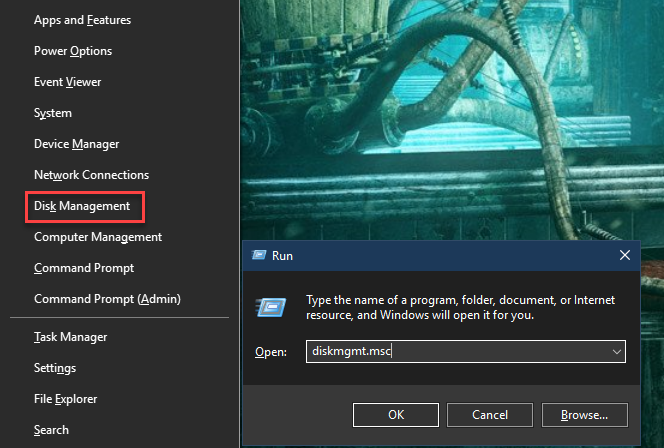
In Disk Management will allow you to see all the hard drives connected to your computer. You can see the drives including the removable hard drive displayed
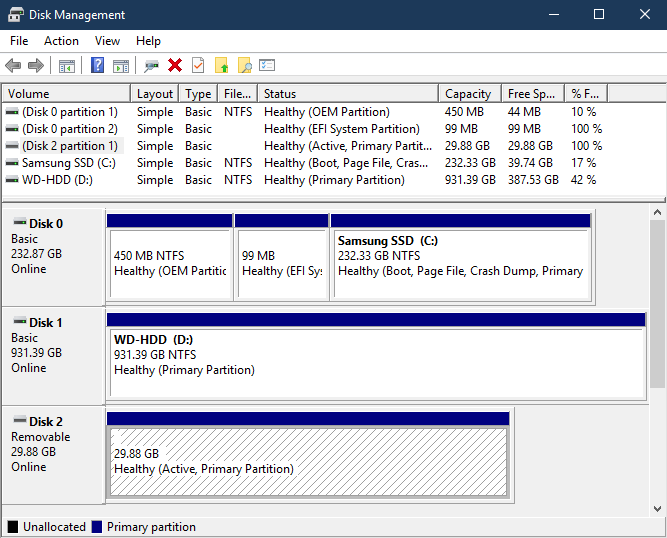
If the portable hard drive still does not appear, it is possible that the portable hard drive has a hardware error or failure, so the laptop does not recognize the external hard drive . If you see the portable hard drive appear, you can format and select it again so that the computer can recognize and access it.
Format the portable hard drive to fix the laptop Windows 10 not recognizing the external hard drive
If your hard drive is already in Disk Management, but the laptop does not recognize the external hard drive and you cannot access it or it reports an incorrect format error. What you need to do is reformat the hard drive to return to its original state.
This process will erase all the data stored on your portable hard drive. To do this, you need to open the Start menu, type 'diskpart' and press Enter. When you select 'YES' a cmd window will appear, type 'list disk' and press Enter to see the hard drives plugged into your computer.
Run the command "select disk 2". Finally, type "clean" and press Enter. This will erase everything on the hard drive. You can then follow the steps above to reformat the portable hard drive in the Disk Management window.

If you have tried everything but it still doesn't work, you can go to a computer repair shop to check and fix it.
Above are the simplest ways for you to check the reason why the hard drive is not recognized when plugged into the PC, how to connect an external hard drive to a laptop as well as fix the error of the laptop not recognizing the external hard drive. Readers who want to buy a portable hard drive, please visit TipsMake's website or contact the hotline 1900 1903 to choose genuine products, clear origin and the cheapest price on the market!
 Which portable hard drive is the best today?
Which portable hard drive is the best today? Choose a good portable hard drive iPhone
Choose a good portable hard drive iPhone TOP 10 best shockproof portable hard drives
TOP 10 best shockproof portable hard drives Instructions for easy computer screen recording
Instructions for easy computer screen recording How to Recover Gmail Password in 3 Steps
How to Recover Gmail Password in 3 Steps Register a tiktok account on your computer in 1 minute, did you know?
Register a tiktok account on your computer in 1 minute, did you know?