Windows Defender automatically deletes Windows 10+11 files, how to fix the error?
Windows Defender automatically deletes Win 10+11 files, giving you a headache because you don't know how to solve it? TipsMake has a specific solution to help you fix it right away.
In the process of using computers in general and the Windows 10/11 operating system in particular, errors are not rare but quite common. It could be because you carelessly set it up incorrectly, or the machine has some problem, for example. For simple problems, it can be fixed in a snap, but what about more difficult errors such as Windows Defender automatically deleting Windows 10+11 files ? It's okay because there is TipsMake to help you fix this problem.

Why does Windows Defender automatically delete Windows 10+11 files?
With the same operating method as anti-virus software on computers. Windows defender will automatically protect your computer from factors that are potentially harmful to your computer. In some cases, users download strange files from the internet.
At this point, Windows defender will identify these as dangerous files. And this is what caused Windows Defender to automatically delete Win 10+11 files. This is not a bug but a feature to ensure the computer is always safe. When encountering this situation, users do not need to worry too much. Below are some ways we can overcome this situation.

Fix the situation where Windows Defender automatically deletes Windows 10 files
To fix the problem of Windows 10 deleting files without asking first. We perform the following steps:
- Step 1 : From the desktop, click on the Windows icon in the lower left corner of the screen. Then click on settings . You can also do it quickly with the Windows + i key combination .
- Step 2 : Find and click Update & Security . Then click on Windows security .
- Step 3 : Click on Open Windows Defender Security Center and select the Virus & Threat protection icon .
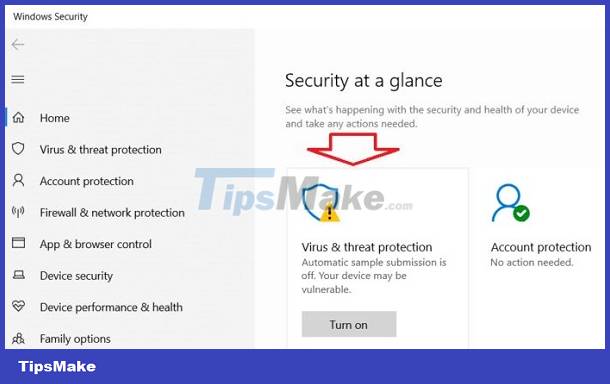
- Step 4 : Scroll down and click on Virus & threat protection settings .
- B5 : Find the exclusions section and click add or remove exclusions . Next click on the + icon (add an exclusions) . Now add the files you just downloaded (files that you think will be deleted by Windows defender). Once done, you just need to save it.
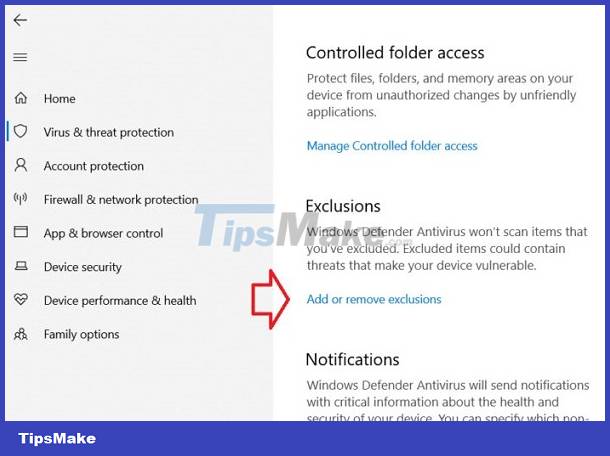
Turn off the real-time protection feature
Another way that can help users avoid Windows Defender automatically deleting Windows 11 or Win 10 files is to turn off the real-time protection feature. To do this, we do the following
- Step 1 : Open the Windows security feature by pressing the Windows key combination, then search with the keyword Windows security and click open .
- Step 2 : When the new window appears, click on virus & threat protection and continue to select manage settings
- Step 3 : Deactivate the real-time protection section .
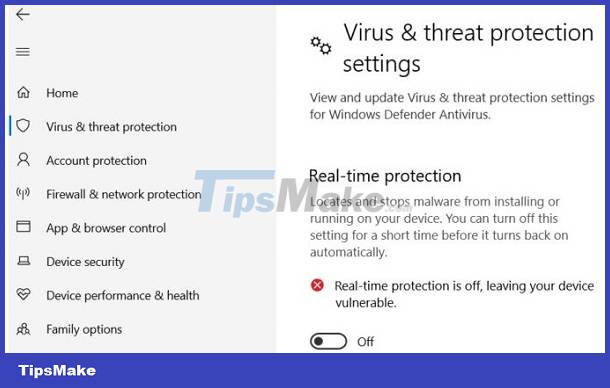
Turn off Windows Defender feature
Use software to create reliable file lists
With this measure, we will need the intervention of an external software. This software will create a trusted file list, so Windows defender will not delete files in this software. This is also an extremely effective way to overcome the problem of Windows 10 automatically deleting crack files. To do this, we do the following:
- Step 1 : Visit the link HERE to download the defender injector software.
- Step 2 : After downloading the file to the computer, we will unzip the file and proceed with the installation by double clicking on the dInjector.exe file .
- Step 3 : After successful installation, open the software and add files to the priority list. Right click on an empty space on the toolbar. Then click on add file or add folder depending on the case.
Once files are added here, they will no longer be deleted by Windows defender.
TipsMake has shared how to fix Windows Defender automatically deleting Windows 10+11 files. Wishing you a successful recovery!
You should read it
- How to add exceptions in Windows Defender on Windows 10
- How to schedule automatic scans for Windows Defender on Windows 8
- Add the 'Scan with Windows Defender' command to the right-click menu in Windows 8
- Instructions for using Windows Defender
- How to turn off the Windows Defender Summary notification on Windows 10
- How to schedule automatic file deletion in the folder Download Windows 10
 4 Effective ways to fix Preparing Automatic Repair black screen error
4 Effective ways to fix Preparing Automatic Repair black screen error![[Confusing] The toolbar on the computer is rotated vertically - How to fix it?](https://tipsmake.com/data6/thumbs_80x80/[confusing]-the-toolbar-on-the-computer-is-rotated-vertically-how-to-fix-it_thumbs_80x80_wvxaqtKRV.jpg) [Confusing] The toolbar on the computer is rotated vertically - How to fix it?
[Confusing] The toolbar on the computer is rotated vertically - How to fix it? Why does the computer automatically jump tabs? How to fix it?
Why does the computer automatically jump tabs? How to fix it? Computer has smart hard disk error - Instructions for fixing errors
Computer has smart hard disk error - Instructions for fixing errors What is the condition of a computer crashing? How to solve?
What is the condition of a computer crashing? How to solve?