4 Effective ways to fix Preparing Automatic Repair black screen error
The preparing automatic repair black screen error is making you worried during your computer experience? Don't worry about anything because TipsMake has a specific solution for you to fix.
Automatic Repair is a feature built into Windows. This feature will help fix boot-related problems when any problem arises. Usually, this feature works quite smoothly, but that doesn't mean it always works that well. Many users have encountered the Preparing Automatic Repair black screen error without knowing what to do. TipsMake will help you fix this problem with simple tricks.

Preparing Automatic Repair black screen error and solutions
Before getting to how to fix Preparing Automatic Repair black screen. We need to know what the Preparing Automatic Repair error is. Admin would like to explain again, simply put, Automatic Repair is a feature of the Windows operating system. This feature will help us fix errors that arise during the boot process. And for some reason, the computer will not be able to exit the Automatic Repair loop and continuously reboot. This is when we need to fix the Preparing Automatic Repair error with the solutions below:
It can be divided into two main causes leading to the Preparing Automatic Repair black screen error: hardware and software. Based on these two causes, we will have the following solutions:
1: Check the computer, turn off the power and restart
You may not know, a sudden power outage or battery drain can cause your laptop to encounter an Automatic Repair error. Therefore, when you encounter this error, check to see if your laptop is plugged in or not. At the same time, you can also try turning off and restarting the laptop to try to fix this problem.
2: Fix Preparing Automatic Repair Windows 10 error with check disk utility
Using the check disk utility is the most effective solution to fix the Preparing Automatic Repair black screen error. However, this method is quite complicated. Everyone remember to pay careful attention to avoid errors during the implementation process.
- Step 1 : Prepare a USB containing the Windows operating system. After turning off and restarting the computer, connect the USB and boot into it. There are a few laptop models that will automatically boot into USB . But if it's not automatic, you can access your device's bios to install.
- Step 2 : Once the computer has booted into the USB. Please set parameters such as language, time, keyboard and then click next . Next select repair your computer .
- Step 3 : Click on the troubleshoot, advanced options and command prompt items one by one .
- Step 4 : When the new window appears, enter the command line chkdsk / f / rC: and press enter . Next type the word exit and press enter again. Now remove the USB and restart your computer to see if it works.
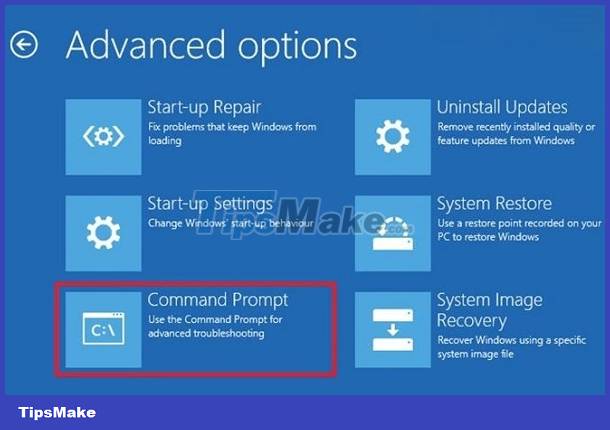
3: Fix Preparing Automatic Repair black screen error using command prompt
To do this, you can do the same steps as the second method above until step 3. When the window appears, enter the command exe / rebuildBcd and press enter. Continue typing exe /Fixmbr then press enter . Continue typing exe /Fixboot then press enter. Finally, press exit and then press enter again. Then restart the computer.

4: Install Windows to fix Preparing Automatic Repair errors in Windows 11, 10
Installing Windows is always a quite effective measure to fix unusual errors on laptops. In case with Preparing Automatic Repair error the screen is black. You can also apply this method. If you have experience installing Windows, you can absolutely do it at home. However, if you are not confident in yourself, you can also bring the device to a repair center for support.

TipsMake wishes you success in fixing the Preparing Automatic Repair black screen error! See more articles about my computer tips to use your computer more smoothly.
You should read it
- How to fix Automatic Repair loop error on Windows 10
- Fix Windows 8 error when encountering a black screen
- How to fix Viber black screen error
- How does YouTube get a black screen error on the browser?
- Steps to fix 'Stuck in Automatic Repair' error in Windows 10
- How to fix, fix Windows 10 black screen error
![[Confusing] The toolbar on the computer is rotated vertically - How to fix it?](https://tipsmake.com/data6/thumbs_80x80/[confusing]-the-toolbar-on-the-computer-is-rotated-vertically-how-to-fix-it_thumbs_80x80_wvxaqtKRV.jpg) [Confusing] The toolbar on the computer is rotated vertically - How to fix it?
[Confusing] The toolbar on the computer is rotated vertically - How to fix it? Why does the computer automatically jump tabs? How to fix it?
Why does the computer automatically jump tabs? How to fix it? Computer has smart hard disk error - Instructions for fixing errors
Computer has smart hard disk error - Instructions for fixing errors What is the condition of a computer crashing? How to solve?
What is the condition of a computer crashing? How to solve? What does the computer entering power save mode signal? How to fix?
What does the computer entering power save mode signal? How to fix?