How to turn an old hard drive into an external drive?
You have upgraded the hard drive in your computer and have an old and seemingly useless hard drive in hand. Don't throw it away! It's easy to turn an old (or new) hard drive into a perfect external drive to store your secondary files. Take a look at how you can turn old drives into useful ones and save a lot of money through this article!
Why should you have your own external drive?
You can, if you want, go to a large electronics store where you live or favorite electronics retailers, like Amazon or Newegg, and buy a cheap external drive. There are actually many benefits to setting up your own external hard drive.
First, if you already have a hard drive in your hand, it's extremely cheap to use as an external drive. Even if you are not a hardware enthusiast, you may have some unused (or many) hard drives.

Second, you have control of drive quality and specifications. Not an important secret in the hardware industry, that external hard drives rarely have high-end types, and even if you trust the company you choose to buy external drives, things That doesn't mean you will get the best drive design. If you use your own old hard drive or even buy an unused hard drive, you'll know exactly what you're getting.
Third, if you have a drive that contains data on it that you want to remove, you can easily use the case to mount the hard drive and get it out. Yes, you can mount the drive in the desktop, but it will take longer and may not be possible on some machines. And on most laptops, can't add additional drives inside. (Although, if you're only interested in getting data once from your hard drive and don't intend to use it as an external drive, you may find the techniques used in this article useful) .
Finally, you will get more long-term value from creating your own external drive because any drive can be used in the hard drive case. When you buy an external drive, the hard drive case will fit its drive (sometimes even they are welded together). You can't just open Western Digital MyBook and throw any old drive into it, but with a third-party external drive case, you can. So when you want to upgrade an external drive, all you have to do is swap the role of the internal drive - instead of buying an entirely new product.
With all of the above, consider selecting the drive, considering choosing the hard drive box and finally seeing how all those elements work together.
Choose your drive
Whether you have a bunch of old drives or you're considering buying a new one for work, there are a few things to keep in mind. You should read through this section twice. Once to help you decide which drive you will use, and then again to record the relevant specifications of that drive before moving on to the next part of the tutorial, focusing on buy a hard drive case.
Health of hard drive
This is what you need to keep in mind when using your old hard drive again: Health of hard drive. Obviously, if you take the old hard drive out of the machine because it has a serious problem, you should not use it as an external hard drive.
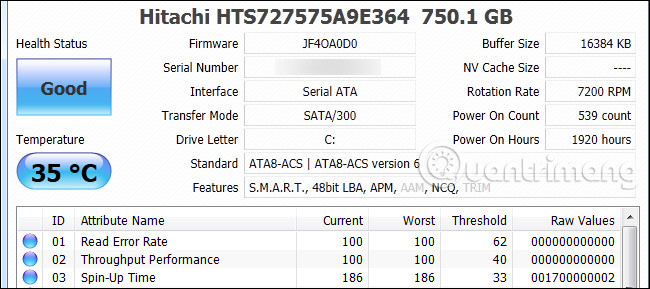
Even if your hard drive has no problems, you should absolutely check your SMART settings - a process like checking your hard drive's health history. If it indicates the drive has a series of red flags, like thousands of bad sectors, you should consider using another backup drive or buying a new one.
Form Factor of hard drive
Hard drives come in two sizes. Mechanical hard drives and SSDs for desktop computers, have a Form Factor of 3.5 inches, the size of a novel. They are larger than drives for laptops, but they are also cheaper, in terms of storage capacity. They also require an external power supply, which means you will need to plug your external drive into a wall outlet.

SSDs and mechanical hard drives for laptops have a form factor of 2.5 inches. The benefit of using a 2.5-inch drive, as you would expect, is the size of the drive just as much as a smartphone. Moreover, most 2.5-inch hard drives do not require external power, so they only have one cable plugged into your computer. There is no need for a wall outlet or any other bulky outlet.
The downside of using a hard drive for laptops is that they usually have lower capacity (or very high capacity), and unlike 3.5-inch drives with fixed height, drive 2, 5 inches can be 7mm high, 9.5mm or 12.5mm tall.
Speed and disk capacity
Because you might plug your drive via USB, the speed of the drive will not make a big difference in performance. Higher technical RPM drives will have a small advantage over USB 3.0 connectivity (especially when searching and writing lots of small files). But for most people, the difference may be negligible, when all the actual elements are included as the variables accompany the file size, the number of devices connected to each root USB on your computer, etc.
However, the drive speed is definitely a factor affecting the wear and tear on the drive, because faster drives generate more heat. If you are considering an old drive stack or buying a new drive, you can extend the drive life by selecting a hard drive with slow rotation speeds (such as 5,400 RPM) and bypassing the drive at a higher rotational speed. (like 7,200 or 10,000 RPM).
If the drive is used infrequently, as you only need to use to back up files once a month, the drive speed distinction is still a consideration. If you intend to use the drive continuously, select the slower drive.
Now, regarding disk space, only one limit really needs to be known. Older USB 2.0 cartridges don't have hardware / software to support larger drives, so be aware that it's best to pair a large drive (2TB or more) with a newer one.
Hard drive interface
For most people, this factor is not even worth considering. The hard drive is connected to the internal elements of the computer via the PATA or SATA connection type.

PATA connections (also known as IDE) dominate the hard drive market from the mid-1980s until around 2005, and have the same type of connector as the printer cable, as shown below and the power adapter. on the far right. SATA, introduced in 2003, is now the most popular connection type and has a very thin L-shaped port, which can be found on the above PATA hard drive. The data is transmitted in a small L-shaped connection point and the energy is transmitted through the larger L-shaped connection point.
Chances are, you have a SATA drive, unless your hard drive is a very old drive (or a new drive is used in a very old computer). But check your hard drive and compare it with the image above, before you find a hard drive case.
Select the hard drive box
After you've identified the relevant components of the hard drive, it's time to pick out a compatible hard drive case. While external hard drive boxes tend to be quite simple, there are some tips you should keep in mind when buying. The goal of this section is to guide you as a consumer, in order to be able to choose the right hard drive box to suit your needs, the article will include the recommended specific hard drive boxes. .
Internal interface and drive size
The article just stopped at the section about drive interfaces. When buying an external hard drive case, the first consideration is to select the hard drive case with an interface that matches the interface and size of the hard drive. Is there a 2.5 inch laptop hard drive with SATA interface? You will want a 2.5 inch SATA hard drive case. Is there an old 3.5 inch desktop drive with a PATA interface? You will want a 3.5 'hard drive box that supports PATA / IDE.
Finally, people who buy hard drive boxes for a 2.5-inch laptop drive should pay more attention to the hard drive height issues mentioned above. Check the small print on your hard-drive case to see if the hard-drive box contains 12.5mm, 9.5mm, 7mm or all / one of these 3 hard drives. Fortunately, a 12.5mm hard drive is quite rare, and almost every 2.5-inch hard drive case fits both the 9.5mm and 7mm height of the hard drive.
External interface

The second factor to see if a suitable hard drive case is not the external interface. Do you want to connect your hard drive case via USB 3.0 port? What about FireWire or eSATA (very fast but not available on many computers)?
In the picture above, you can see a variety of common interfaces: On the left is a 2.5-inch type case with micro-B connector, in the middle is a metal USB 2.0 case, with USB 2.0 type connection B and finally the newer 3.5-inch type case on the right, with a Type B USB 3.0 connection.
In short, check carefully the specifications of the hard drive box you are buying to make sure you are getting exactly what you need.
Material of hard drive case
Hard drive case has two materials: Plastic and metal. For short-term and occasional use, hard drive material is not really important. But for external drives that are used a lot (especially if you plan to use them all day), a metal hard drive case will turn into a large heat sink for the hard drive. Heat is the enemy of all electronic devices and should keep in mind to keep your hard drive cool.
For short-term use purposes, plastic materials are not really important for heat preservation / heat dissipation.
Finally, don't waste money on hard-drive hard drive boxes. You will have to pay a lot of money for a rubber pad or an inside guard of the hard drive case. And in fact, you never throw your hard drive on the floor, right?
Instead of paying extra for a hard drive, just search on Amazon a case for the hard drive before you throw it in your backpack or briefcase. You can find hundreds of simple shell templates for all drive sizes, for less than $ 10.
Alternatives: Docks and Tethers
Dock hard drive and tether cable have a special place for the hard drive and will be missing when not mentioning them. Although a proper hard-shell case is important to use the hard drive for a long time, sometimes you just want to turn on the hard drive to read or copy quickly. The dock also supports many hard drive sizes and usually includes features like one-touch copying, if you want to copy the drive.

In such cases, who wants to disassemble the hard drive case to replace the drive? With a tether cable, you simply plug the hard drive into a dock, like dropping a piece of bread into the toaster. These solutions do not protect the hard drive (they usually do not include a circuit board at the bottom or a drive cover), but in return they provide high speed and easily change the hard drive.
Don't be afraid to spend a few extra dollars on better features, because time is money. The difference between the old USB 2.0 model with the outdated features and the new improved model with USB 3.0 connectivity, support for large hard drives and more, usually $ 5-10. Just buy the latest model and don't tell yourself: "They look exactly the same but this is cheaper than $ 3". You will regret saving $ 3 and take another three hours to save the movie files to the external drive.
- Differentiate USB 2.0 and USB 3.0
Gather all the elements together
By learning about the advantages and disadvantages of external hard drives and buying hard drive boxes as well, the rest is easy. If you have a tool-free hard drive box or toolless, it means you just need to open the cover (like opening the battery compartment on an electronic device) and push the hard drive in.

In the image above, you can see two toolless hard drive boxes, thanks to the compact design of SATA data and power connection, you can open and slide the drive in until it clicks into place and then close the cover. It's done.

If your hard drive case has a screw, there are usually 2 screws that assemble the two shells together, just like where the hard drive is located in your computer, and 4 screws to mount the drive. You will need to open the entire screw and add sixty seconds to install the drive.
Finally, if you buy a new blank drive, when you plug the hard drive case into the computer for the first time, you won't see anything. The drive is not formatted, so your operating system will ignore it until you do this. In such cases, you need to allocate and format the drive with Windows Disk Manager, use Disk Utility in OS X or use a tool like GParted in Linux. After that, the hard drive will display like any other drive.
Now, you know the old drive is no longer useless and you've saved a few dollars thanks to this process. Good luck!
See more:
- 8 ideas from the old hard drive
- Buy old hard drives with long life
- 25 interesting things about hard drives you may not know
You should read it
- How to fix an external hard drive error is not displayed on the Mac
- Everything you need to know about external hard drives Xbox One
- What is a hard drive? There are several types?
- How to reformat an external hard drive does not cause data loss
- Experience gold when choosing to buy an external hard drive
- Dissection of hard drive components
 7 creative ways to reuse or recycle old speakers
7 creative ways to reuse or recycle old speakers How to check and detect RAM and hardware problems on your Windows computer?
How to check and detect RAM and hardware problems on your Windows computer? How to check Windows computer using SSD or HDD?
How to check Windows computer using SSD or HDD? 7 reasons to upgrade to an SSD
7 reasons to upgrade to an SSD How to build a small PC with Mini-ITX
How to build a small PC with Mini-ITX What factors affect CPU performance?
What factors affect CPU performance?