How to use Google Map when offline
Google Map is one of the best navigation applications in the world today, but Google Map is often used when there is an Internet connection (network). So without an Internet connection (carry), can we use Google Map? The answer is yes, we can still use it. In this article, Software Tips will guide you how to use Google Map when there is no network.
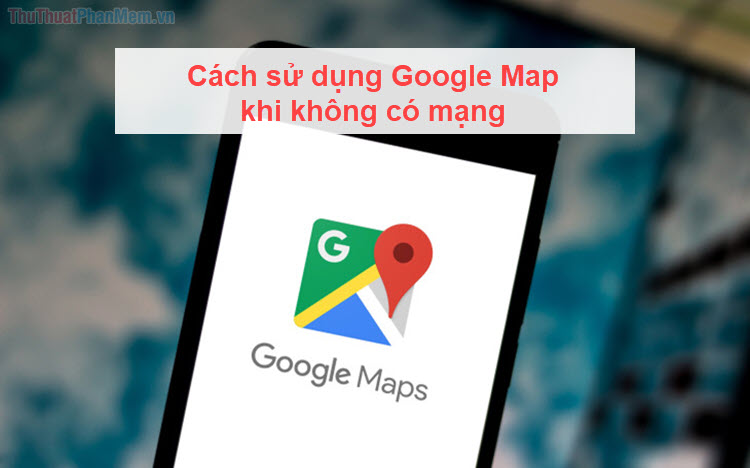
Method 1. Use directions to Google Map
With the way to save directions to Google Map, you can only use on certain routes (set by me). If you want to save a map of an entire city area, go to Method 2.
Step 1: You proceed to enter the location you need to on the search and select Directions to see directions.
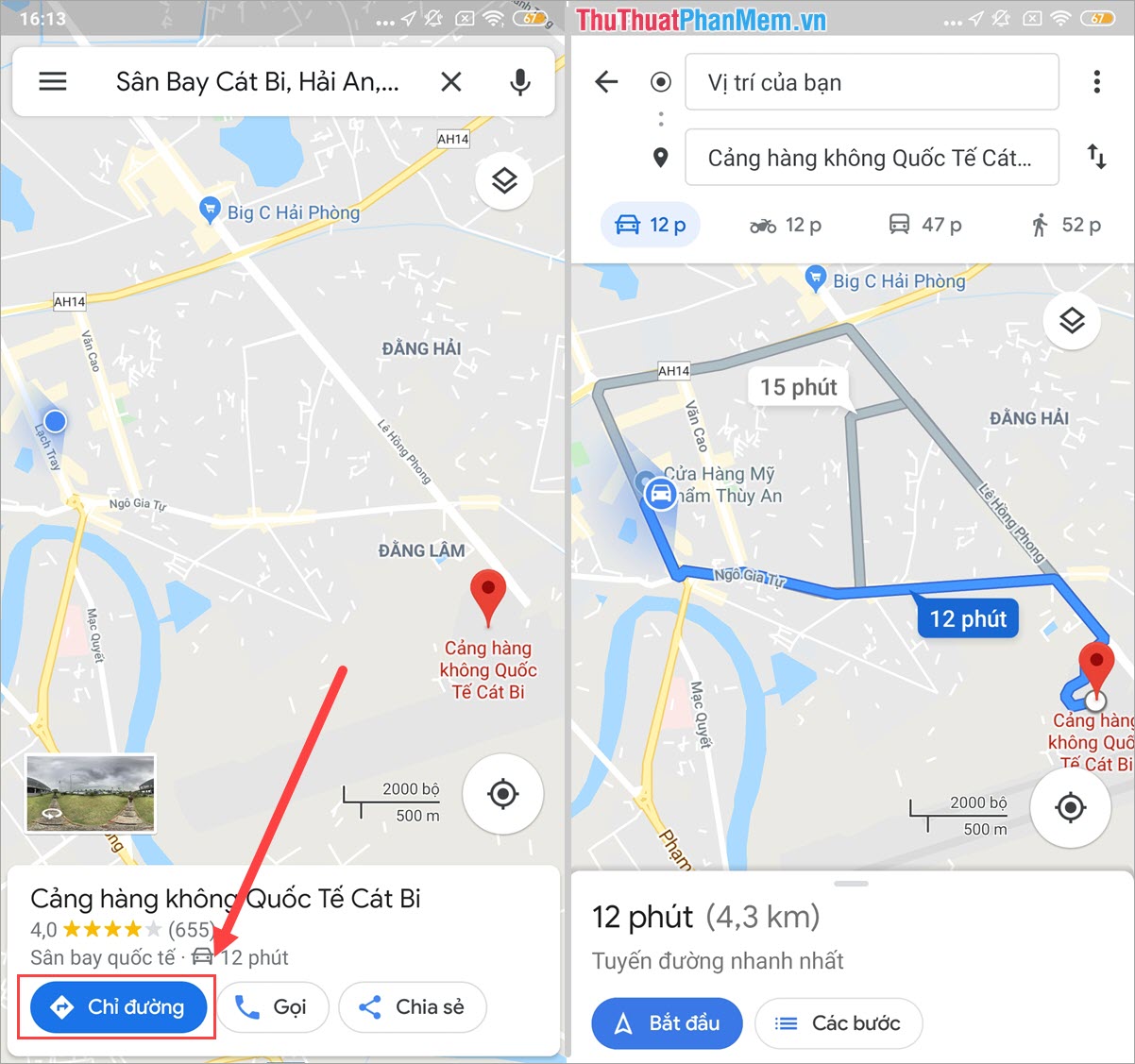
Step 2: After that, select the 3-dot icon and select Add route to the Home screen .
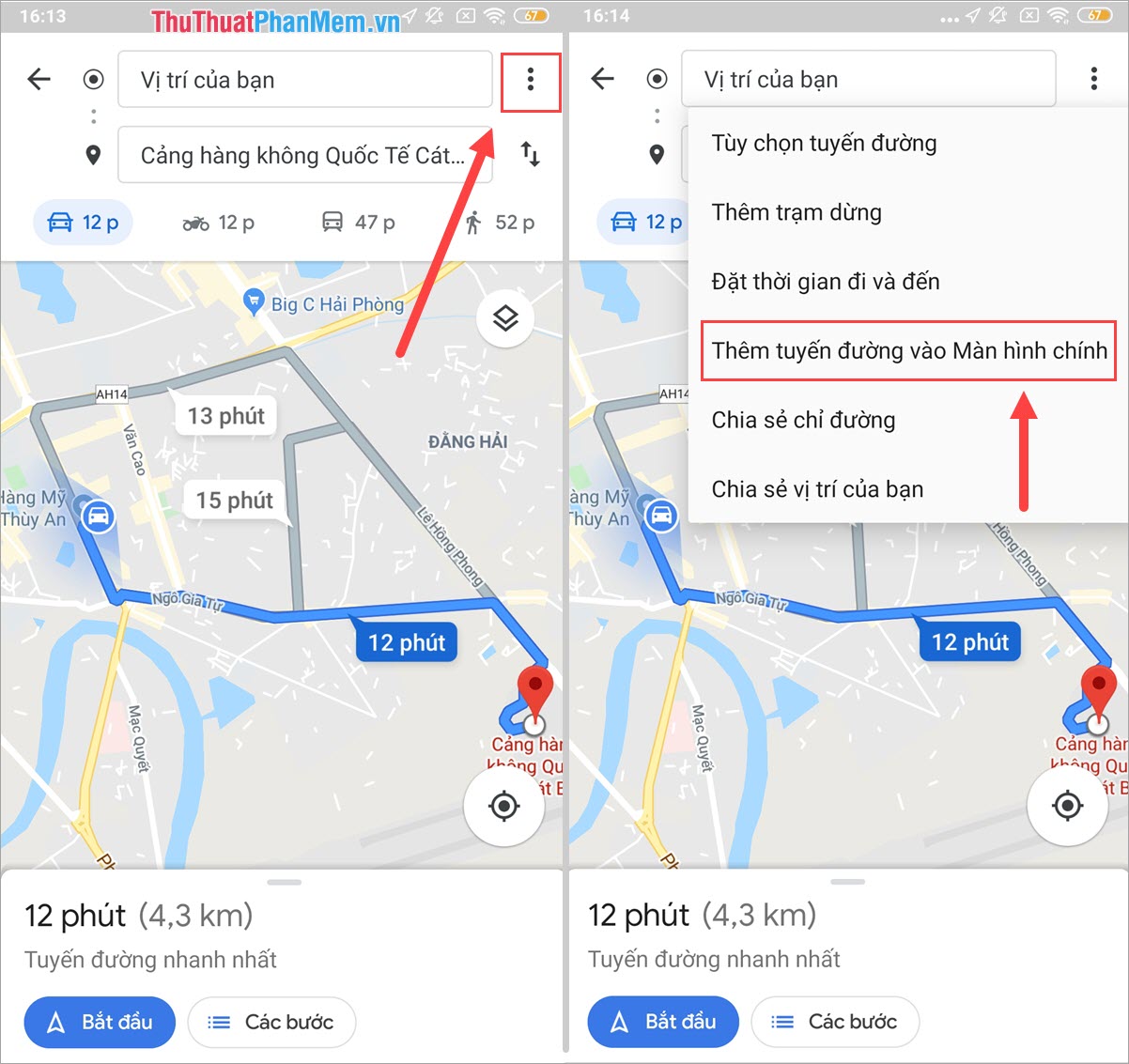
Step 3: Immediately, on the main screen of your phone will have a directions icon. You can click this directions to use Google when there is no Internet connection.

Note: The above steps do while the device is connected to the Internet, 3G, 4G, . Once created Add routes to the Home screen , you can turn off the network and use it in a normal way often.
Method 2. Use a city area map on Google Map
This way you can use Google Map when there is no network connection and view a large area of the city, even the city.
Step 1: You proceed to click on the Settings icon on the toolbar and select Offline Map .
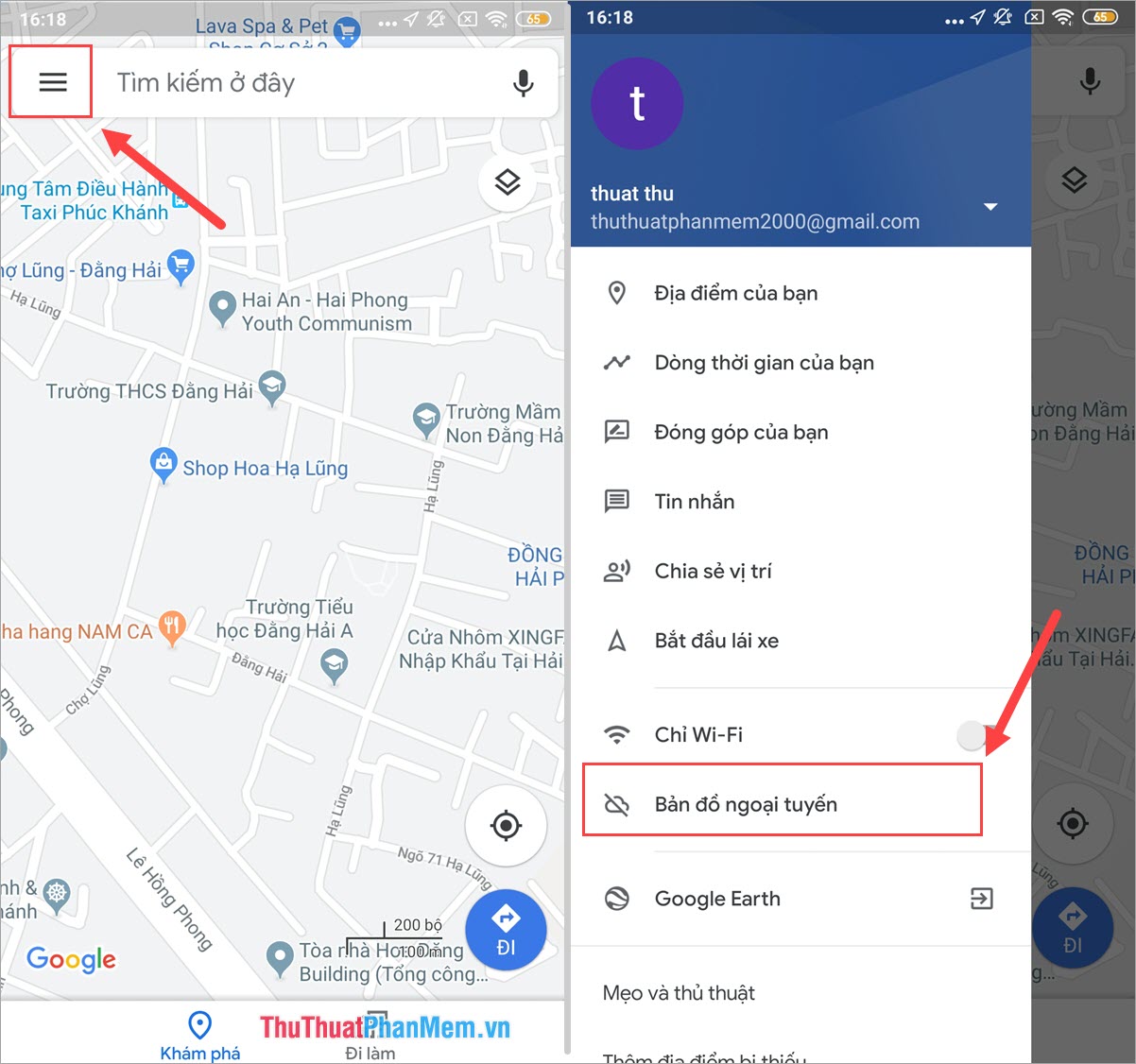
Step 2: After that, select Choose your own map to proceed to create Offline map. Next, you move the area, the location where you want to create the Offline map (can be moved and zoom in / out) and click Download .
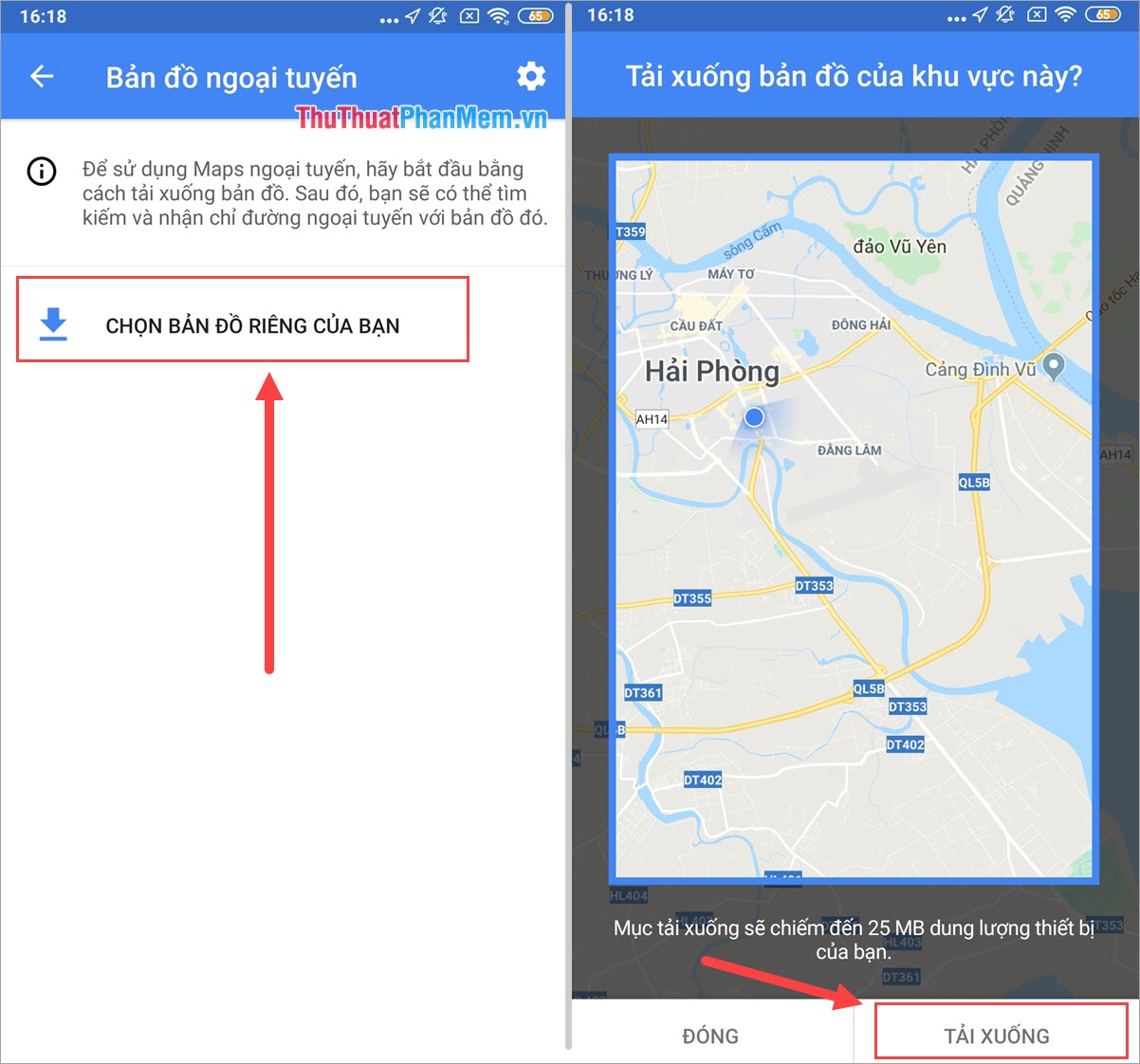
Step 3: Finally, we will have a map of the city we have chosen. Now, you can click to view the map when there is no Internet connection.
After creating the map, you can drag, zoom in and out of each area to easily view and track.

Note: Within 1 month, you should update the Download Map once . If you do not update, it will disappear by the notified time.
If you want to add new maps to use Offline, then select Choose your own map . Google Maps currently has no limit on the number of downloaded maps, so make as many convenient as possible.
In this article, Software Tips have shown you how to use Google Map when not having the most effective network. Good luck!
You should read it
- Google Slides can be used offline
- Instructions for using Google Maps offline on Android
- Google Drive adds better offline file support on the web
- Google adds the ability to work offline with Drive via Chrome
- Google Chrome's new offline browsing features make Pocket redundant
- Install and use Google Docs Offine
 Instructions for sharing exact location with hidden codes in Google Maps
Instructions for sharing exact location with hidden codes in Google Maps How to use the new Google Maps shortcut for easy remote shopping
How to use the new Google Maps shortcut for easy remote shopping How to get Google Maps alerts when driving in the wrong direction
How to get Google Maps alerts when driving in the wrong direction How to find the nearest motel quickly
How to find the nearest motel quickly How to change the route on Google Maps
How to change the route on Google Maps How to save a route on Google Maps
How to save a route on Google Maps