Boosting Productivity with Lumin: Tips and Tricks for Efficiently Editing PDFs Online
Traditional desktop software can be complicated and require complex interfaces. Lumin, however, offers a powerful and user-friendly solution – an online PDF editor designed to boost your productivity.
Mastering Efficient Editing Techniques Using Lumin Online Solutions
Lumin empowers you with a robust suite of editing tools, but mastering the way you interact with the platform further enhances your editing speed and accuracy.
Keyboard Shortcuts: Speeding Up Editing Tasks with Shortcut Commands
Don't underestimate the power of keyboard shortcuts! Lumin offers a comprehensive set of shortcuts that allow you to navigate the platform, execute editing functions, and format text with lightning speed. These shortcuts eliminate the need for constant mouse clicks, minimizing the time spent switching between tools and menus.
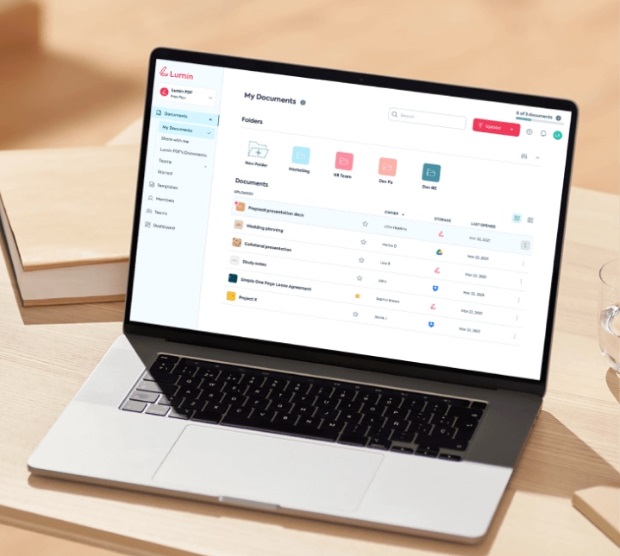 Lumin Online Solutions
Lumin Online Solutions
Utilizing Tools and Functions: Leveraging Text, Image, and Formatting Options for Quick Edits
Lumin offers a wide range of editing tools and functions designed to cater to diverse PDF editing needs. Whether you need to modify existing text, add images, or adjust formatting, Lumin provides intuitive functionalities for quick and precise edits.
- Text Editing: Editing existing text within a PDF is as straightforward as working on a word-processing document. Highlight the text you want to modify and use the intuitive tools to correct typos, apply formatting changes, or even add entirely new paragraphs.
- Image Manipulation: Images often play a crucial role in conveying information within PDFs. Lumin allows for easy image manipulation. You can resize images to fit specific layouts, rotate them for optimal orientation, or even crop unwanted sections to enhance visual clarity.
- Formatting Options: Lumin empowers you to adjust formatting options within the PDF, ensuring a cohesive and visually appealing document. Change font styles and sizes, adjust paragraph spacing, and add bullet points or numbered lists for improved readability. These functionalities allow you to tailor the PDF's appearance to your specific needs.
Learning the Interface: Familiarizing Yourself with the PDF Editor's Layout and Navigation
Lumin boasts a user-friendly and intuitive interface. However, familiarizing yourself with the layout and navigation can further enhance your editing efficiency. By understanding the layout and navigation of Lumin's interface, you can move around the platform with ease, minimizing the time spent searching for specific functions.
Maximizing Workflow Efficiency With Lumin Integrations
Beyond core editing functionalities, Lumin offers integrations and features specifically designed to streamline your workflow and boost productivity:
Batch Processing: Editing Multiple PDFs Simultaneously for Time Savings
Imagine having to edit the same information across a large volume of PDFs. Repetitive edits on multiple documents can be incredibly time-consuming. Lumin incorporates a powerful batch-processing functionality that empowers you to tackle these tasks with ease.
Template Usage: Creating and Utilizing Templates for Frequently Edited Document Types
Creating documents from scratch can be a time-consuming process. Lumin offers a solution with its comprehensive template library. This library provides a wide range of pre-designed templates for various document types, such as invoices, contracts, presentations, or business proposals. These customizable templates serve as a starting point, allowing you to quickly build upon a pre-formatted structure.
Automation Tools: Setting up Automated Processes for Repetitive Editing Tasks
Lumin goes beyond simply editing PDFs; it empowers you to automate repetitive editing tasks. This functionality allows you to create custom workflows and streamline your editing process even further.
For instance, imagine you consistently adding a specific disclaimer and footer to every client contract you generate. With Lumin's automation tools, you can create an automated action that inserts this pre-defined text into every new contract you create.
This eliminates the need for manual insertion every time, saving you valuable time and effort. Explore Lumin's automation features and discover how they can streamline your repetitive editing tasks.
Lumin Solutions for Collaboration: Best Practices
In today's collaborative work environments, editing PDFs often involves multiple team members. Lumin empowers seamless collaboration with a suite of functionalities designed to facilitate efficient teamwork:
Effective Communication: Clearly Communicating Editing Instructions and Feedback
Clear communication is paramount for successful collaboration. When working with team members on a PDF document within Lumin, utilize the platform's commenting tools to provide specific instructions and feedback.
Highlight sections that require edits, leave comments with detailed explanations, and utilize tools like arrows or shapes to pinpoint specific areas for improvement. This ensures everyone is on the same page and minimizes the risk of misunderstandings.
Version Control: Implementing Systems to Manage Document Versions and Revisions
When multiple team members edit the same document, keeping track of revisions can become a challenge. Lumin's robust version control system ensures transparency and simplifies collaboration.
Every time a change is made to the PDF, Lumin automatically creates a new version. This allows you to see the editing history, track who made specific changes, and revert to previous versions if needed.
Real-Time Collaboration: Collaborating with Team Members for Efficient Document Review and Editing
Lumin facilitates real-time collaboration, allowing multiple team members to work on the same PDF document simultaneously. This eliminates the need for email chains and version juggling, streamlining the editing process.
See edits appear as they are made by your team members, fostering a dynamic and interactive collaborative environment. Utilize features like chat functionality within Lumin to discuss edits and revisions in real-time, ensuring clear communication and efficient document finalization.
By embracing real-time collaboration features, you can significantly reduce editing turnaround times and ensure a more efficient workflow for your team.
In conclusion, Lumin empowers you to transform the way you interact with PDFs. By mastering efficient editing techniques, leveraging integrations and automation tools, and adopting best practices for collaboration, you can streamline your workflow and boost your productivity. So, ditch the traditional desktop software and embrace the efficiency of online PDF editing with Lumin.
You should read it
- The Art of Editing PDFs to Empower Your Workflow
- How to edit PDF on Sejda online
- DeftPDF usage for PDF editing online
- How to edit videos online
- How to use ILoveIMG to edit photos online
- Free online photo editing services should not be missed!
- How to adjust photos without downloading on Control V
- How to use Photopea to edit photos online
- How to turn photos into pictures with PhotoFunia online
- How to edit photos online on IMGBOT
- How to change photo size on Fotor online application
- Some online photo resize services
May be interested

How to adjust PowerPoint slide ratio and size

Suggestions on how to fix the error of not being able to use the DATEDIF function in Excel

Instructions for inserting code in Word

How to convert Word documents to PDF

Great way to integrate ChatGPT into Word with just a few simple steps

How to cut PDF files, split PDF files to split or get the pages you need


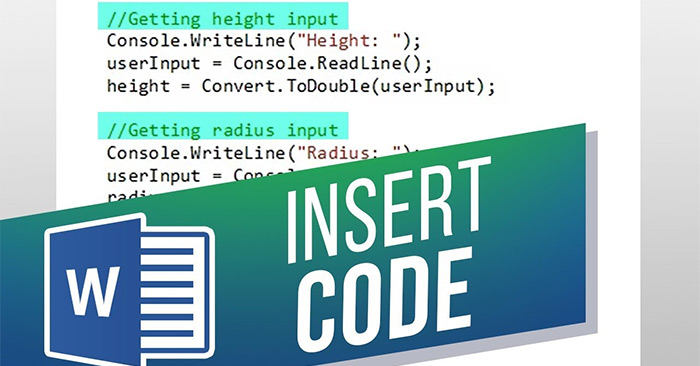



 6 tips to help you work more efficiently on Mac
6 tips to help you work more efficiently on Mac The Art of Editing PDFs to Empower Your Workflow
The Art of Editing PDFs to Empower Your Workflow 11 tips and tricks to use Microsoft Word Online you should know
11 tips and tricks to use Microsoft Word Online you should know 10 tips to increase productivity on Windows 10
10 tips to increase productivity on Windows 10 How to edit PDF on Sejda online
How to edit PDF on Sejda online DeftPDF usage for PDF editing online
DeftPDF usage for PDF editing online