How to use SpeedFan to check and adjust CPU fan speed
Improper cooling of the cooling fan is an eternal problem that causes the CPU temperature to rise. If you find that your computer is freezing, automatically shutting down . then the CPU is probably overheating and the first thing you need to check is the cooling fan. SpeedFan is a tool to track the common computer hardware today, helping you get the "rescue" computer accurately and timely. At the same time, if you see the cooling fan loudly, you also need to know how to adjust the fan speed so that the sound emitted becomes quieter.
Use SpeedFan to check and adjust CPU fan speed
Step 1: The first thing you need to do is open the case and check the connectors, dusting to make sure the connection between the computer hardware is stable. After making sure everything, we will come to the next step.
Step 2: Open SpeedFan, now at the main interface you will see the temperature parameters of different hardware such as CPU, GPU and hard drive.

You will easily see the temperature of the CPU through the core (core). If it appears next to the fire symbol equivalent to a temperature above 60 degrees C means the CPU is quite hot. This is an acceptable level when you are using a computer to work. If the temperature is up to 80-90 degrees, you should check the thermal paste as well as see if the fan has a problem. To learn more, Thuthuatphanmem.vn invites you to refer to the article: How much CPU temperature is normal.
Step 3: You pay attention to the fan speed display frame on the left, because I have a fan, so I only need to care about Fan 1, which is approximately 2500 RPM .

In a normal way, you only need to check the Automatic fan speed box , the software will automatically adjust the fan speed to suit the CPU temperature.
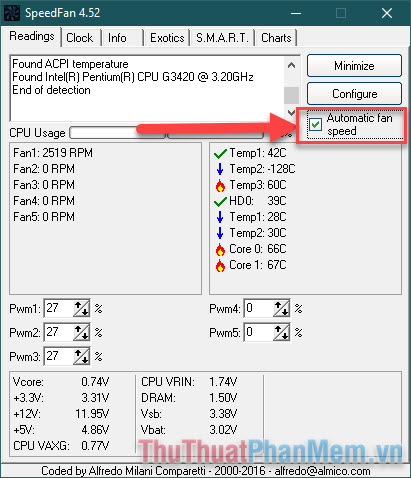
Alternatively, you can manually adjust the fan speed to your liking by following the steps below.
Step 4: Click Configure .
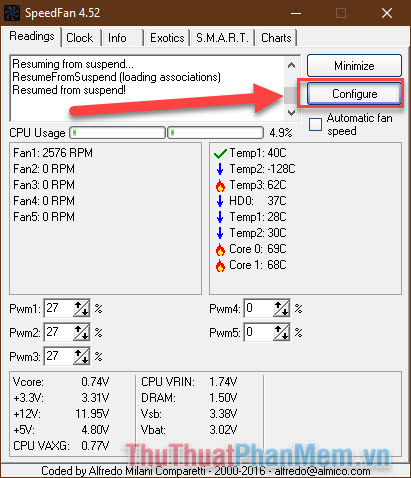
Switch to the Advanced tab , in the Chip section you select the line starting with "IT ." (the number will vary depending on your machine configuration.
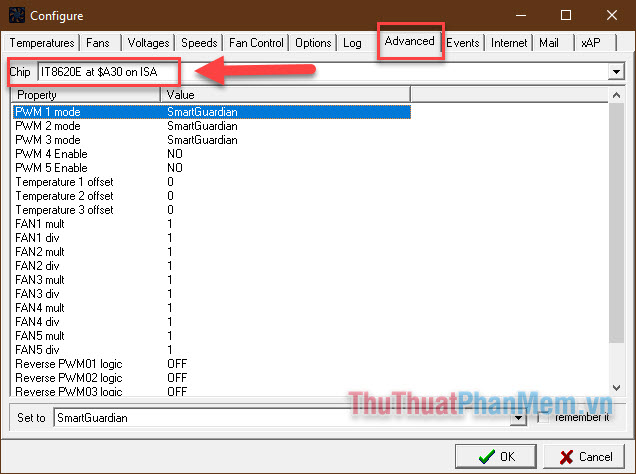
Step 5: Pay attention to the PWM parameters 1, 2 and 3 . For each parameter you change to Software controlled mode .

When all 3 have been changed click OK .
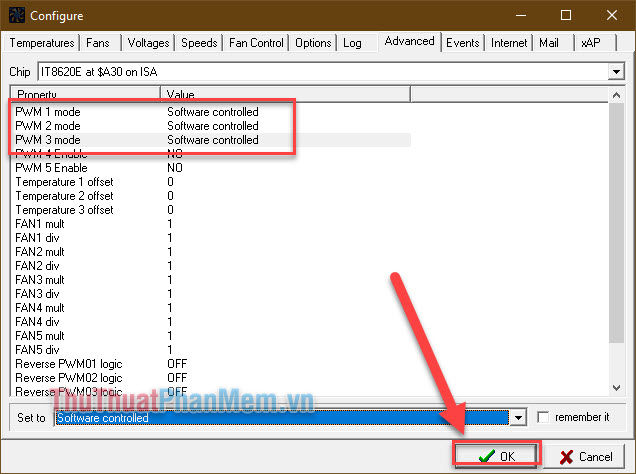
Step 6 : Return to the main screen, you proceed to increase or decrease the number of items PWM 1, 2 and 3 in accordance with demand. The more the number increases, the higher the fan productivity will be, and often will cause the fan to make more noise. Here when I increased the parameters, my fan ran at approximately 3000 RPM .

Thus, Thuthuaphanmem.vn has just taught you how to use SpeedFan to check and adjust fan speed. Wishing you a successful practice!
You should read it
- Instructions to check the Internet speed
- How to check your website speed fast or slow
- Adjust the speed of the mouse on the computer screen
- Measuring the speed of Viettel, VNPT and FPT using Speed Of Me
- Instructions to check the network by Ping - Check the network speed
- How to adjust video speed on CapCut
 Instructions on how to turn off the Laptop screen
Instructions on how to turn off the Laptop screen How to fix computer error does not recognize the video card
How to fix computer error does not recognize the video card 4 ways to fix laptop keyboard errors should try before you buy a new keyboard
4 ways to fix laptop keyboard errors should try before you buy a new keyboard 11 tips to extend computer life
11 tips to extend computer life