Activate and use Android Market on PC
QTM - Do you really want to use applications from Android Market directly on your PC? In the following article, TipsMake.com will introduce you how to activate and use these programs on a PC emulator .
First, you need an Android Emulator emulator installed on your computer. Next, download the latest Android Virtual Machine package. In this article, we will use Android version 1.5:
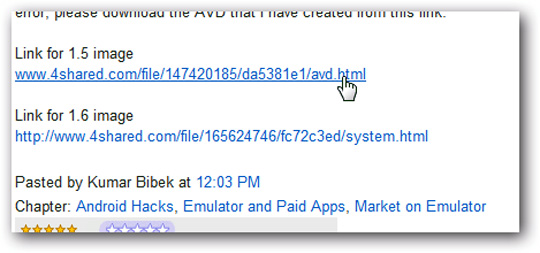
After downloading, unzip the installation file:

Next, open the Android emulator folder by typing the following address:
% userprofile% /. android / avd
Copy all unpacked folders and files to the .android / avd folder:
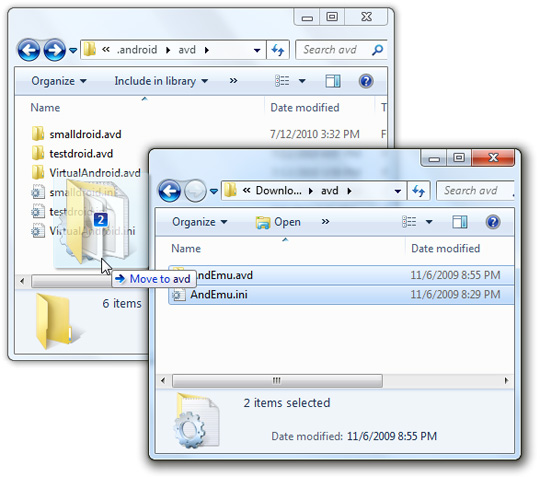
In the .android / avd folder, open the AndEmu.ini file with NotePad. Here, we need to change the path to the Android directory. If you are using Windows XP, replace the user parameter with the account name, and for Windows Vista or 7, change Documents and Settingsuser to Usersyour_user_name , where your_user_name is the current name:
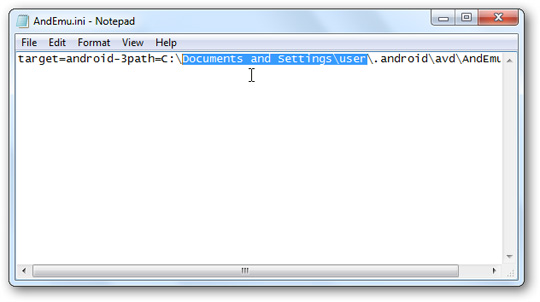
Then you are ready to use virtual Android. Open Android SDK Manager, and you'll see AndEmu listed in the Android virtual machines list. Click Start to start:
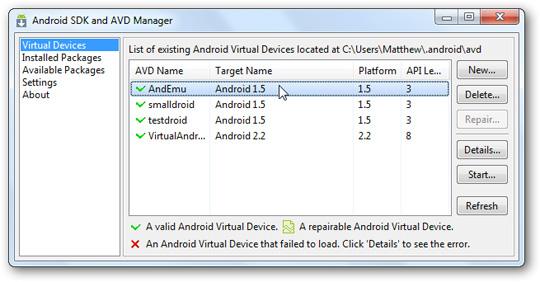
On the other hand, you can do this via the Command Prompt command line, or create a shortcut on the desktop:

If at the step of changing the path and account information above you do not correct properly, you will receive the following error message. Just go back to editing the * .ini file and try again:

Create new Virtual Android
This initialization process usually takes a few minutes, especially the first boot:
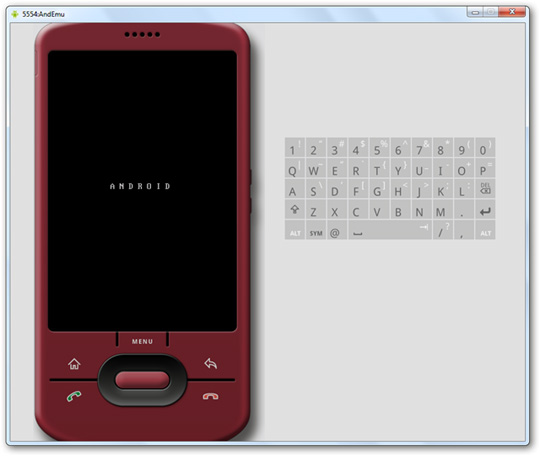
When it's done, click on the Android icon on the screen:
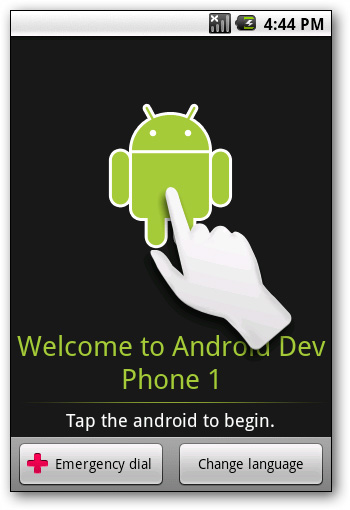
You can continue with setting up, customize Android, or select Skip to go straight to the main screen:
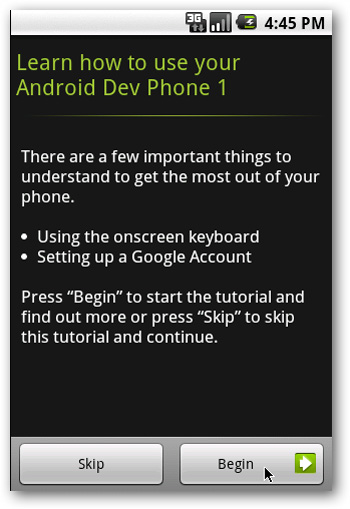
This first process is primarily set up and initialized to use Android on touch screen devices, so it's completely useless on a PC:
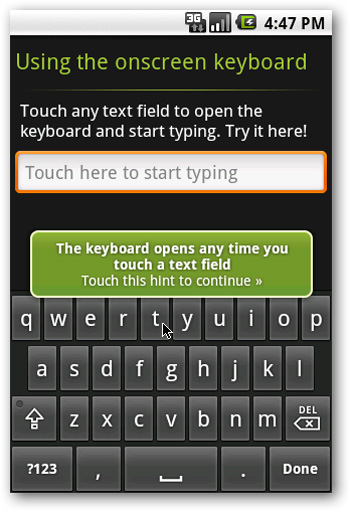
Next, the system will ask you about setting up a Google account. Select Sign in and fill in your Gmail account information, create a new one or skip this step:
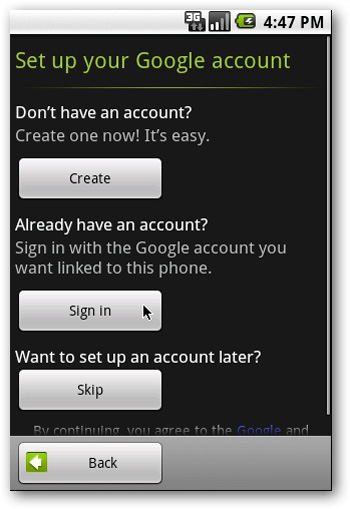
When you complete the above process, you will see the main Android screen with a link to Market, all set up on your computer:
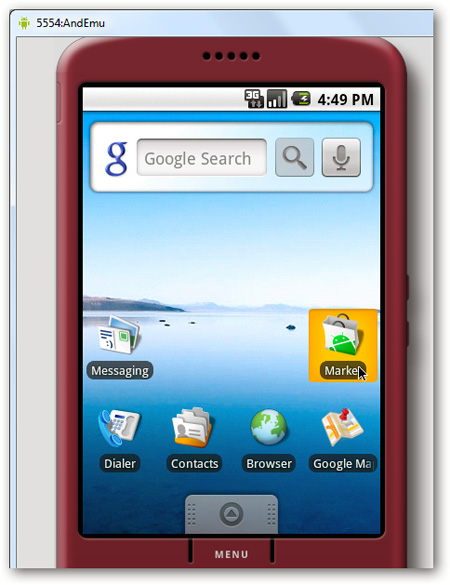
Use Android Market
To download and use Apps on the Android virtual machine system, click the Market icon on the main screen:
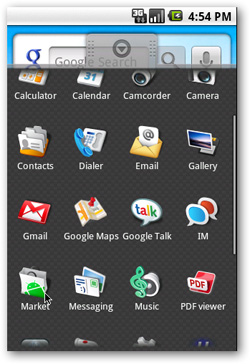
If you haven't set up a Google account before, you'll have to do it here:
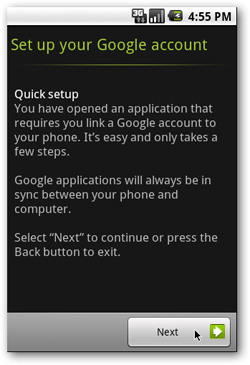
After that, Android will proceed synchronously and combine with Google's server, this process will take place within a few minutes:
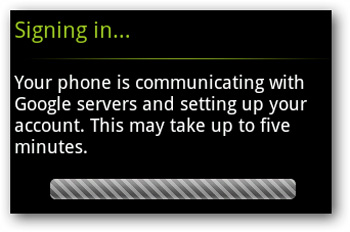
Agree to the usage agreement of Market:
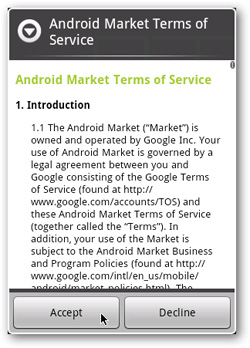
Now, you can use features like browse, download, and download applications directly from Android Market right on your PC emulator:
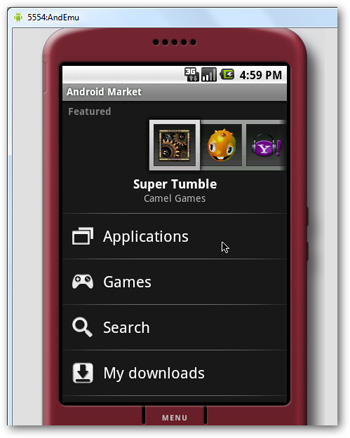
Here are some photos taken on this simulator:
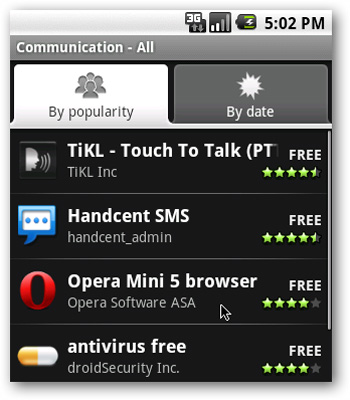
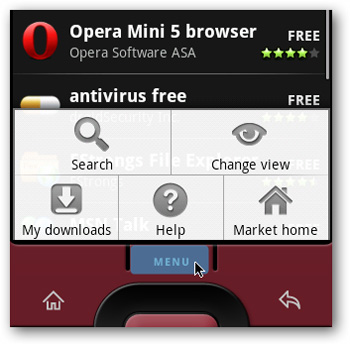
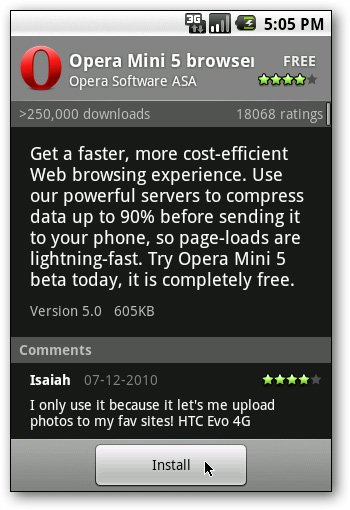
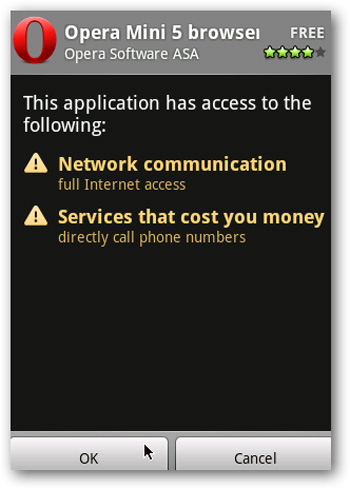
After successfully installing OperaMini browser on Android:
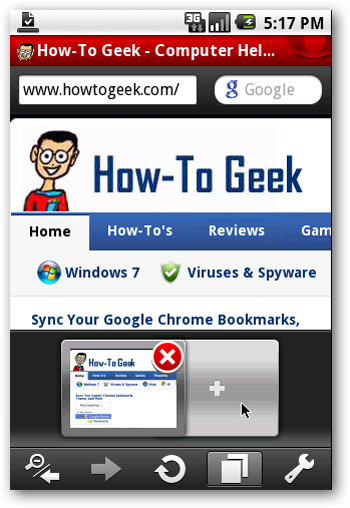
Evernote app:
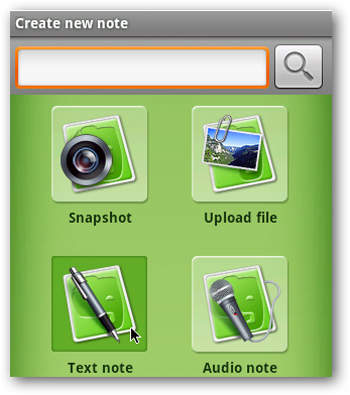
Or game:
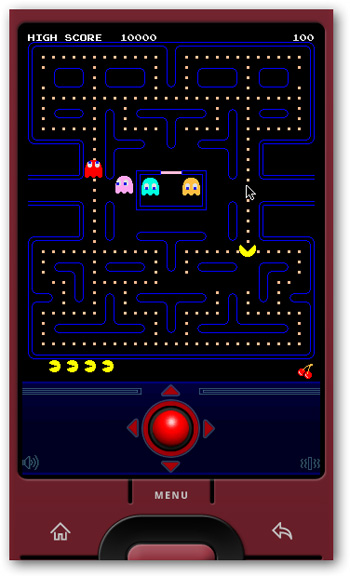
Here are a few tips for you to check and use Android apps on Google Android Emulator. Good luck!
 Instructions for arranging Android home screen
Instructions for arranging Android home screen Free IM + Pro app for Android users
Free IM + Pro app for Android users Upgrade the camera firmware on your Android Samsung Galaxy phone
Upgrade the camera firmware on your Android Samsung Galaxy phone 4 most effective ways to use Dropbox for Android
4 most effective ways to use Dropbox for Android Super product HKphone A4 running Android 2.2
Super product HKphone A4 running Android 2.2 Ways to fix Face ID error on iPhone
Ways to fix Face ID error on iPhone