Upgrade the camera firmware on your Android Samsung Galaxy phone
QuanTriMang - Android is one of the mobile operating systems that attracts the most attention of the current user community, but it seems that manufacturers spend too much time developing and adding. application for products. And Samsung is no exception, when you buy a new phone does not mean everything is complete. For current smartphones, the firmware upgrade is essential to ensure system stability. In the following article, we will present some basic steps to upgrade, update the camera firmware on Android Samsung Galaxy phones.
In the latest Android 2.2.1 - Froyo update, Samsung has unknowingly provided an error-free version for users. And the serious consequences that users encounter is that the camera's recording function does not work, especially for Epic 4G users.
On the Homescreen screen, select App Drawer> Camera :

Here, you select Next Settings at the bottom left of the screen:

Then, press the wrench button and select Firmware Check as shown below:

The next screen is displayed, the system will give two options: Check Version by Network and Firmware Update . When you click Check Version by Network, you will continue to receive the It will occur additional fee message. Will you continue ?. Click Yes to continue:

Here, the notification of user requests when upgrading the firmware will take a small fee, but you really won't have to pay a dollar at all.
After completion of checking the Firmware version, we return to Firmware Update, and It will report additional fees. Will you continue? will display again:
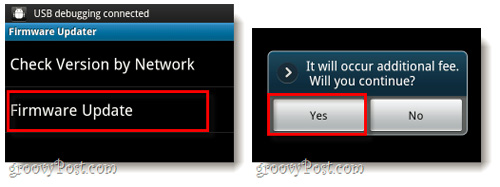
At that time, your phone will search for the corresponding application packages from Samsung's data store, then return details about the software called CameraFirmware_OZ . Press the Install button in orange and continue Install at the next screen:
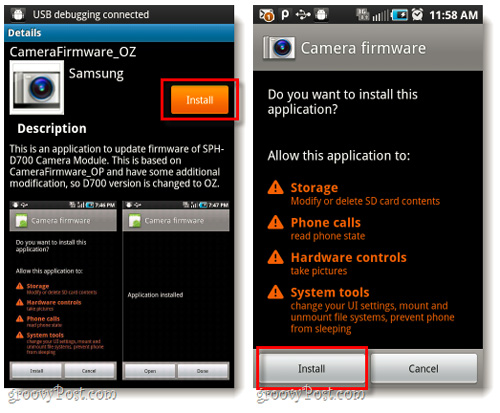
Note that before starting the update, you should plug the charger into the phone or have a long battery life to complete the process. After installing the firmware of the camera, we continue with the actual firmware of the system. Click Open in the Camera firmware section and the process will continue automatically, the total time total takes about 3 minutes:
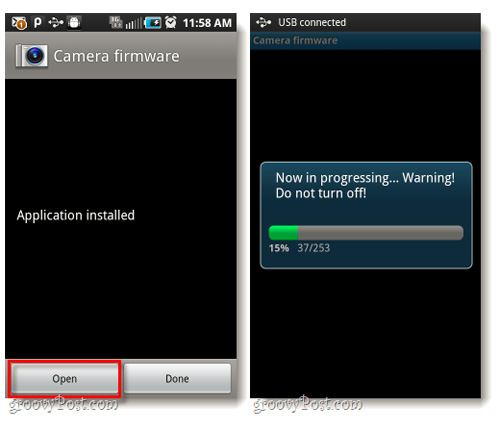
When the system displays the Success signal window as shown below, the installation is officially completed, click OK and the phone will restart automatically. After that, the system will ask if you want to remove the application. Click OK again because we really do not need to go after the firmware update was successful:
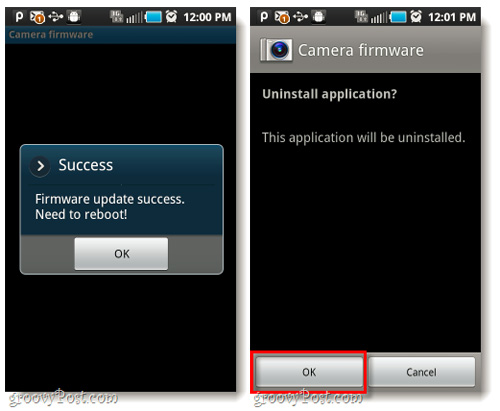
Note that this firmware update process will not solve 100% of camera problems, but it can help users avoid most problems with older software versions.

Good luck!
You should read it
- Galaxy Note 8 officially launched Android 8.0 Oreo, did you know how to update?
- Samsung Galaxy Buds encountered an error while updating the R170XXU0ATD2 firmware
- How to use Odin to update Samsung phone software manually
- Samsung Galaxy S9 / S9 + in Vietnam officially updated Android 9 Pie with One UI
- Review Samsung Galaxy S20: First 5G phone in 2020
- List of Samsung Galaxy devices that will receive the Android 15 update
 4 most effective ways to use Dropbox for Android
4 most effective ways to use Dropbox for Android Super product HKphone A4 running Android 2.2
Super product HKphone A4 running Android 2.2 Ways to fix Face ID error on iPhone
Ways to fix Face ID error on iPhone Ways to prevent applications from accessing the microphone on the iPhone
Ways to prevent applications from accessing the microphone on the iPhone How to view battery life on iOS 12
How to view battery life on iOS 12 How to disable Find iPhone remotely
How to disable Find iPhone remotely