4 most effective ways to use Dropbox for Android
When users abandon Blackberry to switch to Android phones, one of the main reasons for that is being able to easily share files with customers and their club members. For those who are not regular at the office and do many remote jobs, although Dropbox allows access from Blackberry phones, it is still really inconvenient for daily use.
>>>4 tips and tricks Dropbox
If you're the one who always has to use Dropbox when on the move, the following article will cover some tips to help you use Dropbox on Android devices more effectively.
1. Share a folder or link
This is probably the main use of people. It is really simple to share files via email or other methods. For a certain period of time during the year, you can send emails and forms to many different people. Keep all files in a Dropbox folder, when you call or email, you can send form templates in a zip file.
Open Dropbox from your Android device and navigate to the folder you want to share
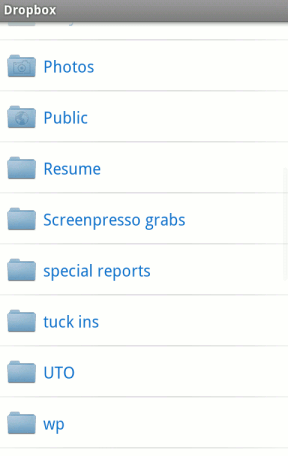
Click and hold the folder name, in the pop-up window you will see the Open or Share a link . In this case, choose Share a link .

The menus appear, you choose a method to share the link and send:

Fill in the address or phone number of the recipient. When the recipient clicks on this link they will begin downloading the files in the .ZIP format.
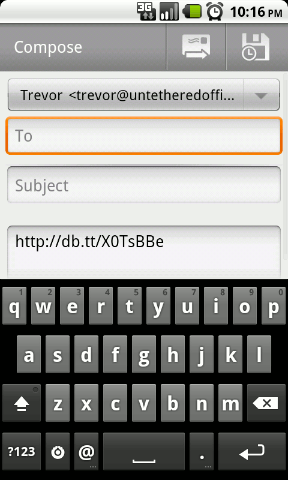
2. Save or share APK apps
If you download applications from other sources other than the Android Market application store, you may have APK files on the SD memory card or on your computer. As long as you create a folder for these files in Dropbox, you can remove unused applications that can then be downloaded from Dropbox if you need to use them again.
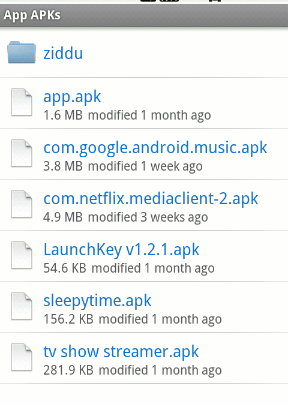
In the same way, if you want to share the app, you can send a link to a friend to download the APK file and install them.
3. Read the basic text and see the image
Another great feature of Dropbox for Android is that you can open certain files without downloading them to an SD card or phone. If you have the photos stored, you can open it in Dropbox. This also works with .txt files just like you use Notepad.
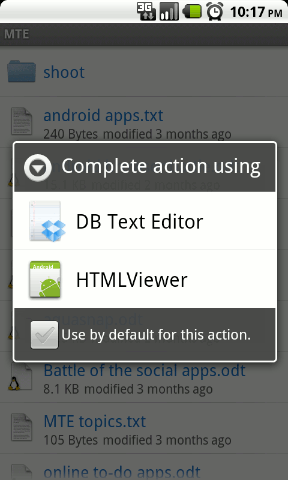
4. Resumé profile
Another very useful thing you can do is share your profile at the time of receiving the notice. If you are looking for a job or want to practice freelance, you need to grasp the opportunities as soon as you see them.
If you are a designer or photographer, quickly email all information such as resume, sample image, reference, link or anything else related to you. .
There are also many other applications in the field of access and sharing. Discover for yourself and be creative so that using Dropbox for your Android phone is more effective.
You should read it
- BlackBerry 10 will soon be officially Viber
- BlackBerry 10.3 can run the app from the Amazon Appstore
- Instructions for changing and resetting passwords for BlackBerry ID
- Use BlackBerry Passport for the first time
- Unlocking internal phones: 'Simple as ... knitting basket'
- Facebook is part of BlackBerry's lawsuit strategy to 'make money'
 Super product HKphone A4 running Android 2.2
Super product HKphone A4 running Android 2.2 Ways to fix Face ID error on iPhone
Ways to fix Face ID error on iPhone Ways to prevent applications from accessing the microphone on the iPhone
Ways to prevent applications from accessing the microphone on the iPhone How to view battery life on iOS 12
How to view battery life on iOS 12 How to disable Find iPhone remotely
How to disable Find iPhone remotely These tips help you improve iPhone battery life
These tips help you improve iPhone battery life