How to fix Voice Typing error 0x80049dd3 on Windows 11
When Voice Typing error 0x80049dd3 on Windows 11 occurs, the screen will display an error message of the form: " Something went wrong: 0x80049dd3 ". There are many causes as well as ways to fix Voice Typing error 0x80049dd3 on Windows 11 to help you fix this annoying problem.
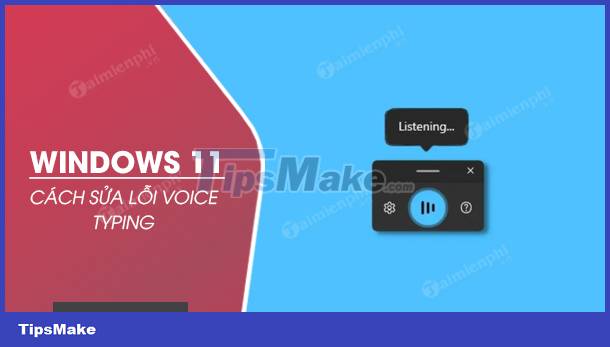
Instructions to fix Voice Typing error 0x80049dd3 on Windows 11
Article Table of Contents:
Method 1: Check microphone settings.
Method 2: Reinstall the audio driver.
Method 3: Create a new user account.
Method 4: Update to the latest version of Windows 11.
How to fix Voice Typing error 0x80049dd3 on Windows 11
Method 1: Check microphone settings
On the Settings window Windows 11 includes options that require microphone access that needs to be enabled for the Voice Typing feature to work properly. Your task is to try to check that microphone access is enabled/enabled for all applications where you want to use the Voice Typing feature.
If not, follow the steps below to enable microphone access on Windows 11 and fix Voice Typing error 0x80049dd3 on Windows 11:
Step 1: Open the Settings window by using the Windows + I key combination.
Step 2: On the Settings window, find and click Privacy & security.
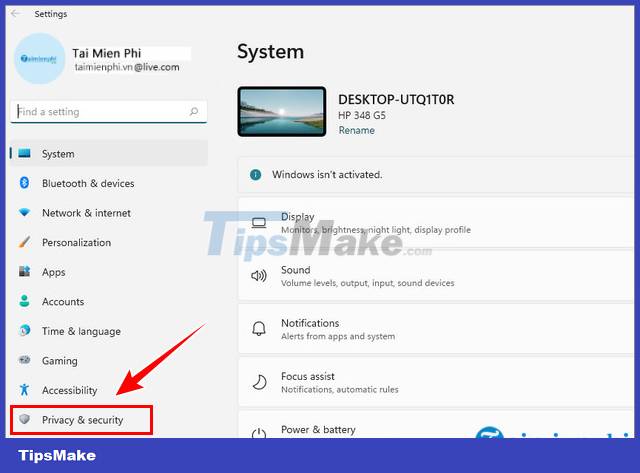
Step 3: Next find and click Microphone.

Step 4: Enable the slider next to the Microphone access option if this option was disabled/disabled before.
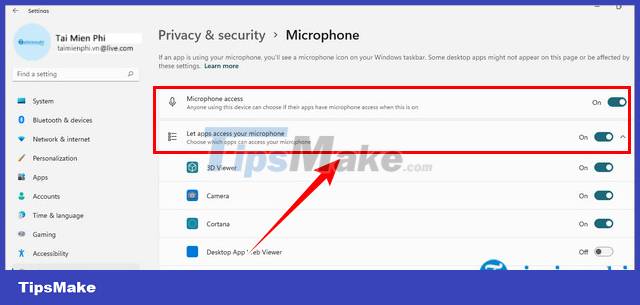
Step 5: Similarly, you find and enable the option Let apps access your microphone .
Step 6: Finally double check and make sure the Microphone access option is enabled for the apps where you need to use the microphone.
In addition to how to fix Voice Typing error 0x80049dd3 on Windows 11 above, another way is to try resetting the microphone. To do this, on the Settings window, find and click the Time & language tab.
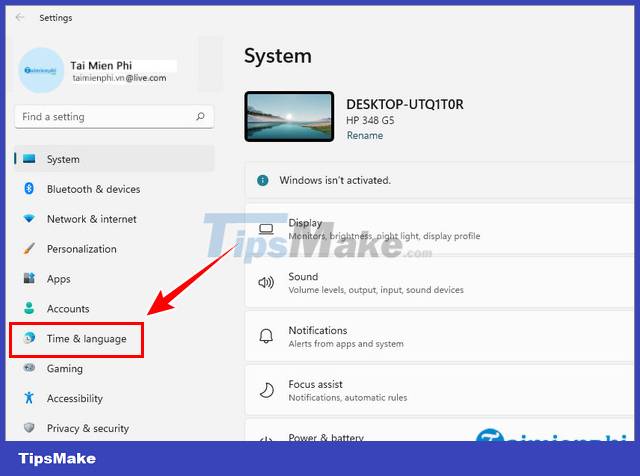
Next find and click to continue Speech.
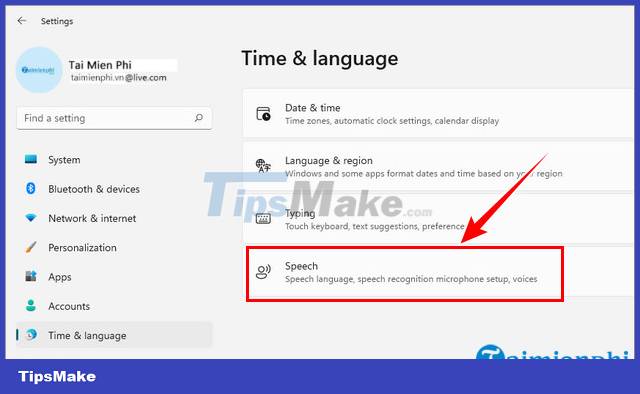
Next in the Microphone section , find and click the Get started button and follow the on-screen instructions to complete the process.
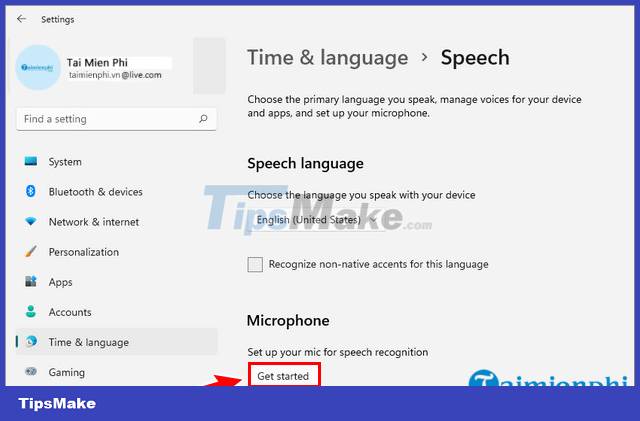
Method 2: Reinstall the audio driver
The cause of Voice Typing error 0x80049dd3 may be due to a faulty audio driver. In this case the solution is to reinstall the Windows 11 audio driver to fix Voice Typing error 0x80049dd3.
Step 1: Right-click the Start Menu icon, select Device Manager.
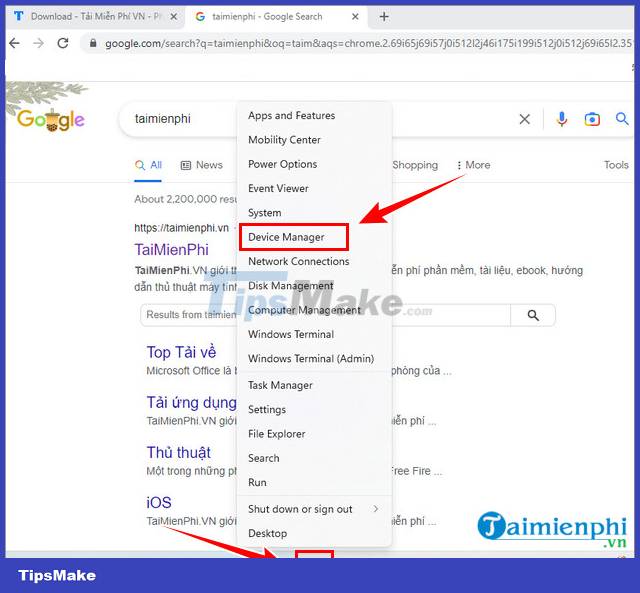
Step 2: On the Device Manager window, find and click the View menu and select the Show hidden devices option .
Step 3: Next find and expand the section Sound, video, and game controllers and find the audio driver (such as Realtek, Nvidia, .).
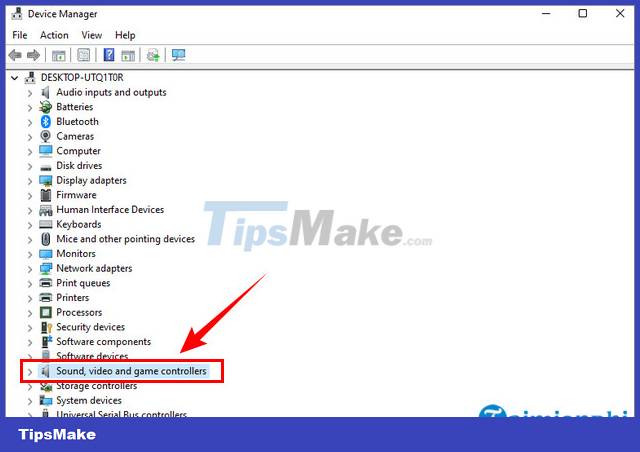
Step 4: Right-click the driver and select Uninstall device .

Step 5: On the Uninstall device window, select Delete the driver software for this device and then click the Uninstall button.
Step 6 : Proceed to restart your computer and use the Windows Update feature to install the latest driver.
Finally try to check if Voice Typing error 0x80049dd3 on Windows 11 still occurs or not.
Method 3: Create a new user account
Creating a new user account is also one of the ways to fix Voice Typing error 0x80049dd3 on Windows 11 effectively and applied by many users.
To create a new Microsoft account , follow the steps below:
Step 1: Right-click the Start button and select System .

Step 2: On the window displayed on the screen, find and click the Accounts tab.

Step 3: In the right pane, scroll down to find and click Family & other users .

Step 4: Next, click Add account next to the Add other user option.

Step 5: On the Microsoft account window displayed on the screen, select the I don't have this person's sign-in information option.
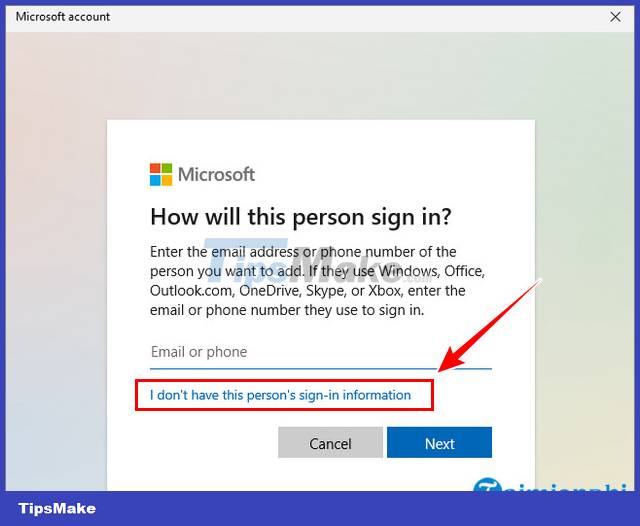
Step 6: Click Add a user without a Microsoft account.

Step 7: Fill in the information in the user account and password box and then click Next to create a new account.

Step 8: Click on the down arrow icon next to the new account you just created.
Step 9: Select Change account type and select the Administrator option and then click OK to save the changes.
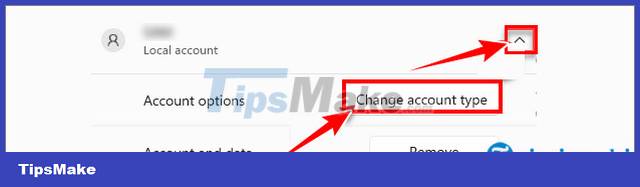
Step 10: Sign out of Windows 11 and log in with the newly created user account. Finally try using the Voice Typing feature to see if the same error still occurs or not.
Method 4: Update to the latest version of Windows 11
Microsoft has also acknowledged the Voice Typing error 0x80049dd3 on Windows 11. This means that the company will also release updates to fix this error and problem.
Although Windows 11 updates will automatically install and update on eligible devices, there are some cases where the latest updates are available without showing up on the user's computer.
So you can follow the steps below to check and update to the latest Windows 11 available to fix Voice Typing errors:
Step 1: Open the Settings window by using the Windows + I key combination . Or another way is to right-click the Start button and select Settings.
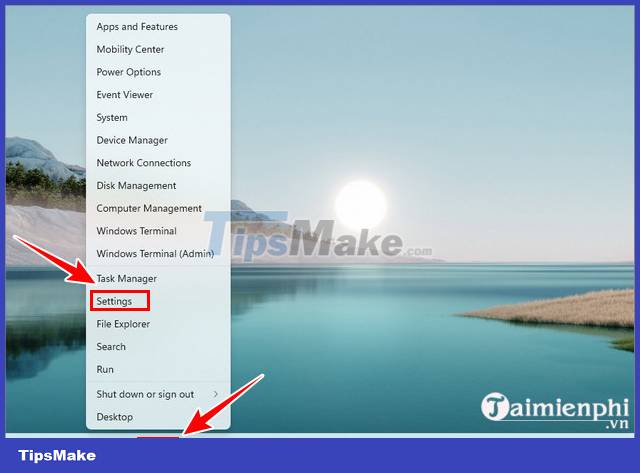
Step 2: On the Settings window, find and click Windows Update in the left pane.
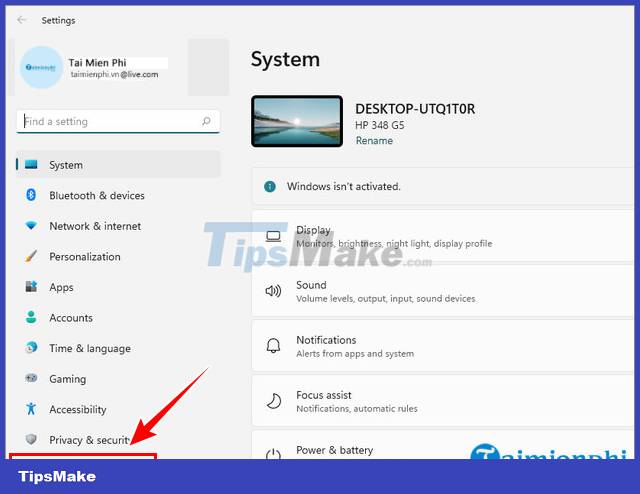
Step 3: Click Check for updates to check for the latest Windows 11 updates available and installed.
Step 4: In case if new updates are available, click the Download and install button to download and install the update.
Step 5: Click Advanced options => Optional updates to see other patches and check the box next to any displayed update and then click the Download and install options button to download and install the update. Japan.
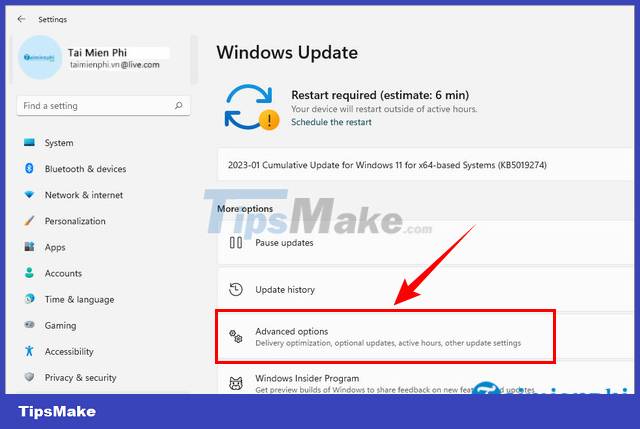
https://thuthuat.taimienphi.vn/cach-sua-loi-voice-typing-0x80049dd3-tren-windows-11-74789n.aspx
Above Taimienphi.vn just showed you some ways to fix Voice Typing error 0x80049dd3 on Windows 11. Also, if during the implementation process, if there are any errors or problems, don't forget to share with Taimienphi.vn in the comment section below the article.
 How to reinstall the sound driver on Windows 11
How to reinstall the sound driver on Windows 11 The new Windows 11 build supports the option to draw stickers on the desktop
The new Windows 11 build supports the option to draw stickers on the desktop Instructions to transfer Windows 11 Start Menu to Windows 10
Instructions to transfer Windows 11 Start Menu to Windows 10 Computer Tips : How to record Windows 11 screen video with Xbox Game Bar
Computer Tips : How to record Windows 11 screen video with Xbox Game Bar How to Ghost Windows 11 on computers and laptops
How to Ghost Windows 11 on computers and laptops Basic guide to touchpad gestures on Windows 11
Basic guide to touchpad gestures on Windows 11