8 ways to fix the error of not opening YouTube videos
YouTube is one of the best video sharing sites out there with all genres and content. However, the experiences it brings are sometimes not perfect, but we still think. Users may experience widespread display advertising, unable to open video . even though the Internet connection is still stable. How to fix the above problem?

Note, in this article TipsMake.com will guide users to perform operations on YouTube on a computer, if you are using a phone, you just need to do the same.
1. Turn off and reopen the YouTube tab (tab)
This sounds simple but it can completely help you overcome the problem of not playing the video. To do this, turn off the open YouTube tab, then reopen it by pressing Ctrl + Shift + T (Windows) or Command + Shift + T (macOS).
If you're using the phone, users simply double-tap the Home button or the multitasking button, then swipe up to turn off the YouTube app and reopen it.
2. Sign out and re-login your Google account
On the YouTube page, click on the avatar in the upper right corner and select Sign out. Then the user just needs to do the same and log back in with their Google account.
3. Reboot the router
The router is like a mini computer with a CPU, internal memory . and it needs to be restarted after a long period of use. To do this, power off the device, wait about 30 seconds to make sure the capacitors are fully discharged and turn on again.
4. Clear cookies and cache
No matter what device you are using, clearing the cache and temporary data is a must to make things work better. If you are using Google Chrome browser, you can type in the address bar chrome: // settings / clearBrowserData and press Enter.
Then, users just need to switch to the Advanced tab, check the two boxes Cookies and Cached and click Clear data (delete data).
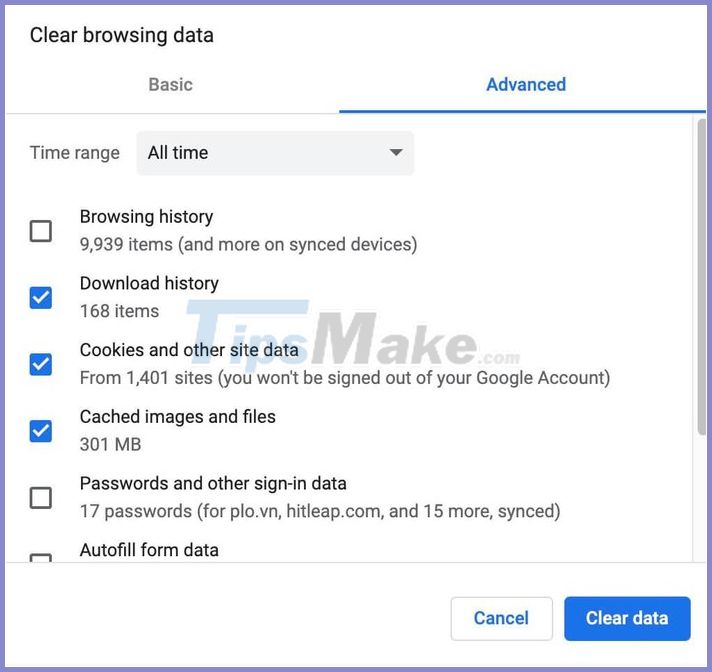
For phones, go to Settings - Apps - Manage apps - YouTube - Clear cache and Clear data. When finished, users simply need to reopen the YouTube app and log in with the respective account.
5. Change browser
YouTube is a Google product and it will work best on the Google Chrome browser. However, if you get an error that you can't play the video, you can try opening YouTube in other browsers like Opera, Firefox, Edge or Safari.
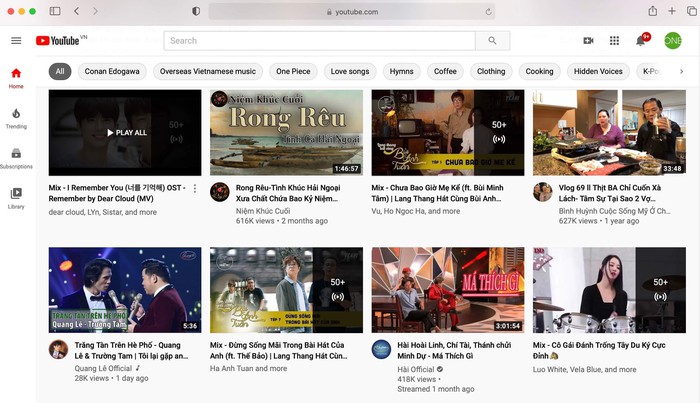
6. Disable ad-blocking extensions
After receiving complaints from some users, Microsoft has investigated and discovered the AdBlock extension that conflicts with Edge, Brave and Chrome browsers. Therefore, if you are using AdBlock, you can temporarily disable or remove it by typing chrome: // extensions, then clicking Remove to remove it.
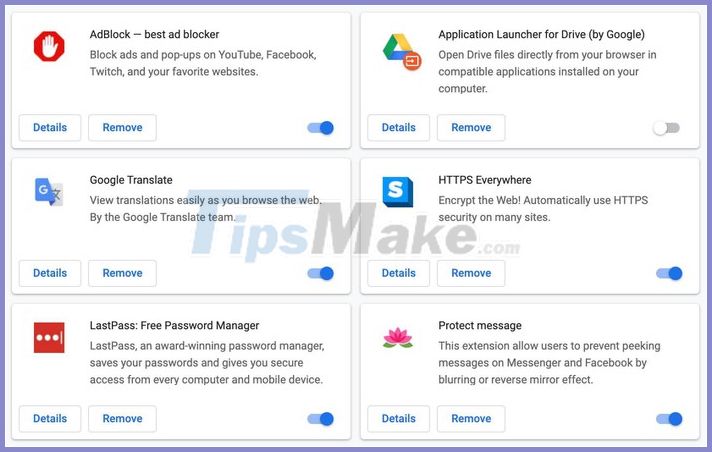
7. Update the YouTube app
The error can not open the video because the YouTube app is not compatible with the phone, at this point, you just need to open Google Play or the App Store, type YouTube keywords in the search box, then click Update to update the application. latest version (if available).
8. Change the playback quality of the video
If the video quality is too high but the Internet connection speed is low, you will experience video failure. YouTube allows to play videos at resolutions up to 4K, however, for everything to be optimized, users should choose the automatic mode.
 How to delete facebook account
How to delete facebook account How to use YouTube Converter to convert YouTube videos
How to use YouTube Converter to convert YouTube videos Basic carl bot setup
Basic carl bot setup How to enable sensitive, violent video restriction on YouTube
How to enable sensitive, violent video restriction on YouTube 21 subreddit with extremely useful content you may not know yet
21 subreddit with extremely useful content you may not know yet How to insert copyright logo into YouTube videos
How to insert copyright logo into YouTube videos