7 simplest ways to fix USB not showing up on Windows 10
USB is currently one of the means that helps us share data and is used frequently by everyone. And during use, errors often occur such as not being able to recognize USB on the computer or USB not showing files , for example. The error of USB not showing up on Windows 10 is also a fairly common case, most often found on old devices. This error may be due to your computer being infected with a virus, an error due to the contact head, but most of the errors are due to the operating system. This will cause inconvenience to users, if you are experiencing this situation, please refer to the causes as well as how to fix the error of USB not showing up on Windows 10 in this article!
Reasons why USB does not appear on Windows 10
The reason why USB does not appear on Windows 10 may be because your USB disk is faulty. There are many cases where USB is purchased and confirmed to be error-free, but not all new products are completely error-free. Usually, products are manufactured in batches, and some batches have errors, but this case is rare.
You use a computer at work, when you plug in the USB, it does not appear on Windows 10. This may also be a company policy to ensure data security and IT staff will implement that policy by applying the policy from the server to the client computer, so it is natural that your USB drive does not appear.
Your computer has been accidentally infected with a virus that damages the Windows operating system's data manager. This affects the computer's ability to recognize USB but not display it on Windows 10.

USB not showing files can also be due to the USB port on your computer being faulty due to daily use without cleaning it regularly, causing dust to accumulate over time. You can use anti-rust oil to clean your computer's USB port.
The operating system does not appear on your Windows 10 and lacks drivers, so you should go to the motherboard manufacturer to download the USB driver and install it on the Windows version you are using.
7 ways to fix USB not showing up on Windows 10
Method 1: Restart
Step 1: Completely disconnect the power source or remove the battery from the device.
Step 2: Reconnect the power source and restart the computer.
Step 3: Connect the USB to the computer and check if there is any result.
Method 2: Reinstall USB driver
USB drive does not show files on Windows 10, is corrupted or unstable, to reinstall USB driver, follow these steps:
Step 1: Type device manager into Search on Windows 10 Start Menu to open the Device Manager window
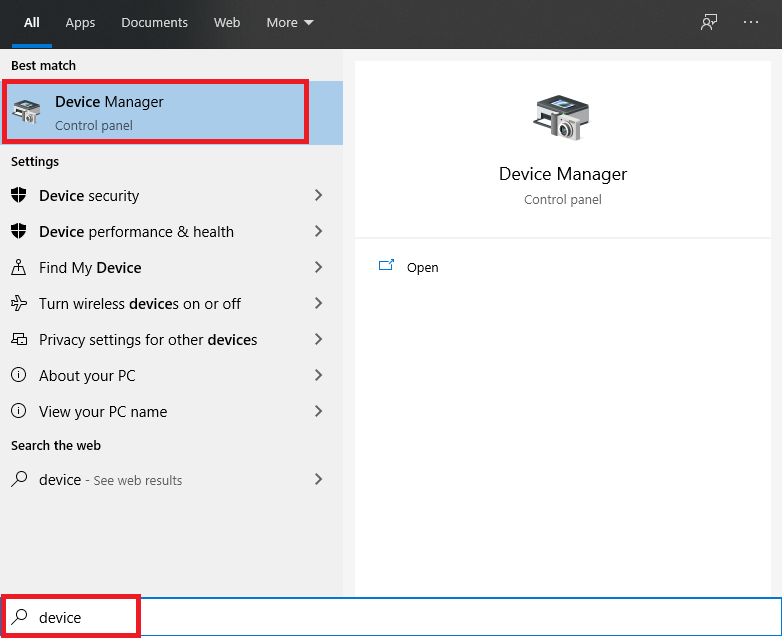
Step 2: Here click Disk Drives. Right-click on the USB drive driver that is causing the error, select Uninstall.
Step 3: After the process is complete, click Action => Scan for hardware changes to reinstall the driver.
Method 3: Disconnect all peripheral devices
Connecting too many peripherals at one time can also easily cause problems. Disconnect all unnecessary devices and only use one connected device at a time to avoid USB not showing files error .
Method 4: Change Selective Suspend feature settings
Step 1: Go to Control Panel and select Power Options.
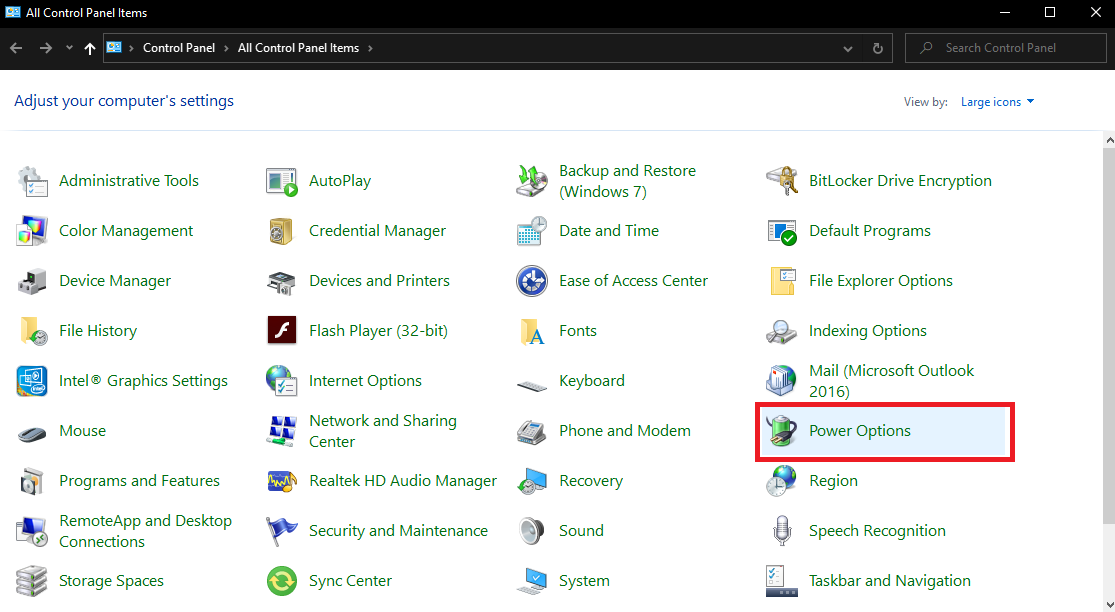
Step 2: Continue to select change plan settings, a new window appears
Step 3: Then select Change advanced power settings
Step 4: Find the + USB setting and expand it. Click on USB selective suspend setting and select Disable. Finally, select OK to save the process.
Method 5: Install the latest Chipset Driver
Step 1: Search on the Mainboard manufacturer's homepage (if it's a desktop computer) or the Laptop manufacturer's homepage.
Step 2: Select the manufacturer's driver support page and enter the correct name of your device.
Step 3: Next, select the operating system version (32 or 64 bit) and download the latest chipset driver and install it on your computer. Then restart your computer to see if the USB error of not showing files is fixed.
Method 6: Adjust the mode in Power Options
Step 1: Open the Start Menu, type "Power Option". Then go to the Power Options section in Control Panel, then select Change plan settings > Change advanced power settings.
Step 2 : Find USB settings >> USB selective suspend settings >> Select Disabled.
Method 7: Faulty USB port or USB device
Your computer's USB port may be damaged. If your computer has multiple USB ports, try plugging the USB into another USB port on your computer. If the other USB ports recognize the USB, then your other USB port is faulty and needs to be repaired.
If all USB ports do not show files on Windows 10, you should plug the USB into another computer and see the result:
- If the USB does not appear on Windows 10, your USB ports are faulty. You should bring them to laptop centers for warranty.
- If the USB error does not appear on Windows 10 on other computers, your USB may be faulty. You can buy a new USB device to use. Check out the USB products being sold at TipsMake .
Conclude
After completing all the above steps, restart your computer to see if the USB file not showing problem has been fixed . Above are some common ways to fix the USB not showing problem on Windows 10, hope this article will be useful to you. Wish you success.
 Summary of the fastest ways to fix enlarged computer screen
Summary of the fastest ways to fix enlarged computer screen 3 Simplest Ways to Record Macbook Screen with Sound
3 Simplest Ways to Record Macbook Screen with Sound The simplest way to turn on the camera on Windows 7,8,10 laptops
The simplest way to turn on the camera on Windows 7,8,10 laptops What is the function of memory card? How to choose the best memory card
What is the function of memory card? How to choose the best memory card Instructions on how to align margins in Word in the most detailed way
Instructions on how to align margins in Word in the most detailed way Is MSI laptop good? Should I buy it?
Is MSI laptop good? Should I buy it?