How to return to the old Task Manager interface on Windows 11
Microsoft has redesigned the interface of some managers in Windows 11, including the Task Manager interface. However, not everyone likes this new Task Manager interface. If users want to return to the old Task Manager interface on Windows 11, just create a small command on the computer. Below is a guide to return to the Task Manager interface on Windows 11.
Instructions for installing the old Task Manager interface on Windows 11
Here's what the new Task Manager looks like on Windows 11.

Step 1:
Press Win + R to open the Run dialog box and enter the command taskmgr -d to launch Task Manager without the new XAML user interface.

Step 2:
Then you will see the old Task Manager interface on Windows 11 as shown below.

Step 3:
To pin the old version of Task Manager to the taskbar , right-click the desktop and select New > Shortcut .
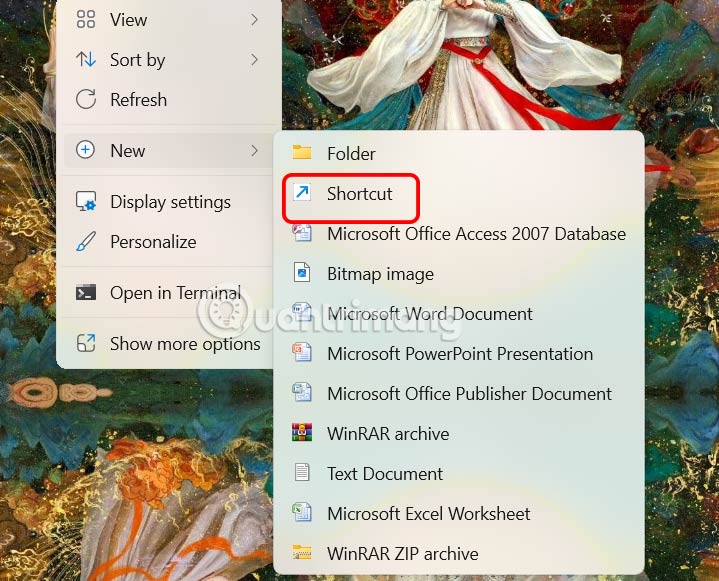
Step 4:
Now enter the command taskmgr -d in the Type the location of the item box and click Next below.
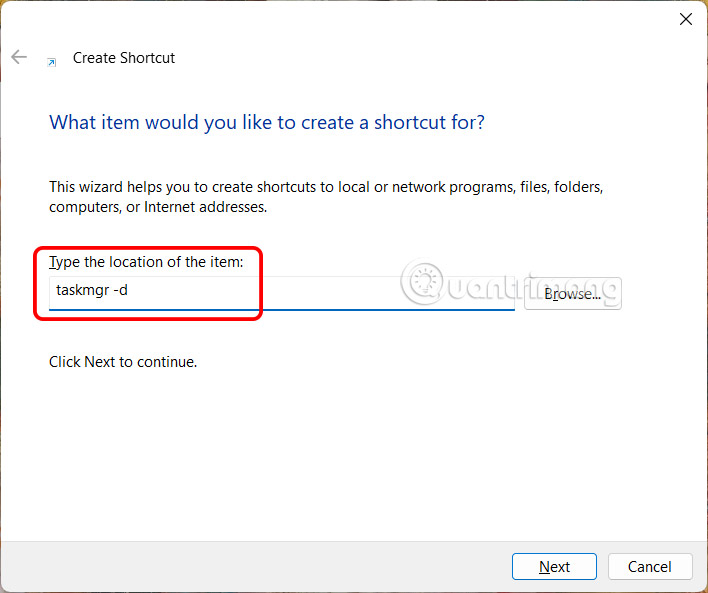
Finally, enter a name for this shortcut and click Finish to save it.
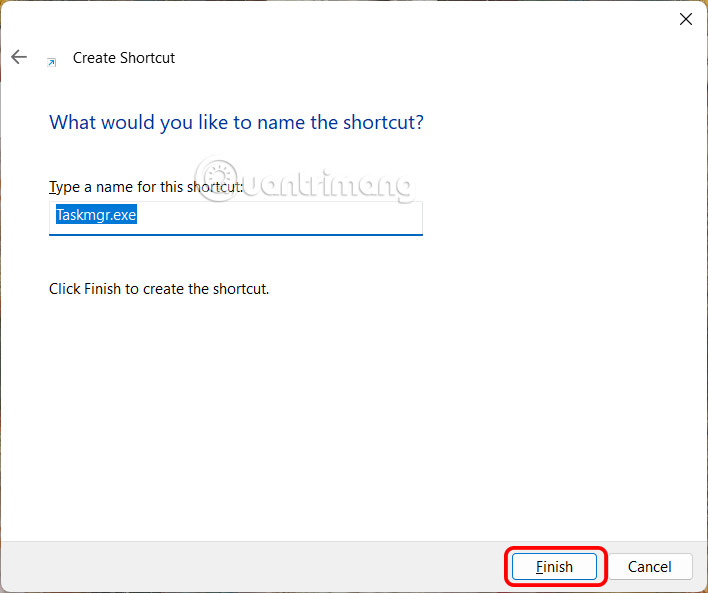
Now if you want to open the old Task Manager interface on Windows 11, you can.
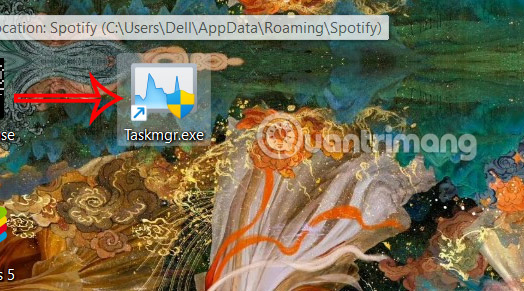
 Interesting facts about the Pacific Ocean that not everyone knows
Interesting facts about the Pacific Ocean that not everyone knows Những quy tắc an toàn cha mẹ nhất định phải dạy con
Những quy tắc an toàn cha mẹ nhất định phải dạy con Cách tạo nhân vật AI bằng Meta AI Studio
Cách tạo nhân vật AI bằng Meta AI Studio Chatting with Copilot Voice is easier than typing: 4 functions you can try with this tool!
Chatting with Copilot Voice is easier than typing: 4 functions you can try with this tool! Full code Jujutsu Infinite Roblox latest and how to redeem code
Full code Jujutsu Infinite Roblox latest and how to redeem code The Best Houseplants for Beginners
The Best Houseplants for Beginners