iPhone cannot receive photos via AirDrop - See now how to fix it
Apple friends are having a headache with the problem of iPhone not receiving photos via AirDrop? TipsMake has solutions available in the article for you, see now!
For Apple fans, AirDrop is the fastest and easiest way to share files between 'Apple' devices. But sometimes, sharing via AirDrop also has some problems. In particular, iPhone not receiving photos via AirDrop is also one of the common situations. In today's phone tips section, TipsMake will help the Apple brothers solve this problem.
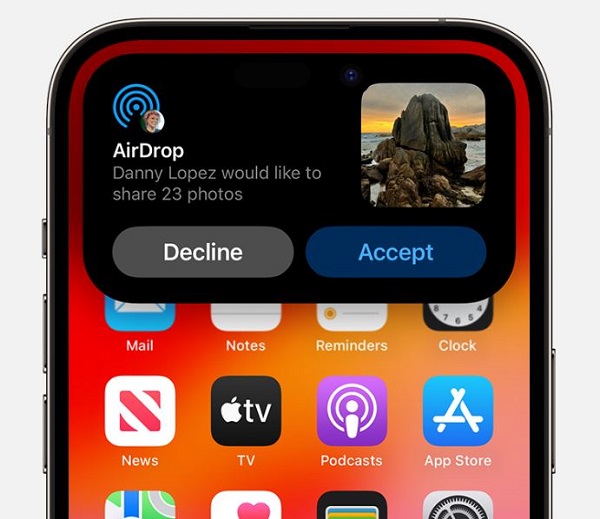
Find out why iPhone cannot receive photos via AirDrop
Why AirDrop is not receiving photos is the first question you must clarify. Because only when knowing the 'culprit' can users know the exact way to fix this situation.
The reason iPhone does not receive photos via AirDrop is:
- Your iPhone is locked or turned off so it cannot be received.
- Your phone runs an old, outdated operating system so it doesn't support AirDrop.
- You set up AirDrop incorrectly, so you can't receive the sender's photos.
- You have Personal Hotspot enabled so you can't use AirDrop.
- Your iPhone is in do not disturb mode so AirDrop cannot be connected.
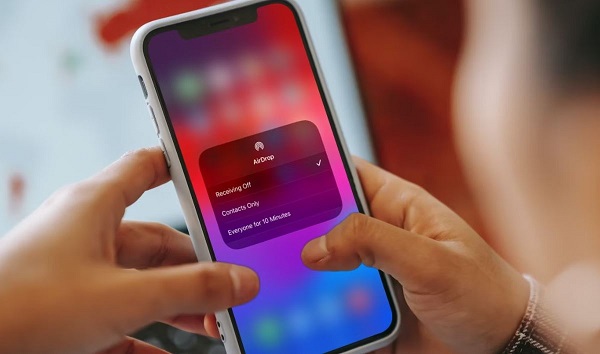
Instructions on how to fix when iPhone does not receive photos via AirDrop
First, you need to check if your device supports AirDrop. Because to use AirDrop on iOS, users need to use iPhone 5 or later, iPad 4 or later, iPad mini or fifth generation iPod touch. Not stopping there, the iOS version must be iOS 7 or higher and iPad must be iPadOS 13 or higher.
Note: If you want to AirDrop over the internet/mobile, you must be running iOS 17.1 or iPadOS 17.1 or later.
Therefore, if one of the two phones (both the sender and the recipient) runs an outdated iOS version, the AirDrop connection will not go smoothly. Both devices should go to Settings > Software Update > Check and update to the latest version if available.
In case you have met the above requirements but do not receive photos via AirDrop, apply the following tips:
1/ Restart iPhone – Make sure the device is unlocked
One of the 'traditional' tricks, which is both simple and effective, is to reboot the device. It's likely that this is just a minor glitch and this will help your phone receive photos via AirDrop.
During the AirDrop connection, you need to keep your phone unlocked and close to the recipient device.

2/ Turn off Personal Hotspot and Do Not Disturb mode
If these two modes are enabled, the device cannot receive photos via AirDrop. Therefore, you need to do:
- Go to Settings > Do Not Disturb > Turn off the Do Not Disturb switch .
- Go to Settings > Personal Hotspot > Turn off the switch for Personal Hotspot .
3/ Install AirDrop
AirDrop display mode has 3 options: do not receive, only contacts, everyone. You may have mistakenly tapped Don't receive. Or click on Contacts but the person sending the photo is not in the contact list, for example. Therefore, it is understandable that the device does not receive photos sent via AirDrop. To fix this problem, do the following:
- Step 1 : Open Control Center > Then, press and hold any icon of the network settings area (airplane mode, wifi, bluetooth.)
- Step 2 : Click on the AirDrop icon > Tick select Everyone in 10 minutes .

4/ Activate Wifi and Bluetooth
If you have turned off Wifi and Bluetooth, receiving data via AirDrop will not take place. Therefore, you should open the Control Center and make sure that Wifi/Bluetooth is turned on!
Above are some ways to fix when iPhone cannot receive photos via AirDrop. I hope that through my instructions, you will be able to fix it successfully
 The right age for children to start using smartphones
The right age for children to start using smartphones Age 35 becomes a worry for Chinese technology engineers
Age 35 becomes a worry for Chinese technology engineers Meta's new Horizon OS will lead to more VR headsets in the future
Meta's new Horizon OS will lead to more VR headsets in the future Dell explains how to check if your Windows 11 computer is an 'AI PC'
Dell explains how to check if your Windows 11 computer is an 'AI PC' Apple Pencil 3: News, release date, features and expected price
Apple Pencil 3: News, release date, features and expected price 5 most common Chromebook errors and how to fix them
5 most common Chromebook errors and how to fix them