5 Ways to Check Bad Sectors on Hard Drives and Prevent Them Effectively?
What is bad hard drive sector?
Bad sector error is simply understood as the phenomenon of a small memory area in the computer hard drive that cannot access data temporarily or permanently. When the computer has a bad sector error, you will not be able to perform data reading/writing operations on this memory area. Therefore, your drive will operate less efficiently and the free memory capacity will also decrease.
For that reason, during use, you should check bad sectors not often but to ensure your computer operates most effectively.
Causes of Bad Sectors on Hard Drives
After a long time of use, you will surely often encounter situations such as the computer cannot start, the signal light is still on but the computer freezes,. That is one of the basic signs that your computer has a bad sector error.
- Air or dust enters and sticks to the drive.
- Manufacturing error of the manufacturing company.
- The hard drive was dropped causing the reading needle to touch the disk surface.
- Damage due to careless transportation.
- The hard drive has to work overloaded for a long time, causing data retrieval speed to decrease.
Check Bad Sector Hard Drive Using Software
Windows HDD Check Disk
This is a built-in utility used to check and fix bad sectors on computer hard drives. In addition, Windows HDD Check Disk also scans and checks for errors on USB and external hard drives completely free of charge. Refer to the following way to check bad sectors :
Step 1: You need to open ' This PC ' on your computer.
Step 2: Right-click on the drive that needs to be checked and fixed. Next, click ' Properties ' and continue to select ' Tab tools '.

Step 3: Select Check in the ' Error checking ' section.

- Then click on ' Scan drive ' to check and fix bad sectors.

Step 4: After the check is complete, the hard drive check message will appear. If your computer does not have bad sectors, the message will appear ' No errors were found '. Just click ' Close ' to finish the bad sector check process .

HDD Scan Software
HHD Scan is a free bad sector checking software for all types of hard drives. In addition, this software is also applied by many people because of its simple interface, easy to use and very fast.
HDDScan download link: http://hddscan.com/
Step 1: Select the hard drive you want to test using the dialog box as shown below, then click the Test button , we will have 3 different Test modes: VERIFY , READ and BUTTERFLY .
- Please select the VERIFY test function.
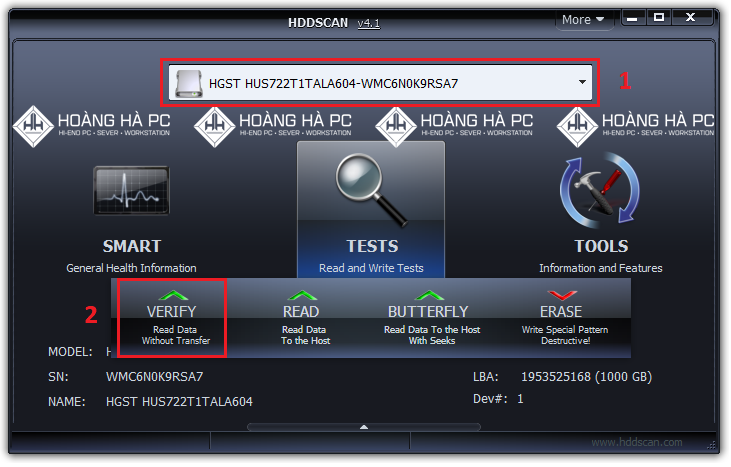
Step 2: A new window appears, click the right arrow button to continue.
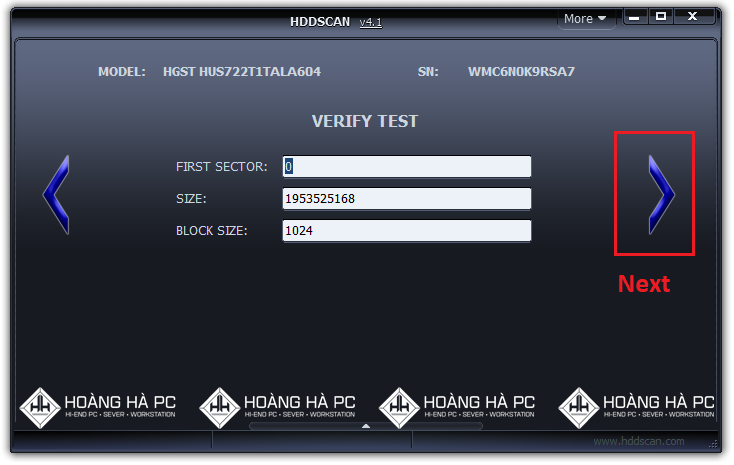
Step 3: A working task will appear in the white frame below, right-click and select Show Details
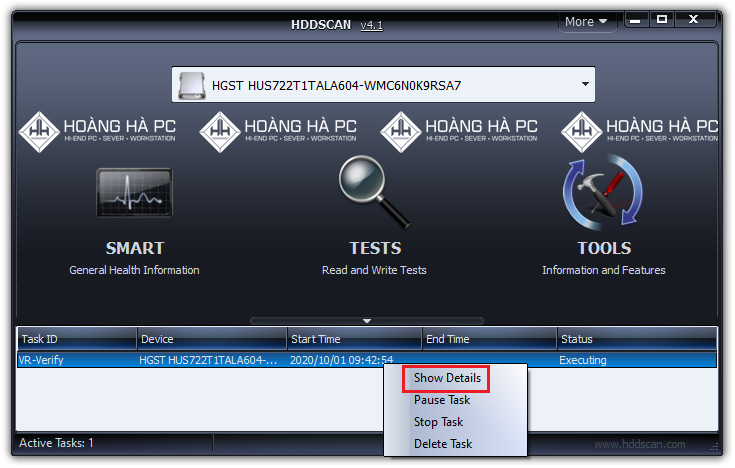
- A new window appears and you will see the software scanning the hard drive.

The colored boxes on the interface will show the level and status of each hard drive area. Which partition on the hard drive has an error will be displayed, which partition is displayed means it is in a dangerous state. If the interface only displays, your hard drive does not have a bad sector error.
Data Lifeguard Diagnostic
Data Lifeguard Diagnostic is a software from Western Digital. This is a software used to check and fix hard drive errors by many users. The interface is also quite simple with 02 main functions: checking and fixing errors. Below are 03 simple steps for you to check bad sectors in the fastest way.
Step 1: Download the software to your computer and install it. (Download the software at: https://taimienphi.vn/download-western-digital-data-lifeguard-diagnostics-33171/taive)
Step 2: You need to start the software.

Step 3: After the new dialog box appears, right-click on the drive you want to check and select Run Diagnostics
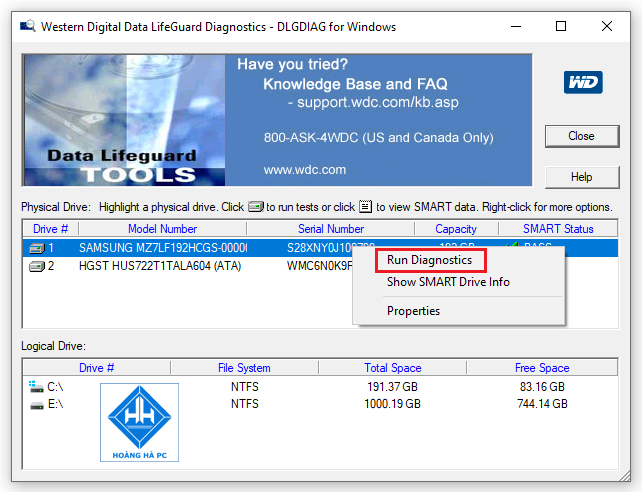
Select ' Quick test ' if you want to quickly scan and check for hard drive errors. Select ' Extended Test ' if you want to perform an extended hard drive scan. Select ' Erase ' if you want to erase hard drive errors.

How To Prevent And Limit Bad Sectors On Hard Drives?
To make your computer work more efficiently, you need to pay attention to the following points to minimize errors in the hard drive:
- Clean the computer regularly during use.
- Combined with cooling support devices for computers (cooling fans, ventilation fans, etc.)
- You should use your computer in cool, well-ventilated places.
- Use high quality power supply to increase power stability.
- To avoid losing important data, you should regularly check for bad sectors and back up data.
You should read it
- 3 How to check the working status of the hard drive
- 8 effective ways to check your hard drive to periodically check the health of your hard drive
- Know about bad sectors on your hard drive
- How to identify hard drive failure, hard drive failure, bad hard drive on Windows
- Check and fix hard drive errors with chkdsk on Windows
- How to check if the hard drive is still usable?
 Instructions for Partitioning Hard Drives with Partition Wizard 100% Successful
Instructions for Partitioning Hard Drives with Partition Wizard 100% Successful 7 Ways to Fix Error Not Found Computer in LAN
7 Ways to Fix Error Not Found Computer in LAN 4 Ways to Fix Error Not Being Able to Update Win 7
4 Ways to Fix Error Not Being Able to Update Win 7 7 Ways to Fix the Wrong Time on Your Computer Clock
7 Ways to Fix the Wrong Time on Your Computer Clock Top 5 Software to Measure Computer Power Consumption
Top 5 Software to Measure Computer Power Consumption 100+ Most Beautiful Full HD, 2K, 4K Computer Wallpapers 2023
100+ Most Beautiful Full HD, 2K, 4K Computer Wallpapers 2023