4 customizable interface makes Galaxy S8, S9, A8 and Note 8 more beautiful
Although manufacturer Samsung has given users a pretty nice and optimized interface, there are times when you still need to personalize the device to suit your aesthetic taste and make sure ' Don't touch the other person? Please turn the device's default interface into a new and beautiful interface to make it more boring. In this article, Network Administrator will share with you 4 customizations to help your Galaxy S8, Galaxy S9, Samsung A8 or Galaxy Note 8 become more beautiful, more attractive during use.
- Custom tips for virtual navigation keys on Samsung phones are more convenient
- Instructions to change iOS interface without jailbreak
- How to customize the main screen interface on Galaxy S6 / S7 / Note 5 does not need to root the device
1. Change wallpaper
The phone wallpaper is like a way to stand out in front of friends and relatives, when you look at an interface with a beautiful wallpaper you will definitely feel excited about each time you use and play. Currently, there are many apps that provide users with beautiful, high quality wallpapers like ackdrops and Wallz. In it, Backdrops has a wallpaper background with extremely high quality and beautiful resolution. Wallz also offers a wide range of wallpapers from fun, serious or natural photos, to computer pictures to real-life photos.
- Download the Backdrops app for Android.
- Download the Wallz app for Android.
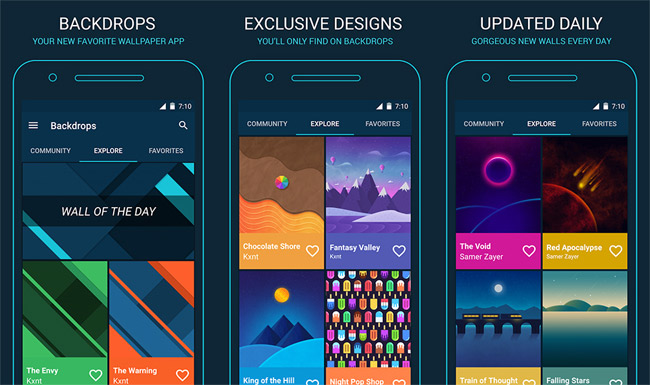
2. Color the navigation bar
As you know, the navigation bar is at the bottom of the phone screen where the Home, Back and Recent apps keys are located, which will always be transparent on the lock screen and turned white when running other applications. However, if you want to change this color to make a difference, then customize it by going to Settings> Navigation bar> Selecting color as you like . There are many colors like pink, blue, green, . these colors are all pale colors and do not feel like the screen is cut off.
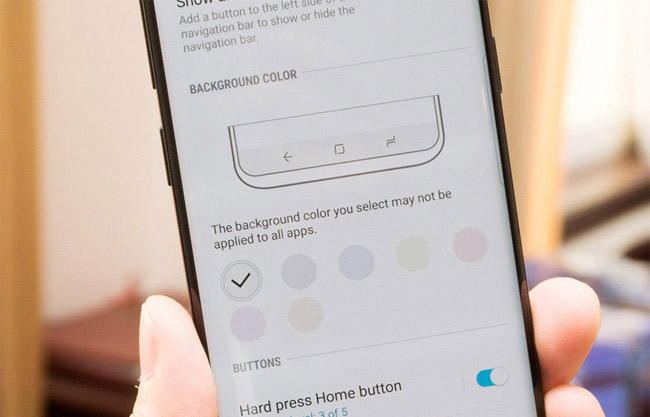
3. Hide the navigation bar completely
If you don't like the navigation bar or simply want to enjoy the full screen feel, hide it. Click twice on the small dot on the left side of the navigation bar, then the navigation bar will be hidden by default, only when you need it will you need to drag from bottom to top. But also warn that implementing this custom will sometimes be annoying because you always have to swipe up the navigation bar every time you need it. Therefore, it is best to use when you need to read the news, surf Facebook to experience reading on the whole screen. When you use it normally, leave the navigation bar back to its original state.
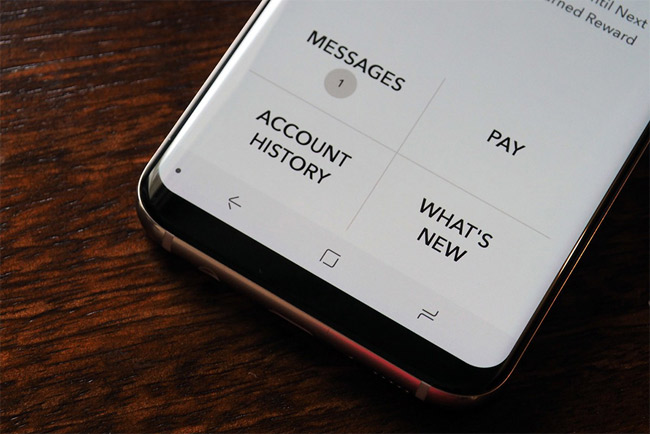
4. Adjust the transparency for the Notification lock screen
The lock screen of your device has a beautiful wallpaper, which is impressive but by default it is covered by notifications that appear to make the experience incomplete. Fortunately, Samsung has a built-in transparency adjustment tool for the background of these notifications. Please set up in Settings> Lock screen & security> Notifications> Transparency . Drag this bar until you see the transparency you like.
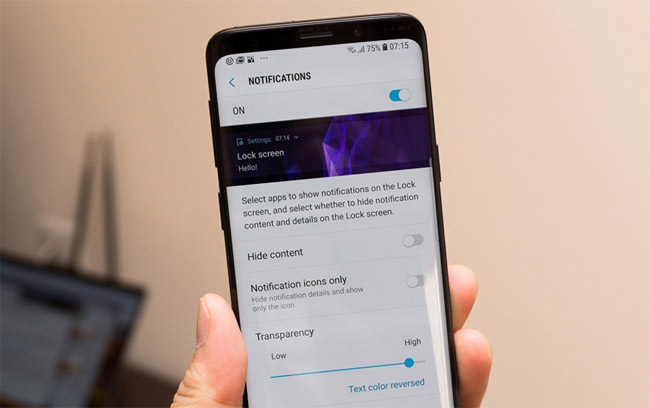
So, no need to use Launcher, just need 4 simple custom above you can customize the Samsung Galaxy S8, S9, A8 or Note 8 becomes more exclusive and strange. When you have free time, please adjust your device according to the instructions above and don't forget to share with your friends.
Good luck!
See more:
- Should I buy Samsung Galaxy S9?
- How to bring horizontal interface on Galaxy S9 on every Android device without root
- 7 gestures, fast and convenient shortcuts on Samsung phones
You should read it
- Invite to experience Samsung Experience 10 interface on Galaxy S9 +
- How to change the Gmail interface, change the Gmail theme, customize the Gmail interface
- How to change Cydia iPhone home page interface
- How to customize Facebook and Google interface with Stylish utility
- How to customize the Windows 8.1 interface
- How to customize Firefox's new interface Quantum
 Download a beautiful set of wallpapers for the Samsung Galaxy S9 and S9 + duo
Download a beautiful set of wallpapers for the Samsung Galaxy S9 and S9 + duo Galaxy S9 and S9 +: Things to know about this latest flagship of Samsung
Galaxy S9 and S9 +: Things to know about this latest flagship of Samsung How to check Samsung phone warranty period
How to check Samsung phone warranty period Instructions on how to order Samsung Galaxy S9 and S9 Plus
Instructions on how to order Samsung Galaxy S9 and S9 Plus Instructions for activating notifications for sharing screenshots on Android phones
Instructions for activating notifications for sharing screenshots on Android phones