When to upgrade RAM for computers and laptops?
There was a time when the golden rule to speed up a slow PC was just adding more RAM. However today, that is no longer true, let's take a look at a few factors that affect the speed of a computer before deciding to upgrade RAM!
I. When to upgrade the computer RAM?

In certain cases, upgrading to RAM is clearly a good idea. According to many experts, the computer for everyday use with tasks such as browsing the web, playing videos, running Microsoft Office and playing one or two games should have at least 8 GB of RAM.
That might be a bit surprising as there are currently many mid- and low-end PCs that have 4GB of RAM and still work properly. However, they are not responsive and tend to slow down immediately after opening two or three more apps.
This is why I recommend a computer with at least 8 GB . If you have a laptop with 4 GB of RAM , check the manual to see if you can upgrade the RAM yourself. Some laptops have RAM soldered to the motherboard so expect to still have an external RAM slot in that case, but if you don't see one then of course you won't be able to upgrade the RAM.
Meanwhile, gamers who want to play the latest AAA + blockbuster games are better off owning a computer with 16GB of RAM . I'm serious, you won't want to play Horizon Zero Dawn on an 8GB device, lag - jerky - blind, not even moving!
At this point whether or not to upgrade really depends on what you want to do with your system. For example, a high-end PC for someone who regularly uses a computer to edit 4K video, will probably need up to 32 GB of RAM .
In addition to relying on actual needs, understanding the computer configuration will help you answer the question ' should I upgrade RAM ' most accurately, let's start to explore 5 things in detail. You must consider before upgrading RAM!
II. 5 criteria to consider when upgrading RAM for a computer or laptop
1. Check for bottlenecks
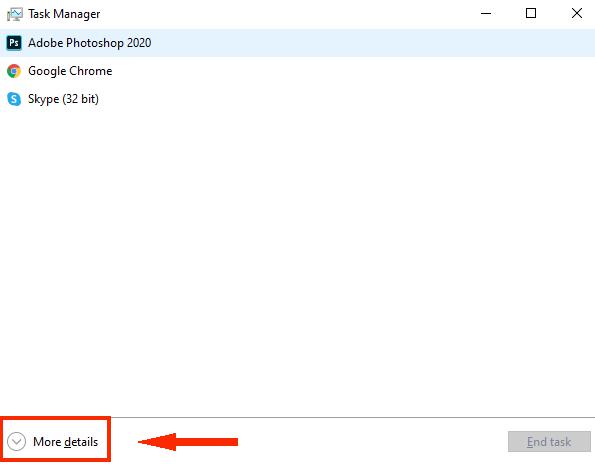
If the lack of RAM is the cause of the slowdown of your computer, we can check this by checking the system performance by following these steps:
1. Press the key combination Ctrl + Shift + Escto open the Task Manager.
2. Click More details.
3. At the Performance tab , click Memory .
4. Then start using your PC as usual while monitoring the changes in Task Manager -> Memory.

When you have a slowdown problem check the ' In Use ' and ' Available ' sections below the graph showing RAM usage. If a lot of RAM is used up during work, then RAM is probably not the problem. However, if it maxes out every time the computer is slow, increasing the amount of RAM can improve everything.
2. Is XMP enabled?
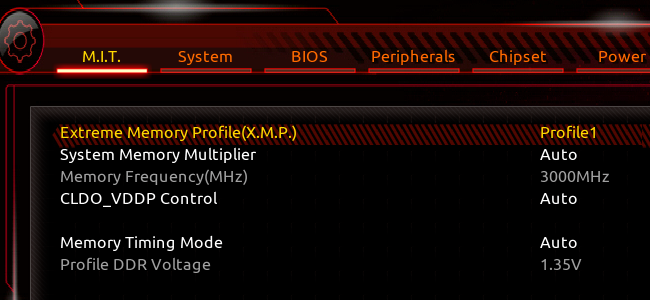
Desktop manufacturers may not be able to maximize RAM performance in default BIOS settings. Most PC builders will do this manually.
In your motherboard's BIOS settings, you can enable something called Extreme Memory Profile (XMP) . If your PC has an AMD processor then this setting will be called DOCP instead.
XMP is an Intel technology ostensibly an overclocking tool. However if you just enable it in the BIOS without adjusting any in-depth settings, it will allow the RAM to run at the speed it is 'advertised' rather than the slower default speed.
3. Check the speed / type of RAM you are using
Upgrading PC RAM is not as simple as changing the hard drive or the graphics card. You must choose the correct type (modern motherboard version is DDR4) and its speed should be compatible with the motherboard of your computer.
Also if you have one available and add another, they should be the same speed. Some people even use multiple RAM sticks of the same manufacturer, capacity and bus instead of a combination of different types to make sure there aren't any conflicts.
When it comes to actual speeds, if your PC RAM has a low speed such as 2,400 MHz then upgrading to 3,000 MHz or higher will improve performance noticeably. If you already have 3,000 MHz available , however, the performance boost should be negligible. This will be different depending on your PC and how you use it.
4. Buy a replacement SSD

If bottleneck isn't an issue with your RAM, there are a few other options we have. The number one option is to upgrade to an SSD if your PC is still using the old HDD. Even if you have a lot of RAM, there's no better way to upgrade your PC than giving it an SSD.
Even an old SATA III SSD like the Samsung 860 Evo will significantly speed up the response time and overall performance of the computer. If your board supports NVMe hard drive slot then the performance will be even more noticeable.
Do not throw away the old hard drive, use it as extra memory if the motherboard still has spare slots. You can also put it in an external hard drive housing and use it as a portable hard drive.
5. Look at the CPU and GPU

If we have determined that RAM is not the problem, then in addition to upgrading an SSD, let's consider the CPU or GPU. Even completely upgrade a new system if there is a surplus: D
To see how your CPU is performing, we can follow the same steps we just mentioned above on how to check for bottlenecks. This time take a look at the CPU work in Task Manager.
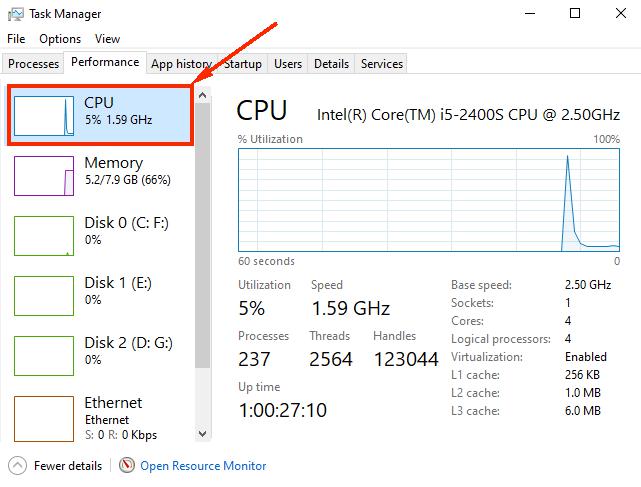
How often does the CPU perform to its fullest capacity when you have lots of programs open or playing games? Make sure you try a few different games and apps to make sure we don't blame the CPU, there are quite a few games that depend on the processor.
If you temporarily do not have enough funds to upgrade, temporarily, just restrict the process of using applications in Windows. For example, do not open too many programs at the same time, before playing a game turn off all open programs and applications. These are only temporary 'fire fighting' measures, but they are quite useful, quite a bit of lag.
If the CPU is not the problem then check the performance of the video card, especially if your GPU does not meet the requirements of the game configuration will definitely lag.
Another alternative for the cash-strapped is to overclock the 'hardware' components for a bit more performance. However this comes with risks including voiding the warranty, consuming more power and potentially reducing the life of the CPU and GPU .
However, for an old PC, you can scratch the machine by overclocking without worrying about the warranty, if successful, we will save some money for buying new components. What if fails? => Buy a new system because overclocking Fails = fire, I mean can literally burn!
III. Conclude
RAM is a key ingredient in modern PCs. If the amount of RAM is not enough, then upgrading more will improve computer performance significantly. However, when your system does not use up all the RAM regularly, the upgrade becomes redundant and not getting the results you want.
For those who don't need to upgrade RAM, the best option is to buy an SSD, upgrade to a new CPU, or install a more powerful graphics card.
You should read it
- DVD upgrade to Windows 8 costs 70 USD
- Instructions on how to upgrade RAM on computers and Laptops
- How to update to the official iOS 10 version?
- Cannot activate iPad after iOS 9.3 upgrade. This is how to fix it
- Instructions for upgrading Windows 7 to Windows 8 and Windows 8.1
- Should I upgrade RAM for my phone?
 Tips to fix the errors from the backup battery charger
Tips to fix the errors from the backup battery charger What is a fragmented hard drive? The cause and how to fix it
What is a fragmented hard drive? The cause and how to fix it Equipment can replace smartphones, TVs
Equipment can replace smartphones, TVs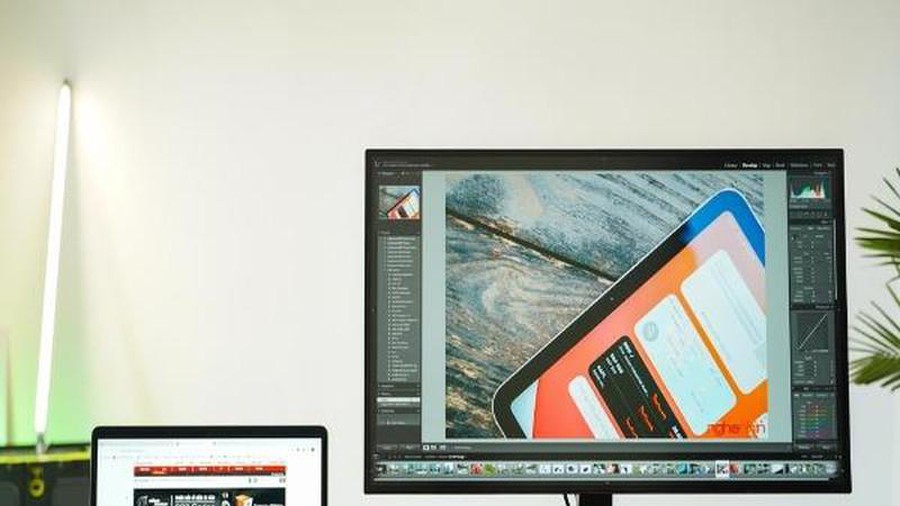 Review ThinkVision P27h-20 monitor
Review ThinkVision P27h-20 monitor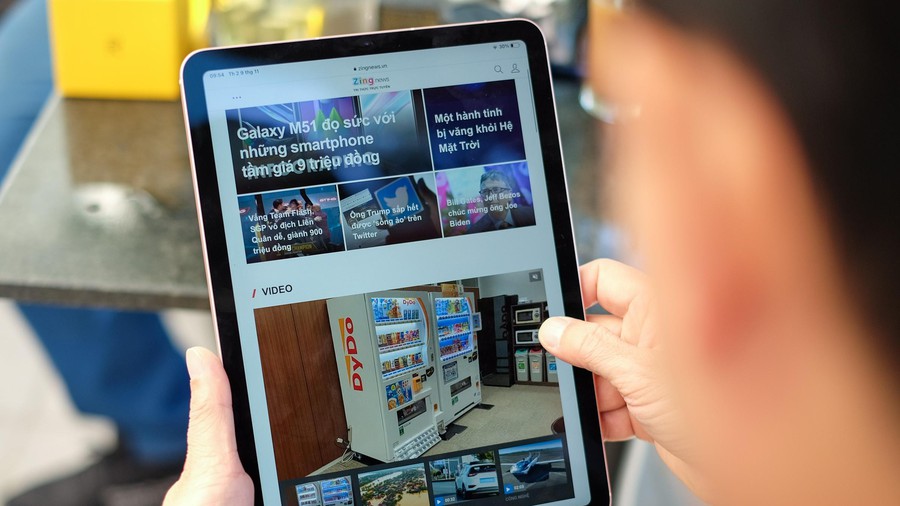 IPad Air 2020 review: can I replace the iPad Pro?
IPad Air 2020 review: can I replace the iPad Pro? The first foldable iPhone is about to be released, the most surprising is the price
The first foldable iPhone is about to be released, the most surprising is the price