Learn how to handle when your laptop loses its video card driver
The video card is a very important part of the computer/laptop. If the problem of Laptop losing video card driver occurs, your experience with the device will certainly be interrupted. Many brothers feel confused and uncomfortable with this unfortunate incident. Therefore, TipsMake will immediately reveal some of the most optimal solutions to help you solve this situation!

Ways to handle when Laptop loses video card driver
There are many reasons why a laptop doesn't have a video card driver in Device Manager. This is a common problem that many users often encounter. Here are the ways you can apply to overcome this situation:
Proceed to update the Video Card Driver
One of the causes is laptop video card driver error. It could be because the video card driver is outdated, or is having some problem. First, you should check the computer card driver you are using. Next, visit the manufacturer's homepage. Then, find and download the latest driver for your laptop to install. A small note is that the driver version you want to download needs to be compatible with the video card you are using and the Windows version on your laptop.
- If using Intel Driver: CLICK HERE
- If using NVIDIA Driver: CLICK HERE
- If using AMD Driver: CLICK HERE.
Besides, if users do not have time, or find it difficult to determine the correct device driver for their Windows operating system. Then you can refer to Driver Easy software. This software has a free version and a Pro version that needs to be paid. When using Driver Easy, the software will automatically recognize your system and find the correct driver. Therefore, users will not have to worry about making mistakes during the manual update process.
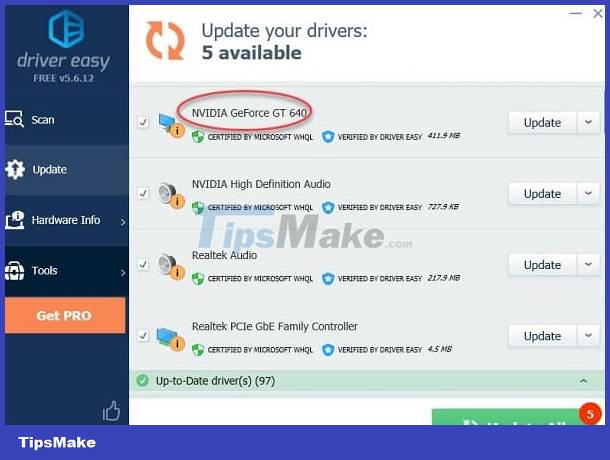
Show hidden devices in Device Manager
First, users need to open Command Prompt as admin. For Windows 10, you just need to press the key combination Windows + X. In the list that appears, click on Command Prompt (Admin) > If a dialog box appears, click Yes.
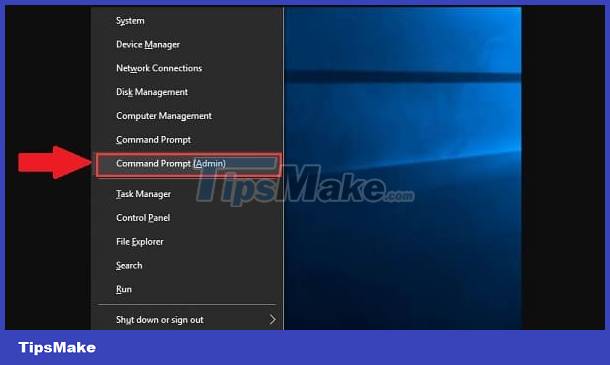
In the next window, the user enters set devmgr_show_nonpresent_devices=1 and press Enter.
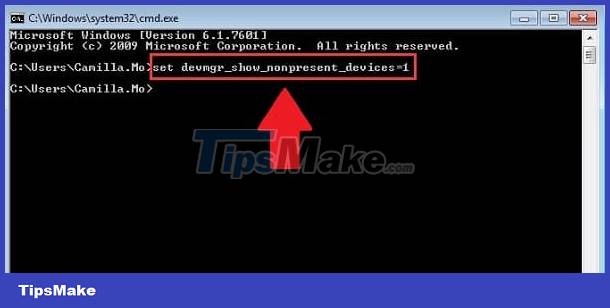
Continue entering start devmgmt.msc and press Enter (as shown). 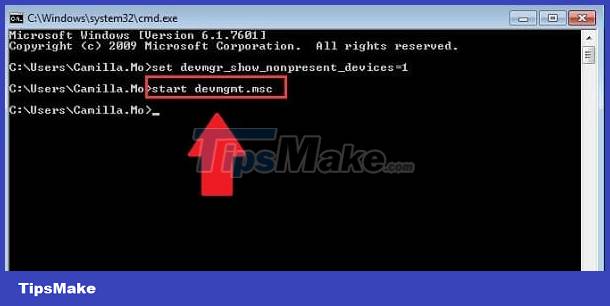
After that, Device Manager will open, users just need to click on the View tab and then select Show hidden devices. At this time, devices that are not connected to the laptop will be displayed, including the video card.
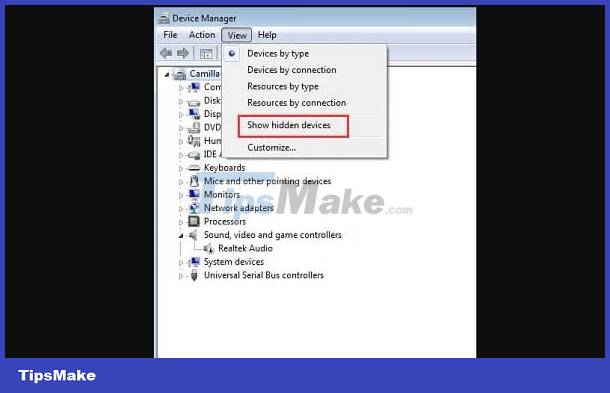
Please uninstall each video card version and unknown devices. Unknown devices are in the Other devices section. Right-click on the device's name and select Uninstall.
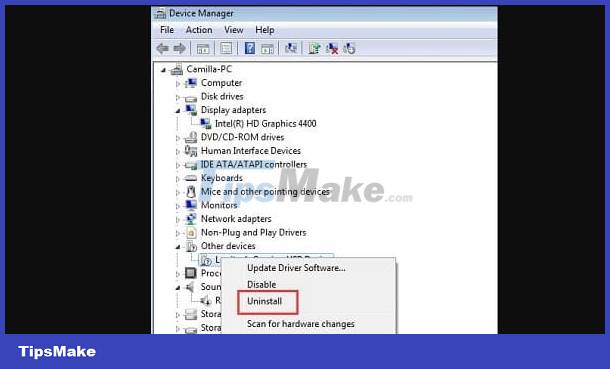
Some note:
- Graphics cards, such as NVIDIA may not show up as the name of the device itself. Instead, it's an unknown video controller or device… If you can't identify the device, uninstall the device with the yellow exclamation mark.
- Once you have finished uninstalling the device, restart your laptop. Windows will automatically update the driver, but if not automatically. You can refer to the software I mentioned above to search and install the missing driver.
How to fix Windows 10 video card driver error - Update BIOS
NOTE: Updating BIOS is much more complicated than updating drivers. During the update process, do not let the laptop turn off suddenly, it will easily lead to errors. If you are not sure, you should bring your device to a reputable repair center or warranty center to ask a technician for help!
- B1: Press the key combination Windows + R then enter the command msinfo32 and press Ok.
- Step 2: When the System Information window appears, find and check the information in the BIOS Version/Date section.
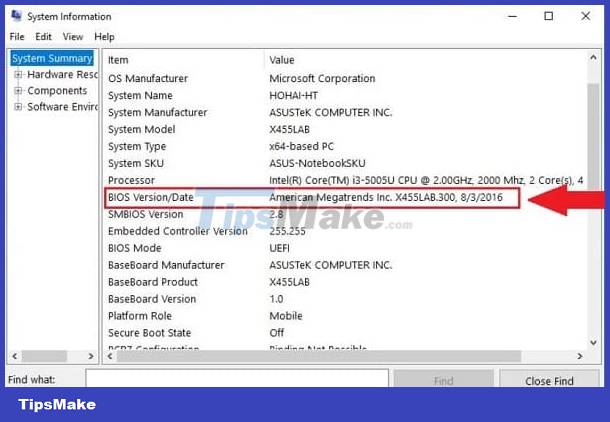
- Step 3: Visit the manufacturer's homepage > Click Support > Select Download Center.
- Step 4: Find and download a new BIOS update that is suitable for your laptop. Then, download the files and install properly.
- Step 5: Once you have completed the steps, restart your laptop for the device to update again.
Above is the solution when the Laptop has lost the video card driver. If it fails, you should take your device for warranty or repair at a reputable facility so that a qualified technician can check.
You should read it
- 3 ways to update the NVDIA video card driver on the computer
- Summary of websites to download and download drivers for computers and laptops
- How to update the driver for NVIDIA video card
- Common errors with video cards and how to fix video card errors
- How to Install Video Drivers
- How to check the Laptop video card
 Bluetooth Headset Can Only Connect to One Side - Solution
Bluetooth Headset Can Only Connect to One Side - Solution How to change mouse pointer on Google Chrome - Personalize mouse pointer
How to change mouse pointer on Google Chrome - Personalize mouse pointer Should GPUs be liquid-cooled for better performance?
Should GPUs be liquid-cooled for better performance? How to overclock RAM easily with AMD Ryzen Master
How to overclock RAM easily with AMD Ryzen Master Qualcomm launches Snapdragon X Elite, 'most powerful and efficient' CPU for Windows
Qualcomm launches Snapdragon X Elite, 'most powerful and efficient' CPU for Windows How to Set Audio Tracks Automatically on VLC
How to Set Audio Tracks Automatically on VLC