3 ways to reset lost Mac password
Forgetting your Mac's admin password means you will no longer have access to your Mac. But there's no need to worry because it's possible to reset your Mac's password and regain access by entering some other details. Details on how to do this will be in the following article.
1. Reset using Apple ID
The easiest way to reset your Mac password is to use your Apple ID. If you enter the wrong password 3 times on the login screen, a question mark icon will appear next to the password field.
Click on the question mark (?) and you'll see two options if you forgot your password. Select Reset it using your Apple ID . If your computer is signed into other accounts, sign out of them to use this option.
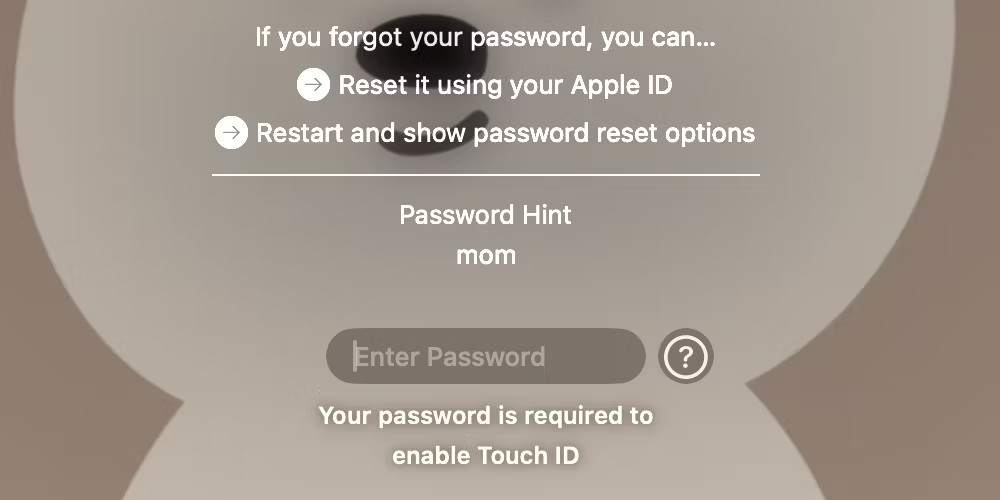
Enter your Apple ID email address and password in the following window and click Reset Password . You'll receive a warning that changing your Mac admin password will create a new keychain. Click OK .

Now, you will be redirected to Recovery Assistant. Start by entering your Apple ID email address and clicking Next . Similarly, enter the password associated with the Apple ID and click Next .
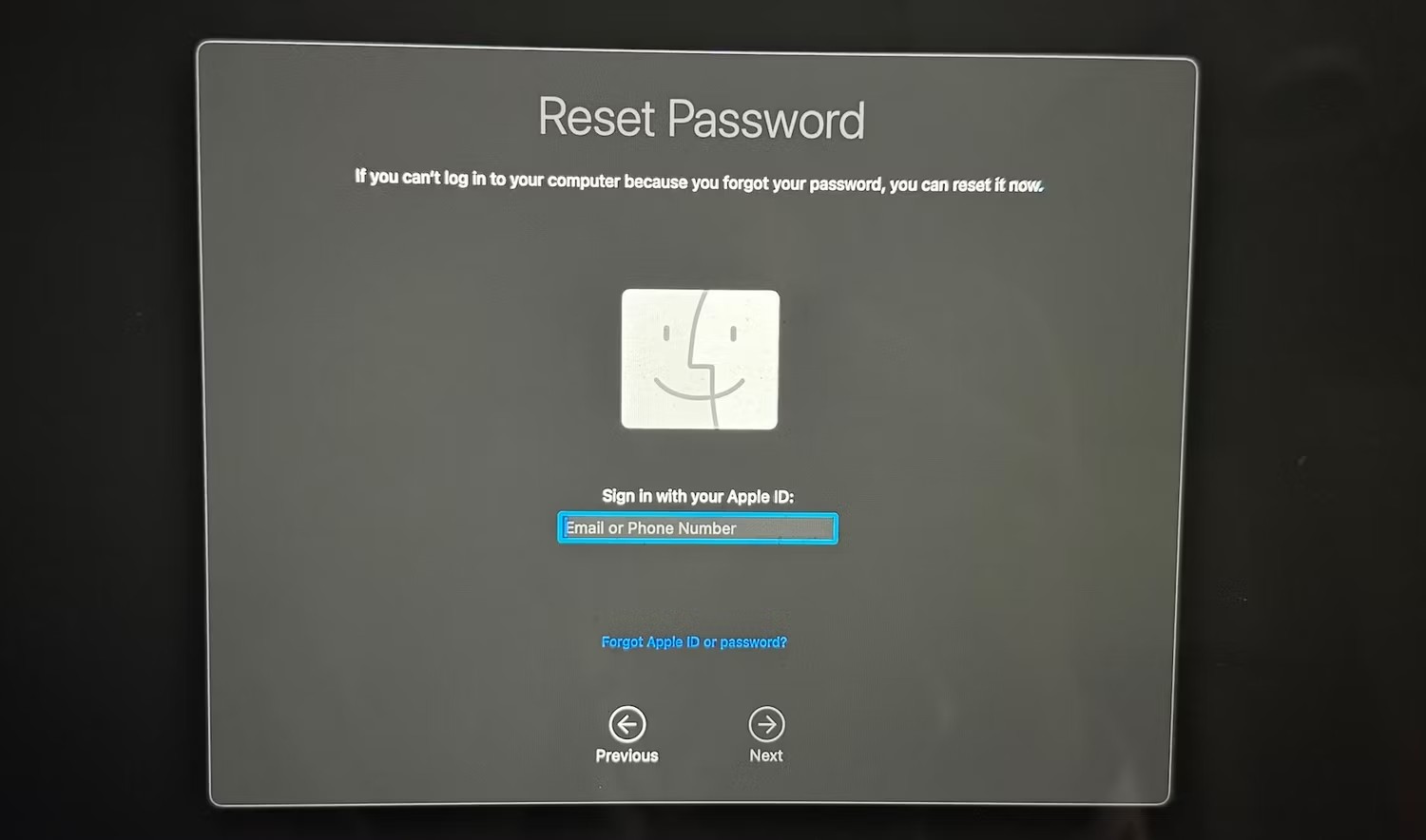
The "Apple ID Sign In Requested" pop-up window will appear on trusted devices. Select Allow to authenticate and receive a 6-digit code. Now enter the six-digit code on your Mac.

If there are multiple user accounts on your Mac, select the user you want to reset the login password.

Finally, enter the new password twice and add a password hint. Once done, click Next .

2. Reset with another admin account
If you have multiple user accounts set up on your Mac, you can use another admin account to reset your password. Here's how:
- Log in to the second admin account using that account's username and password.
- Click the Apple icon on the menu bar and select System Settings from the drop-down list.
- Scroll down the left sidebar and select Users & Groups .
- Click the Info icon (i) next to the account that forgot your password and click the Reset button next to Password .
- Enter your Mac admin password, then press the Return key or click Unlock .
- Enter the new password twice, add a password hint, and click Reset Password . Then, click OK .

Now, log out of this admin account and log back in to the main account with the newly created password.
3. Reset password using macOS Recovery
If the question mark doesn't appear after entering the wrong password multiple times on the Mac login screen, try using Recovery mode to reset your Mac's password. Follow these steps.
- Press and hold the Power button (or Touch ID ) to turn off your Mac.
- Now, press and hold your Mac's power button until you see "Loading startup options." on the screen.
- Select Options and click Continue .
- You will be prompted to select a user account. Click the Forgot all passwords? below it.
- Sign in with your Apple ID email and password, and follow the steps mentioned previously (in the first part) to reset your Apple ID sign-in password.

Luckily, resetting your Mac login password is quite easy if you have access to your Apple account. However, if you forget your Apple ID password, you will first have to go through the process of resetting your Apple ID password.
 How much memory do you need for your Mac?
How much memory do you need for your Mac? How to view hidden files on Mac
How to view hidden files on Mac How to mute notifications on Mac
How to mute notifications on Mac The Apple M4 chip will focus on AI
The Apple M4 chip will focus on AI How to take screenshots on Mac
How to take screenshots on Mac 24 useful screenshot applications for macOS
24 useful screenshot applications for macOS