3 Quick ways to hide your pictures on Facebook
Sharing pictures on Facebook can be a great thing. But sometimes you may have photos you want to keep hidden from relatives, co-workers, or future employers. Fear not: there are ways to keep your pictures private.
 3 Quick ways to hide your pictures on Facebook Picture 1
3 Quick ways to hide your pictures on Facebook Picture 1
1. Hide that image on your timeline
Step 1: Log in to your Facebook account and go to your timeline by clicking on your name in the upper right corner.
Step 2: View the allowed photos posted on your timeline. Click on ' Photo ' in the header. You'll see it under your cover photo and between the ' About ' and ' Friends ' links . All photos allowed on your timeline will appear.
Step 3: Select the photo you want to hide. As you look through the photos, if you see one that you want to hide, hover over it and click the pencil icon that appears. Select ' Hide from timeline ' Repeat as many times as you want.
Note that this process will work, to some extent, for photos you've already tagged. However, you do not have complete control of the photos because you are not the one who uploaded them. So even if you hide them from your timeline, you should know that other people tagged in them will still be able to see them.
2. Hide your Albums
Step 1: Log in to your Facebook account and go to your timeline by clicking on your name in the upper right corner.
Step 2: View the allowed photos posted on your timeline. Click on ' Photo ' in the header. You'll see it under your cover photo and between the ' About ' and ' Friends ' links . All photos allowed on your timeline will appear.
Step 3 : Look at your album. After clicking ' Photos ', click ' Photo Album '. A list of your photo albums will appear.
Step 4 : Change your viewer mode. If you want to hide an album, click the settings icon below it. You will be given several options.
- Select ' Edit only me ' if you want to hide albums completely.
- Select ' Friends ' if you want only your friends and acquaintances to see the album.
- Select ' Public ' if you want your friends or people who are not friends with you to be able to see it.
- Select ' Custom ' if you want only specific people to be able to view the album.
Step 5 : Repeat this process to hide as many albums as you want.
3. Hide specific images you have Uploaded
Step 1: Log in to your Facebook account and go to your timeline by clicking on your name in the upper right corner.
Step 2: View the allowed photos posted on your timeline. Click on ' Photo ' in the header. You'll see it under your cover photo and between the ' About ' and ' Friends ' links . All photos allowed on your timeline will appear.
Step 3 : Look at your album. After clicking ' Photos ', click ' Photo Album '. A list of your photo albums will appear.
Step 4: Select the photos you specifically want to hide. Choose either Timeline or Profile Photos, whichever contains the photos you want to make private. Then, choose the image yourself.
Step 5 : Change your viewer mode. If you want to hide an album, click the settings icon below it. You will be given several options.
- Select 'Edit me ' if you want to hide albums completely.
- Select ' Friends ' if you want only your friends and acquaintances to see the album.
- Select ' Public ' if you want your friends or people who are not friends with you to be able to see it.
- Select ' Custom ' if you want only specific people to be able to view the album.
Step 6 : Edit your image. You can also choose to click 'Edit' on the right side of a particular image. Then click select your audience and preferred audience
You should read it
- How to use Safe Pixel to hide images on iPhone
- Complete on Photos apps on iPhone and iPad - Part 1: Positioning and Albums
- PrivateMe: Free application to help hide applications and sensitive data for Android
- How to use Live Albums on Google Home Hub
- How to add photos to iPhone shared albums
- Instructions for using Hide My Ass to hide IP
- How to add photos to albums in Photos on iOS 13
- How to create and manage shared albums on Google Photos
- How to automatically add photos to albums on Google Photo
- Instructions to download all photo albums on Facebook
- How to download all photo albums on Facebook to Android phones
- Download Free Hide IP 4.2.0.6: Simple tool to increase security
May be interested

Microsoft Edge - Modern, high-speed web browser

6 features the Galaxy S24 Ultra will need to beat the iPhone 15 Pro Max

What is Forefront AI? Is it better than ChatGPT?

Apple is developing Apple Pencil 3 with many interesting highlights

What is MetaAI? Can it compete with other chatbots?

Youtube is gradually changing the rounding of video corners for all platforms





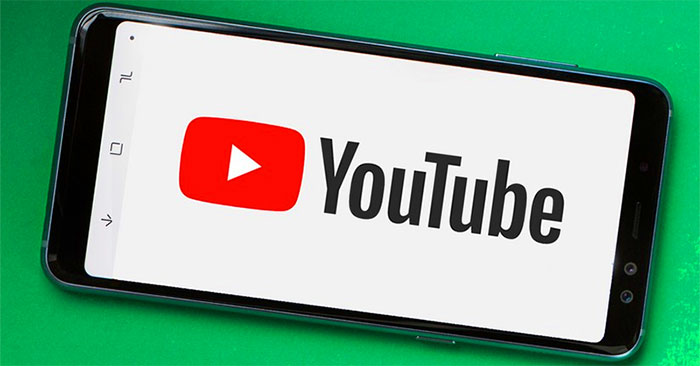
 How to hide Facebook profile picture
How to hide Facebook profile picture 4 free software to hide photos and videos on Android
4 free software to hide photos and videos on Android Types of data hiding in Excel - Hide pictures, graphs, rows, columns
Types of data hiding in Excel - Hide pictures, graphs, rows, columns How to protect photos on Windows 10 with Top-secret Photos
How to protect photos on Windows 10 with Top-secret Photos How to turn off / hide Facebook nick even when online
How to turn off / hide Facebook nick even when online How to hide all photos on Facebook
How to hide all photos on Facebook