2 ways to hide hard disk partitions on Windows
In the process of using computers, we often have to store a lot of important data in a fixed hard disk partition. To avoid accidentally "deleting" important data in it, you should have a protection plan by hiding the partition. If you do not know how to do it, you can refer to how to do below of TipsMake.com.
Method 1: Use Disk Management
Step 1 : From the search box of the Start menu, type Disk Management and then click to open the application
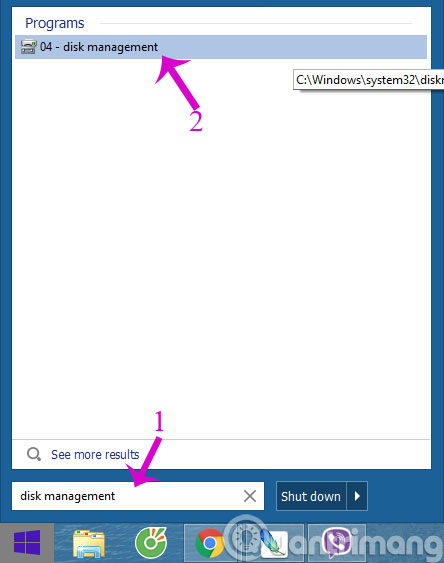
Step 2 : When Disk Management dialog box appears, right-click the partition you want to hide and select Change Drive Letters and Paths .

Step 3 : Click Remove in the Change Partition Letter and Paths dialog box

Step 4 : Warning dialog box opens, click Yes

That's it, the partition will no longer appear in File Explorer ( This Computer ) or Disk Management and you will be assured because it will simply hide and not be deleted.
Step 5 : To re-create the partition, right-click the missing location in the Disk Management window, select Change Partition Letter and Paths . Then click Add and select the correct partition.
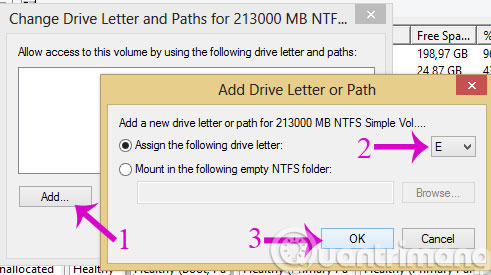
Method 2: Use Windows Drive Hider
Open the application and select the desired partition and click Hide Drive .

- Hide the drive in Windows XP
- Partitioning for the hard drive
- Fast disk defragmentation in Windows 7
Hope the article will be useful for you!
You should read it
- Minitool Partition Wizard - Redistribute hard drive with Minitool Partition Wizard
- Instructions to divide and merge drives right in Windows 7
- How to Create a Partition
- Manage Windows hard drive partitions without software
- Advantages and disadvantages of hard drive partitioning
- Dissection of hard drive components
 6 steps to 'hide' garbage on Windows?
6 steps to 'hide' garbage on Windows? Disable the NVIDIA component to speed up the computer
Disable the NVIDIA component to speed up the computer How to use Bitlocker to encrypt data on Windows 10 (Part 1)
How to use Bitlocker to encrypt data on Windows 10 (Part 1) How to use Bitlocker to encrypt data on Windows 10 (The last part)
How to use Bitlocker to encrypt data on Windows 10 (The last part) Instructions for encrypting USB or memory cards with Bitlocker on Windows 10
Instructions for encrypting USB or memory cards with Bitlocker on Windows 10 12 ways to open CMD - Command Prompt easily on Windows 10
12 ways to open CMD - Command Prompt easily on Windows 10