Instructions on how to watch TV online on your computer with VLC Media Player
To watch TV on your computer with VLC you need to do the following:
- Install VLC software.
- Install Octoshape support tool to select channels.
- List of TV channels.
The installation steps are as follows:
Step 1: Visit the website: https://www.videolan.org/vlc/index.html
To download the VLC software to your computer. After downloading and installing, the VLC software interface is as shown:
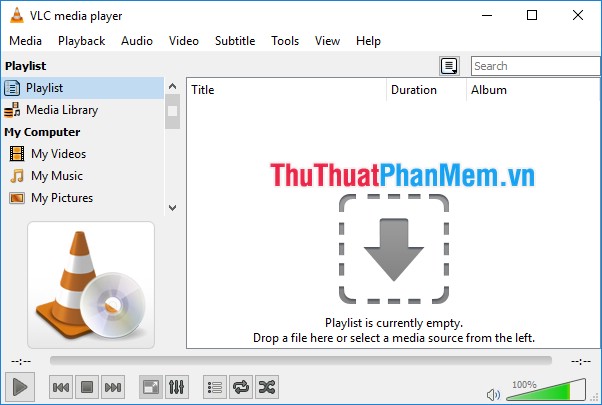
Step 2: Visit the website: http://www.octoshape.com/support/infinite-hd-octoshape-app/ to download the Octoshape plugin to support channel access, without this plugin you can not watch OK. After downloading, click Open to install the plugin:

Step 3: Click Accept to confirm the settings:

Step 4: Click OK to confirm the successful installation:

Step 5: Access the link:
http://www.mediafire.com/file/kqtxnb87igfzo6j/TiviOnline.zip
to download the list of TV channels to your device. After downloading, extract the file:

Step 6: After extracting the file, open VLC -> on Media tab -> Open File:
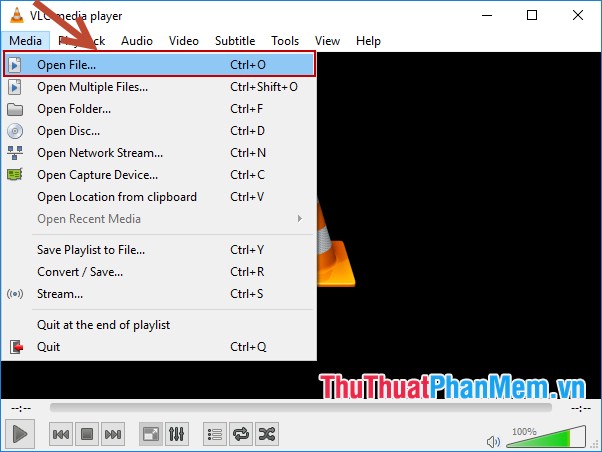
Step 7: Select the path to the list of recently downloaded channels -> wait a moment for the channel list to be uploaded to VLC -> select the TV channel you want to watch in the Title:

- If the channel list is not displayed on the View tab -> Playlist:
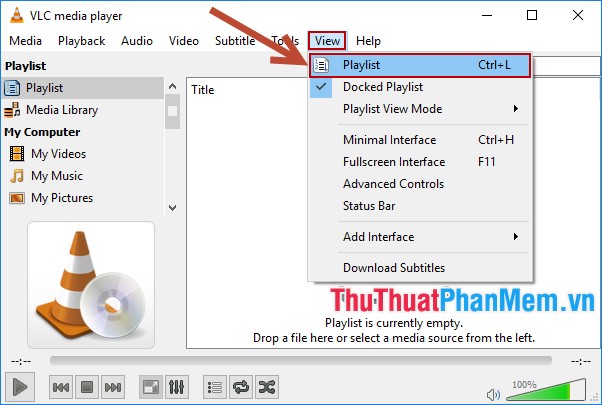
- After selecting the channel is finished, you zoom in to separately track that channel:

- In case you want to change another channel, go to View -> Playlist -> select the channel as required. For example, here choose VTV1 channel :
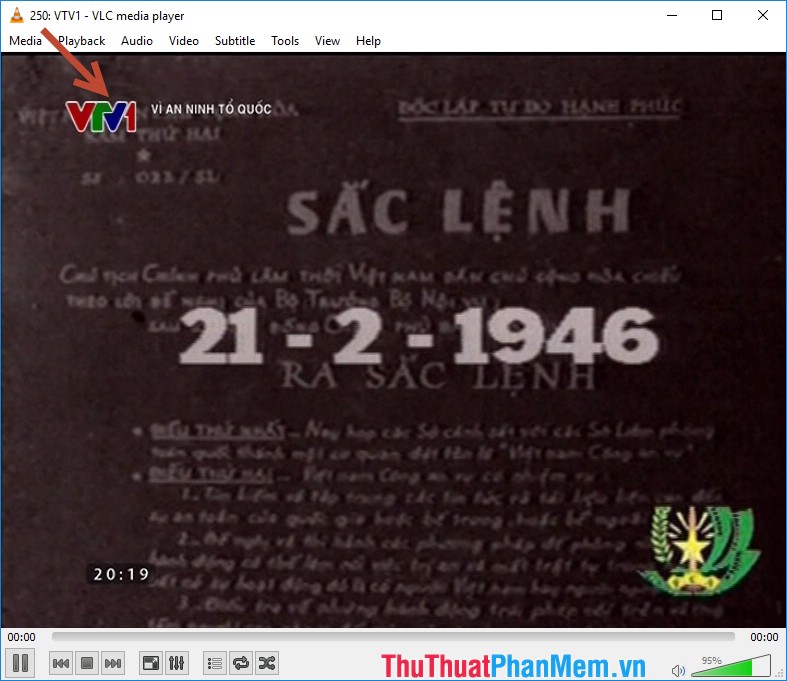
- If you want to add a new channel to the playlist, save that channel as a .xspf file
Above is a detailed guide on watching TV online on a computer using VLC. Good luck!
You should read it
- Trick to watch YouTube videos on VLC Media Player
- Top application to watch online TV on TV
- Guide to watching football online using SopCast on Smart TV
- How to use TV 24 hours watching TV and radio on Windows 10
- Discover VLC Media Player video format conversion feature
- Non-jailbroken phones can still experience hundreds of free TV channels on iOS and Android
 How to insert Logo into Video by Proshow Producer software
How to insert Logo into Video by Proshow Producer software Top 3 most professional video making software
Top 3 most professional video making software Filming, video screen with Bandicam software
Filming, video screen with Bandicam software Quickly cut video in Windows 10 without installing any software
Quickly cut video in Windows 10 without installing any software How to reduce the size of Video by Format Factory
How to reduce the size of Video by Format Factory How to insert sub video, add sub video
How to insert sub video, add sub video