Backup from this computer to another computer
TipsMake.com - WNCDude asked on Networking forum about backing up this computer to another computer via local network.
Do you have a way to get a safe, reasonable backup solution? This solution must also save some money so you don't have to buy an external hard drive or a fee for a cloud backup service. However, this is not the perfect solution. Thieves can completely take all the machines or a fire can completely burn the computer.
Another option is to keep all data on this computer and then access them on another computer. Of course, you still have to back up your computer. Either way, you still need to have a folder on at least one computer that the other computer has not only access but also write rights. Here is a simple way to set it up:
Windows 7 and Vista : Right-click the folder you want to share and select Properties . Click on the Sharing tab, then the Advanced Sharing button. Check Share the folder . Click on Permissions . Select Full Control, Change, and Read in the Allow column.
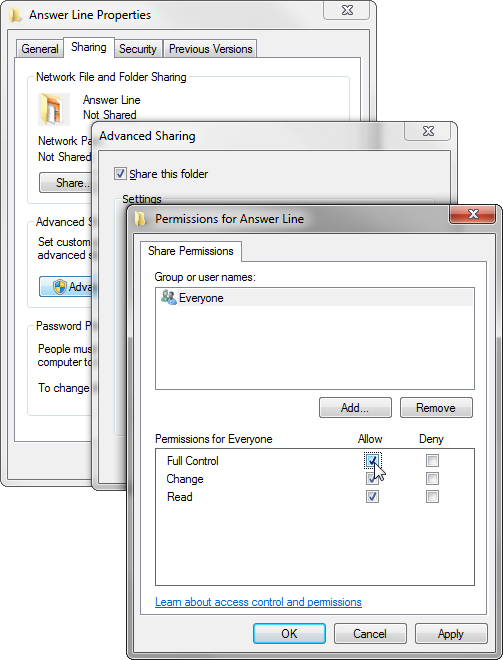
XP : Right-click the folder you want to share and select Properties . Click the Sharing tab. Check Share this folder on the network , and Allow network users to change my files .
Users can now backup directly from one computer to the shared folder of another computer. Any backup software you choose must be able to do so.
Another backup method is to keep all your data (including music files, photos, etc.) on one device. Again, this method relates to a shared folder that others can write to. Users can keep all data on a computer by remembering to create and save files on the network folder. However, if you don't trust your memory (or the possibility of new habits), you can ask Windows to use this shared folder like My Documents folder. Certainly this method will work. But it also raises another serious problem: If the other computer is turned off or for some reason can't be accessed when you're using your files, you'll definitely have problems.
If you still want to continue, here's how to set it up:
Vista, Windows 7 : Click Start , then log in the name at the top of the right column of the Start menu. Right-click Documents or My Documents , and then select Properties . Click on the Location tab. Click the Move button and select the destination.
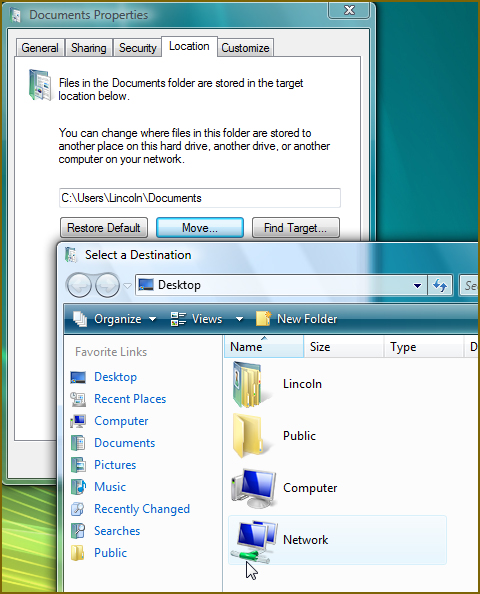
XP : Click Start , right-click My Documents , and then select Properties . On the Target tab, click Move , select the destination.
You are also considering other backup methods such as syncing files over an Internet service like Dropbox. It will solve the problem of the computer being turned off and provide another backup layer.
You should read it
- How to find the backup location of Windows 10 iTunes?
- Complete how to use all backup and restore tools on Windows 10
- How to use Backup and Restore on Windows 7?
- Windows 11 is about to have a new 'Backup' application
- Steps to Enable Auto Backup on Windows 10
- Backup SMS, MMS and call logs automatically on Android device
 Learn about the conhost.exe process in Windows
Learn about the conhost.exe process in Windows USB 3.0: good technology, but still waiting
USB 3.0: good technology, but still waiting Will handwriting disappear in the digital age?
Will handwriting disappear in the digital age? Dropbox and Box.net: Compare free versions
Dropbox and Box.net: Compare free versions Some of Hotmail's most recent improvements
Some of Hotmail's most recent improvements Ready for disaster
Ready for disaster