10 operating systems you can run with Raspberry Pi
Only $ 40 for the main version (much cheaper than Pi Zero), without any debate about the Raspberry Pi. It's versatile in a way that its competitors can't. Most projects and uses can be achieved with Raspbian, a branch of Debian Linux. Raspbian is maintained by the Raspberry Pi Foundation, so you can rest assured that it provides the best functionality.
But you don't need to stick with Raspbian, because there are many other operating systems that can run Raspberry Pi. Just make sure you have the screen, mouse and keyboard in hand before booting!
10 operating systems you can run with Raspberry Pi
- 1. ARM-based Linux operating systems
- 2. The media center Raspberry Pi
- 3. RISC OS Pi
- 4. Plan 9
- 5. The Retro Gaming Suite
- 6. FreeBSD
- 7. Chromium OS
- 8. Windows 10 IoT Core
- 9. Android
- 10. AROS: A remake of AmigaOS
1. ARM-based Linux operating systems
It is estimated that there are more than 80 distributions based on Linux for Raspberry Pi, from Raspbian, PiDora and ArchLinux (all available through the NOOBS installer), until Linutop and PiBang. At midrange, you will find Ubuntu MATE. Consider Kano OS. It is available for all Pi computers, not just computers sold by Kano.
Then there is Kali Linux, and a host of other operating systems for Pi, used for a variety of purposes.
- How to install and use Kali Linux on VmWare virtual machine

2. The media center Raspberry Pi
One of the purposes of using computers is to treat it as a media center. Raspberry Pi users have many options available. Although they are always built on Raspbian / Debian, they are also based on Kodi, a popular media center software. What you get with these systems is a drive image to install, like any other Raspberry Pi operating system.
Some options are available, all offer Kodi:
- OpenELEC - version available for all consumer models of Raspberry Pi.
- OSMC - compatible with Raspberry Pi 1, 2, 3 and Zero, with regular updates.
- LibreELEC - provides a tool to create SD cards for Raspberry Pi 2 and 3 users.
You can download these options independently or as options in the NOOBS installer. For best results, run Kodi with VPN.

3. RISC OS Pi
The RISC operating system developed by Cambridge was the first operating system for the ARM processor, developed in the 1980s. It was widely used in Acorn Archimedes, found in educational institutions into In the mid-1990s, it was eventually replaced by Windows-based computers.
However, RISC OS is still relevant and easy to install.
For best results, you'll need a mouse with a clickable roller, because the RISC OS user interface requires a three-button mouse. After installation, you will find free applications in Packman and commercial options in! Store.
You can install RISC OS with the NOOBS installation tool.
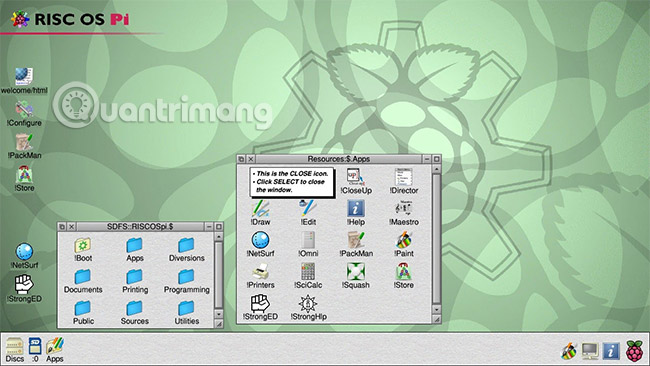
4. Plan 9
If you are looking for an alternative to desktop operating systems, Plan 9 might be the perfect choice for you. This is an open source barebones operating system, designed by the same UNIX development team.
MicroSD card images can be recorded in the usual way, and booting will take you almost immediately into Plan 9 operating system.
In fact, a pure command line user interface can be somewhat confusing. However, if you have experience using UNIX or want to experiment with this interface, Plan 9 is a good choice to get started.
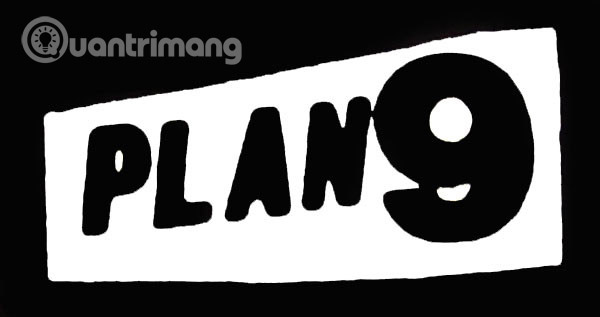
5. The Retro Gaming Suite
Back in Linux, there are a pair of retro gaming operating systems that you can install on Raspberry Pi. These tools - both run on Raspbian / Debian - allow you to launch ROM games and emulators. They have a very user-friendly control interface and can be browsed with the game controller.
Two tools available today are RetroPie and RecalBox.
- RetroPie - provides simulation of a collection of retro platforms from the 80s, 90s and early 2000s.
- RecalBox - similar to RetroPie, but Recalbox provides support for some systems that RetroPie does not support. For example, v4.1 can run some Dreamcast games with Reicast. It is also easier to set up and use.

6. FreeBSD
This is not Linux. But it looks pretty much like Linux and works the same way as this operating system. Derived from Unix research through Berkeley software distribution (also known as BSD - Berkeley Software Distribution), FreeBSD (or most of its code) is one of the most widely used operating systems in the world. .
You will find FreeBSD code in macOS, Nintendo Switch, PlayStation 3 and Sony's PlayStation 4.
Running on a Raspberry Pi is largely based on experience with the command line, as well as the ability to launch applications and games into Windows. FreeBSD has a large collection of software available, so if you don't know it then it's time to experiment on your Raspberry Pi!
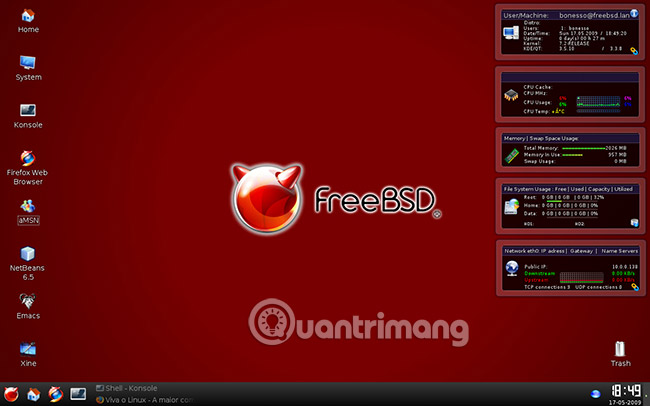
7. Chromium OS
The same source with the Chrome operating system, Chromium OS can be installed on netbooks, laptops, and even Raspberry Pi. With Chromium OS installed, you'll have access to the same cloud-based tools, like in Chrome OS.
In fact, you can build your own Chromebook with a Raspberry Pi! This is being developed continuously, so be aware that new features may be introduced or removed.
The most prominent of these is Flint OS.
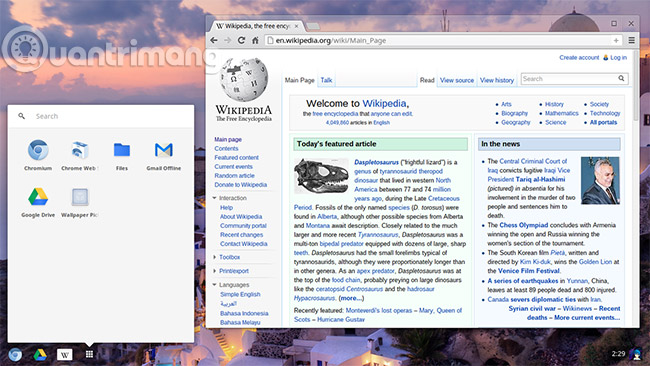
8. Windows 10 IoT Core
There has been a lot of discussion and confusion about Windows 10 IoT Core for Raspberry Pi. In short, it is not Windows as you know and (probably) favorite. Instead, it is a revised version of Windows Embedded and does not have a desktop environment. Its purpose, as evidenced by 'IoT', is an Internet operating system.
This means that Pi can be used for development purposes, but for best results, you need to connect remotely to a Windows I IoT Core device with another computer. From here, you can deploy software from Visual Studio to it. A Raspberry Pi in Windows 10 IoT Core will also run Python applications.
However, be aware that, although useful for some specific tasks, Windows 10 IoT Core cannot replace Linux for Raspberry Pi.
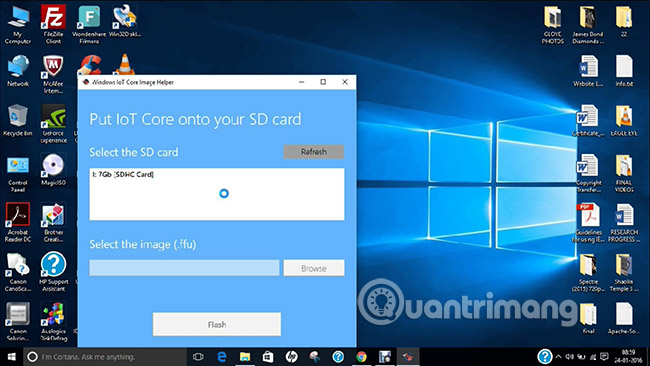
9. Android
Surprisingly, you can also run Android on Raspberry Pi. In fact, this is not too surprising, because today Android seems to run on any medium, from computers to digital receivers.
Different Android versions are available for Pi, with current versions based on Android 7.0 Nougat. Some Android TV builds are also being developed at the time of this article.
As you would expect, installing Android on the Raspberry Pi gives you access to a huge collection of Android apps and games. There may be some compatibility issues, but the overall look is pretty good.

10. AROS: A remake of AmigaOS
As one of the most popular operating systems of the past year, AmigaOS is a closed source project, currently owned by Amiga, Inc, and licensed exclusively and permanently for Hyperion Entertainment. Some copies have been developed for years (most notably MorphOS), but only AROS is available for Pi.
As you can see from the demo, some games and apps are available, and you'll find the modern Amiga-like experience.
Note that you can also simulate Amiga on your PC and the platform has a huge game library. And if you're an Amiga fan, some classic games are available for Android.
(Link download AROS: http://www.aros-broadway.de/downloads/index.html)
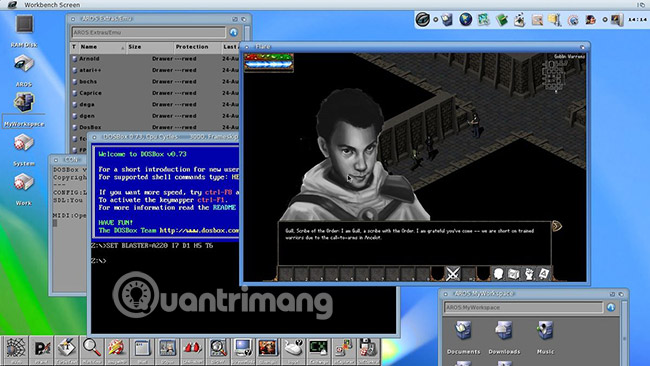
With Linux-based operating systems, legendary RISC operating systems, AmigaOS, and even Windows 10 IoT Core, you'll find it hard to find so many choices for any Raspberry Pi competitor. .
Which operating system do you like best on the Raspberry Pi system? Let us know in the comment section below!
See more:
- How to install an operating system for Raspberry Pi
- How to run, Raspberry Pi emulator on computer?
- How to connect Raspberry Pi remotely to a Windows computer
 The best 5 Raspberry Pi alternatives
The best 5 Raspberry Pi alternatives Common Terminal commands in Raspberry Pi
Common Terminal commands in Raspberry Pi How to use the Xbox or PS4 game console with Raspberry Pi
How to use the Xbox or PS4 game console with Raspberry Pi The best Linux distributions for Raspberry Pi
The best Linux distributions for Raspberry Pi Raspberry Pi Zero vs Model A and B, how are they different?
Raspberry Pi Zero vs Model A and B, how are they different? 5 great apps that make your Raspberry Pi really useful
5 great apps that make your Raspberry Pi really useful