What can be done with the 64-bit version of Raspberry Pi OS?
In today's post, TipsMake will look at the advantages and disadvantages, as well as some use cases for the 64-bit version of Raspberry Pi OS.
Prerequisites
To get started, you will need a Raspberry Pi model with a 64-bit processor:
- Raspberry Pi 4B
- Raspberry Pi 400
- Raspberry Pi 3B
- Raspberry Pi 3B+
- Raspberry Pi 3A+
- Raspberry Pi Zero 2 W
- Raspberry Pi CM3
- Raspberry Pi CM3+
- Raspberry Pi CM4
In addition, you also need a microSD card with at least 8GB of storage to install the operating system.
You can then download and use the official Raspberry Pi Imager tool on another computer and select the 64-bit version of Raspberry Pi OS (standard or Lite) in the menu to record to the inserted microSD card .
How to install Raspberry Pi OS 64-bit version
Previously, if you wanted to try the beta version of the 64-bit Raspberry Pi operating system, you needed to download its image file from an archive. Thankfully, the 64-bit Raspberry Pi OS is now fully loaded into the menu of the official Raspberry Pi Imager microSD card recording utility.
Download Raspberry Pi Imager here.
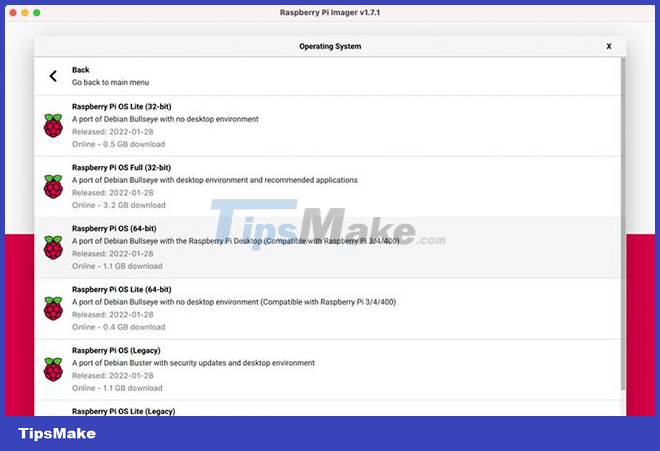
After downloading and installing the latest version of Raspberry Pi Imager on another computer, open it and do the following:
- Click Choose OS, then select Raspberry Pi OS (other).
- Choose Raspberry Pi OS (64-bit) or Raspberry Pi OS Lite (64-bit) - Lite version without desktop interface.
- Click Choose Storage and select your attached microSD card (usually named 'Generic Storage Device Media').
- Click Write to write the operating system image to the microSD card. Note that this will delete any existing data on it.
Once done, remove the microSD card, then insert it into the Raspberry Pi and boot it up. Your Raspberry Pi will now use the 64-bit Raspberry Pi OS and be able to run 64-bit applications, such as [email protected]
How to use Raspberry Pi OS 64-bit
With the 64-bit operating system written to the microSD card, insert it into the Raspberry Pi and boot. Your Raspberry Pi will now use the 64-bit Raspberry Pi OS and be able to run 64-bit Linux applications with the ARM64 (aka AArch64) architecture. Since the Raspberry Pi operating system is based on Debian, this means you can install and run any standard Debian ARM64 package on the 64-bit version of the operating system.
Use cases include running applications that do not currently have a 32-bit version or are not fully optimized for 32-bit. For example, you need to use Raspberry Pi OS 64-bit to run client software for the project [email protected] You can also install BOINC software to participate in many distributed computing projects. Other 64-bit-only applications include Elasticsearch and Presearch.
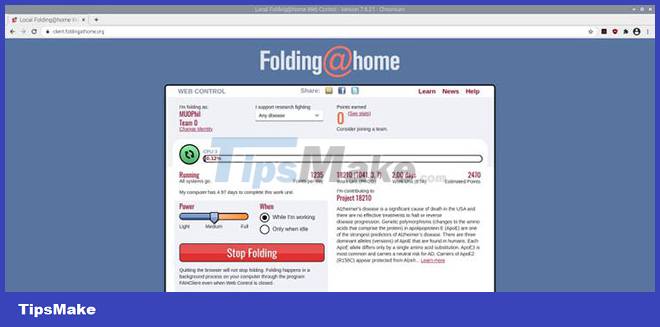
Increasing productivity
Owners of the flagship Raspberry Pi 4 model with 8GB of RAM can now allocate all memory to a single process - previously limited to 3GB per process on the 32-bit version. So, removing this limitation could be beneficial for certain use cases, such as servers, that require large amounts of RAM.
On all compatible Raspberry Pi models, you can see some performance improvements from using the ARM64 instruction set with the 64-bit SoC, as reported in Phoronix's benchmark tests. Whether these will help improve real-world usage is still up for debate, but some users have reported noticeable speed increases.
Disadvantages of Raspberry Pi OS 64-bit
Some applications, such as Mathematica, are not currently available in the 64-bit version of the Raspberry Pi OS.
Another minor drawback is that the default 64-bit version of the Chromium web browser does not have a version for the WidevineCDM library used with DRM. This means it cannot be used to play media content from popular streaming sites like Netflix, Disney+, Hulu, HBO Go, Amazon Prime, Spotify, and Pandora.
However, this problem can be easily solved by replacing the 64-bit Chromium with the 32-bit version. Just open a Terminal window and enter this command:
sudo apt install chromium-browser:armhf libwidevinecdm0
Now, you know how to install and use the 64-bit Raspberry Pi OS operating system. You will be able to install any standard Debian application with the ARM64 architecture, giving you access to a wider range of software. You may also notice improved performance in some use cases.
Alternatively, you can choose to install another 64-bit operating system on your Raspberry Pi, such as a 64-bit version of Ubuntu, Manjaro, or Alpine Linux.
 What's New in Raspberry Pi OS 11?
What's New in Raspberry Pi OS 11? What can you do with the Raspberry Pi 400?
What can you do with the Raspberry Pi 400? 8 best lightweight operating systems for Raspberry Pi
8 best lightweight operating systems for Raspberry Pi How to use zram with Raspberry Pi
How to use zram with Raspberry Pi Fix Raspberry Pi not connecting to WiFi / Ethernet
Fix Raspberry Pi not connecting to WiFi / Ethernet How to install Caliber Content Server on Raspberry Pi
How to install Caliber Content Server on Raspberry Pi