How to upgrade Raspberry Pi to Raspbian Buster
Raspberry Pi 4B was first released at the end of June 2019 and comes with a new version of Raspbian, the official operating system of Raspberry Pi. Soon, Debian, the operating system based on Raspbian, has also released its latest version, Debian 10 Buster.
Thanks to the framework already from Debian, upgrading the operating system of Raspberry Pi is very simple. In addition, if you want to use the existing Raspbian installation on the new Raspberry Pi 4, you can do it once it is upgraded to Buster.
Update Pi
Before you upgrade Pi, it's good to make sure that the current Raspbian installation is completely up to date. The shorter the distance between the software versions in the upgrade, the better. Burning the stage can cause unresolved conflicts and break everything permanently. Raspbian is designed to seamlessly migrate from the Stretch installation to a fully updated Buster, so this is the best option to choose.
Access your Pi. If you have a screen, this part will be very easy. Just open a terminal. If you are running a headless Pi, you will need SSH. Windows 10 users can use the integrated OpenSSH function that the operating system provides. If you own a Mac or Linux, you can open a terminal and use SSH.
ssh pi@raspberrypi Then run an update and upgrade on Pi.
sudo apt update && sudo apt upgrade This step may take some time, depending on Pi's 'outdated' level. Confirm the package installation and wait until it is completed. When the upgrade is done, you should boot and reconnect the Pi to make sure you are running the latest kernel on the system.
sudo reboot Change the source file
When Pi has finished booting and is reconnected, you can start setting up Pi to upgrade. Raspbian, like Debian, uses a configuration file at '/etc/apt/sources.list' to control its software repositories. The file also specifies which version of the operating system to retrieve packages. So changing that file to use Buster instead of Stretch will allow Raspbian to upgrade itself.
Use Pi's Nano text editor, open source configuration.
sudo nano /etc/apt/sources.list The file will look like the image below.
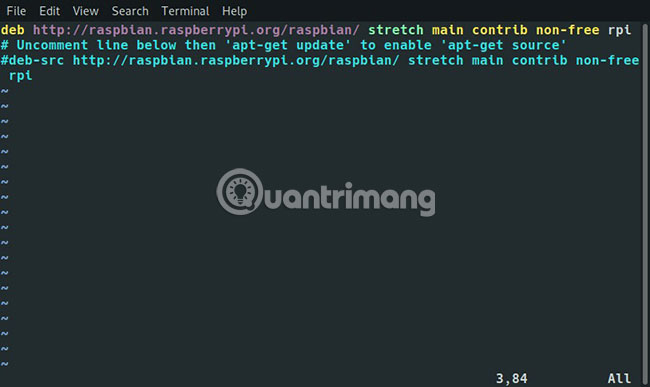
Browse through the file and change the word 'Stretch' everywhere to 'Buster'. The end result will look like the image below.
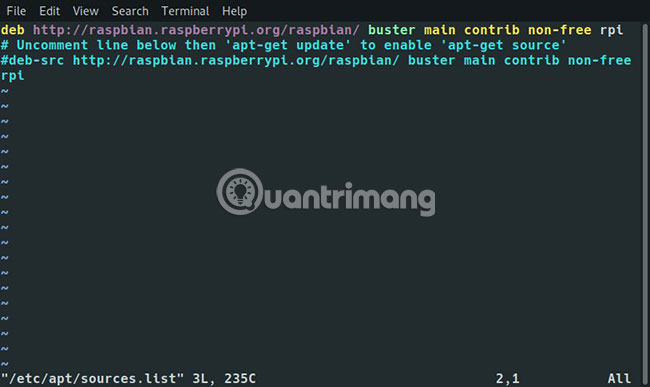
Save the file and exit.
Run the update of the distro
With the edited file, you can run the update of the distro on the Raspberry Pi to download all packages and officially change to the new version, Buster. Run the command below in terminal Pi to start the process.
sudo apt update && sudo apt dist-upgrade After updating the repository and evaluating the necessary packages, the package manager will ask if you want to install new packages to effectively upgrade to the new release. Please confirm to start the upgrade.
This step will take some time, especially on the old Pi version or via a WiFi connection. Be patient and wait until everything is over. You will receive a notification when the upgrade is done.
Reboot and check
Before you can start using Raspbian Buster, you will need to restart Pi again.
sudo reboot After Pi restarts, visit it. You can run the following command to make sure you are running Buster.
cat /etc/*-release 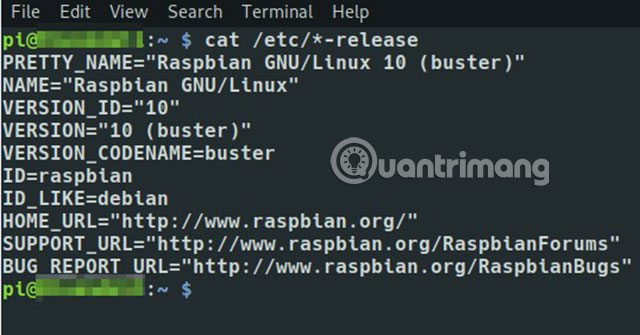
If your screen looks like an illustration, you are running Buster on the Raspberry Pi and everything is fully updated. Now you can seamlessly transfer the microSD memory card to the Raspberry Pi 4 or you can continue to use it normally in your current Pi with the update software.
Hope you are succesful.
 11 classic Raspberry Pi games run without emulators
11 classic Raspberry Pi games run without emulators How to dual-boot Raspberry Pi with BerryBoot
How to dual-boot Raspberry Pi with BerryBoot Why should people try Raspberry Pi 4?
Why should people try Raspberry Pi 4? How to cool Raspberry Pi
How to cool Raspberry Pi How to set up Home VPN Server with Raspberry Pi
How to set up Home VPN Server with Raspberry Pi How to set up Raspberry Pi
How to set up Raspberry Pi