5 great apps that make your Raspberry Pi really useful
Although Pi is known as a project and programming computer, it is also a fully functional device, even capable of replacing a desktop computer. Therefore, there are a variety of applications, utilities available and some of which can enhance Pi's ability.
Although tools like the LibreOffice open source office suite are preinstalled in Raspbian Stretch, but some other user software is ignored. If you want to maximize the power of Pi as a desktop device, here are five great applications that you should consider installing.
Most of these applications can be found through the Add / Remove Software tool, but you can use other software installation methods on Pi.
1. Vivaldi Browser
No need to use fancy words to convince users to switch to Vivaldi because this is a good web-surfing application. It was developed by Opera co-founder, Jon von Tetzchner, and like the old version of Opera, Vivaldi is working hard to redefine the web browser.

To install on Raspberry Pi, you will need to use wget to download it to the correct directory.
cd ~/Downloads/ wget "https://downloads.vivaldi.com/stable/vivaldi-stable_1.13.1008.34-1_armhf.deb" Then, unzip the DEB file to install.
sudo dpkg -i /path/to/deb/file Finally, install with the following command:
sudo apt-get install -f After installation, you will find Vivaldi in Menu> Internet . However, currently users cannot install Vivaldi from Add / Remove Software , but can use the command line because this is a packaging tool that brings some great new features to the web. It includes advanced tab management, screen capture tools and built-in note-taking tools.
- Which web browser is best for Windows computers?
2. GIMP
Probably the most absurdly named application ever developed, GIMP is used for creating or editing images. Often criticized as an alternative to Adobe Photoshop (it's similar to an older version), GIMP is compatible with Raspberry Pi.

You can find GIMP in the Add / Remove Software tool. If you want to use the command line, you can install it with the following command:
sudo apt install gimp After installation, users can use it for some image editing tasks such as retouch photos or create graphics. Although it cannot replace Photoshop, it is almost as powerful.
Admittedly, Raspberry Pi is not the ideal hardware for efficient image manipulation, but the end result is generally good, though it takes a bit of time.
- A full guide to editing photos in GIMP
3. IceDove
If you are planning to use Pi as a desktop computer, you will need an email application. Although Claws Mail is pre-installed, IceDove offers much better customization features. Based on Mozilla Thunderbird mail application, IceDove manages email, provides access to Newsgroups on Usenet, RSS feeds and even supports chat. If using Google Hangouts, IceDove is the ideal application. In addition, it also supports Filelink, the "big" file sending service (it actually links to a cloud-based copy).
- Top free email services
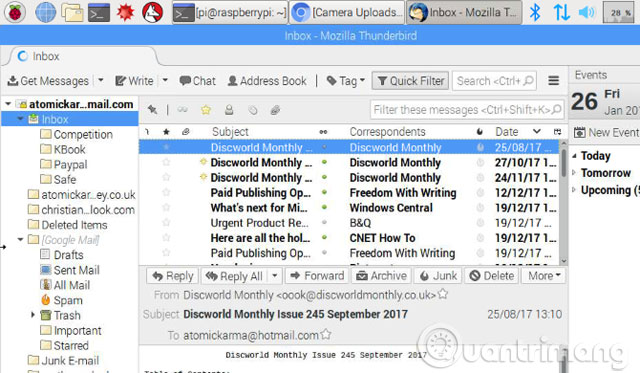
After installing from Add / Remove Software , you will be able to tweak IceDove to your liking.
sudo apt install icedove To launch IceDove, look in the Other folder in the menu on the screen. You will find it labeled IceDove -> Thunderbird. There is no complete email application without a calendar, so why not add iceowl extension, to start organizing your time and Enigmail for email encryption.
You can also change the default interface with some available themes, just open Tools> Add Ons to find the theme that suits you.
4. Pidgin
You may have heard of the multi-platform Pidgin messaging application. It can merge chat accounts like Google Hangouts, Yahoo Messenger and many other things into a single interface. In addition, users can use the plugins available to bring Skype and WhatsApp into the application.
If you do not want to use the chat application on Raspberry Pi, then you can use Pidgin for other desktop purposes (or just chat while programming).
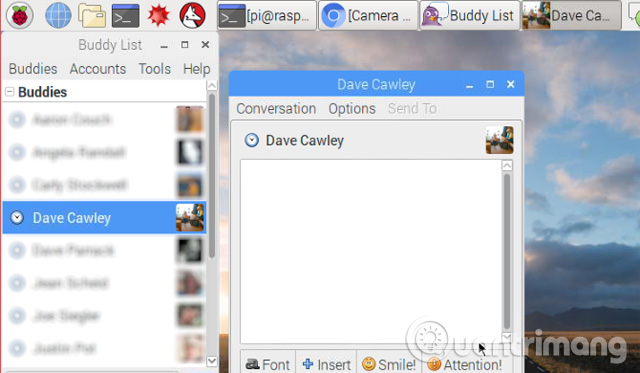
Users can install Pidgin via Add / Remove Software tool or use the command line in Terminal:
sudo apt install pidgin You will find a bunch of useful plugins for Pidgin in its library. It has quite a few plugins, so users should choose appropriately. For example: The OTR (Off the Record) plugin will encrypt conversations, PaintBoard allows sharing tables with friends who are chatting with you, Facebook Chat allows replacing the Facebook plugin XMPP is built-in but no longer available use.
You can also change the theme in Pidgin with thousands of themes in the Theming Pidgin library. Installing one of these themes, you will get new icons, emoticons, fonts and wallpapers.
5. Caliber
If you want to read an ebook on Raspberry Pi, you can do this with Caliber. This application can read books encrypted in traditional ebook format or in Kindle library. To install Caliber use the following command:
sudo apt install calibre Also, you will find it in Add / Remove Software . After installation, users will see Caliber listed in Applications> Office> Caliber.
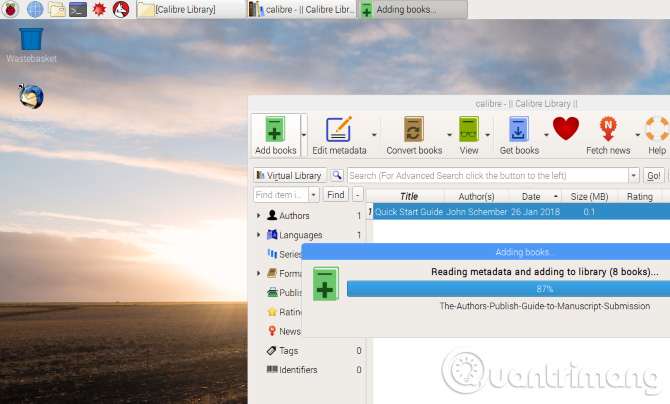
With Caliber, you will be able to convert books into the right format and import ebook from Kindle. Important data like author name, publisher, year, page length, category are stored, allowing you to easily find books you want to read.
- 5 convenient free ebook libraries for Kindle
See more:
- 20 great applications from micro-Raspberry Pi computers
- Raspberry Pi Zero vs Model A and B, how are they different?
- How to run, Raspberry Pi emulator on computer?
 7 great ideas using Raspberry Pi as a server
7 great ideas using Raspberry Pi as a server How to connect directly to a Raspberry Pi without Internet
How to connect directly to a Raspberry Pi without Internet How to connect Raspberry Pi remotely to a Windows computer
How to connect Raspberry Pi remotely to a Windows computer How to install an operating system for Raspberry Pi
How to install an operating system for Raspberry Pi How to install Windows 10 IoT Core on Raspberry Pi 3
How to install Windows 10 IoT Core on Raspberry Pi 3 10 great projects combining Raspberry Pi and Windows 10 IoT Core
10 great projects combining Raspberry Pi and Windows 10 IoT Core