The 6 best security and privacy features in iOS 17 and macOS Sonoma
It's no surprise that Apple spent a significant amount of time during its WWDC keynote talking about privacy-oriented features. Apple has always prided itself on providing the best privacy and security for its customers.
The additions to macOS Sonoma and iOS 17, as announced at WWDC 2023, are no exception.
1. Private Browsing locks Windows when inactive
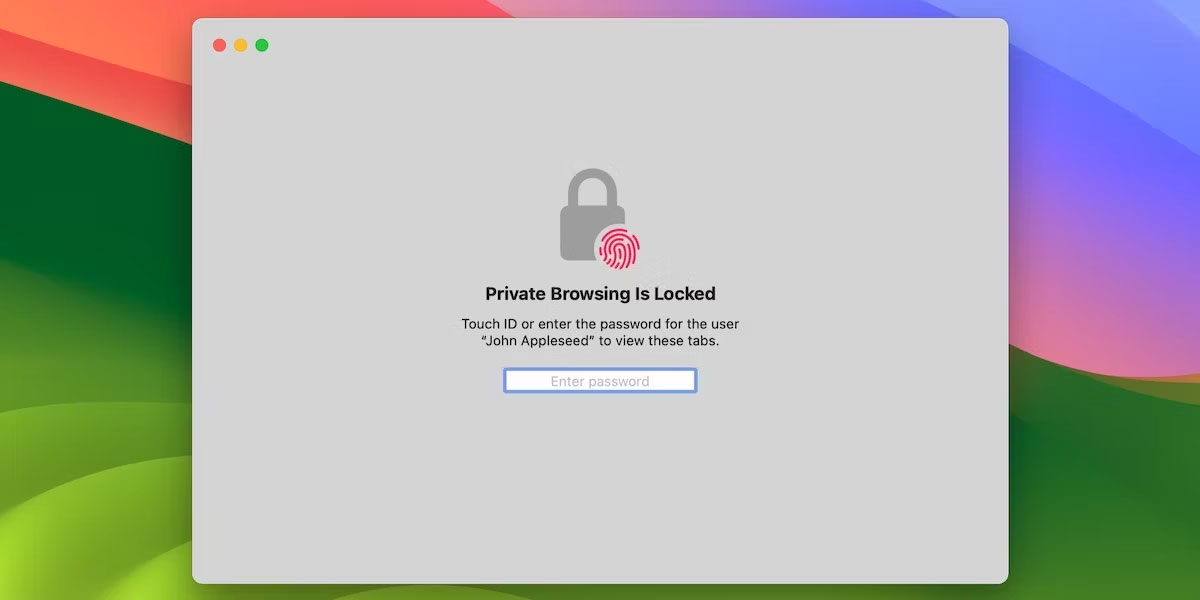
Safari has had Private Browsing for years, and it's a great way to browse the web without leaving any traces. To enhance the practical benefits of Private Browsing, Apple has added a new feature to Safari: Private Browsing tabs on Safari will automatically lock when not in use for a long time.
You can unlock the tab with Touch ID, Face ID, or your device passcode when you return to continue browsing. For those already invested in the Apple ecosystem, this feature will be another reason to use Safari over other browsers.
2. Share passwords in groups

With macOS Sonoma, you won't need a third-party password manager to share passwords with your friends or family. Users can create a group where participants create and use a set of passwords together. All of these passwords are always in sync and group members can add new passwords to the group.
As expected, all of these password sharing transactions take place via iCloud Keychain, ensuring end-to-end encryption. The one-time verification system also makes it easy to autofill these passwords in Safari. And thanks to Apple ecosystem integration, this is one of the best features of macOS Sonoma.
3. Warning about sensitive content on messages and AirDrop
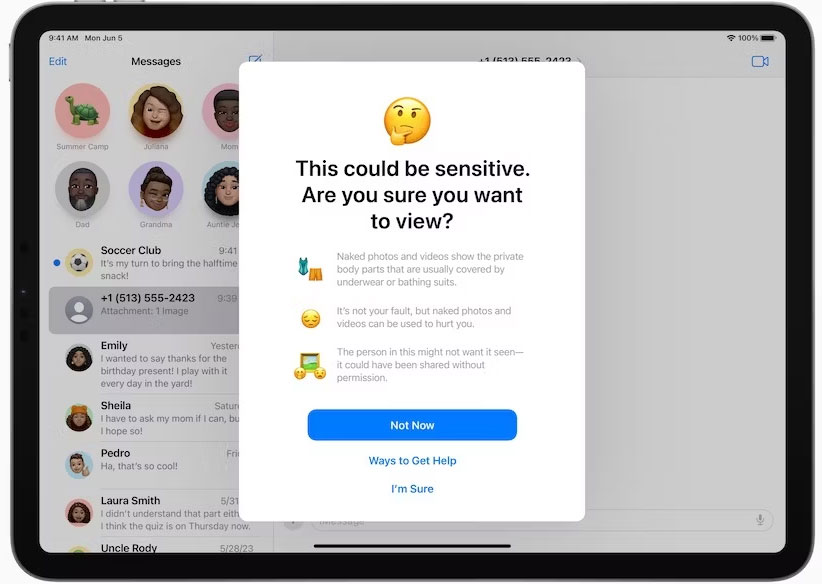
Today, people are more likely to receive sensitive content via text or AirDrop. Starting with macOS Sonoma and iOS 17, you have the option not to view it. Whenever you receive sensitive content, you'll receive a notification asking if you want to see it.
This feature is optional, and Apple states that content discovery takes place on the device. This means the content you receive will not be shared with anyone. It's part of the suite of Communications Safety features that Apple has introduced. The sensitive content detection system also prevents children from sending sensitive content.
4. Live Voicemail to stay away from unknown numbers
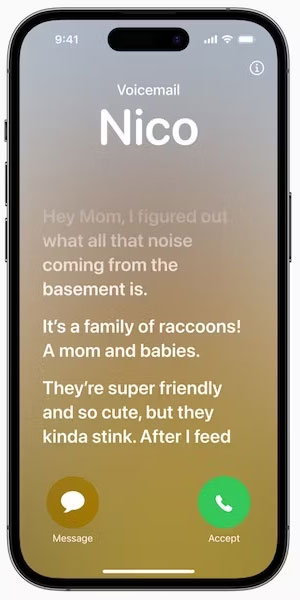
Unknown numbers and spam calls sometimes make many of us worried and upset. However, the Live Voicemail feature on iOS 17 brings an upgrade to the voicemail system on iPhone. Live Voicemail works by automatically transcribing what the speaker says. So you can pick up the call or send it to voicemail.
Live Voicemail works based on the anti-spam feature built into iOS. Therefore, numbers considered spam will not appear in Live Voicemail. Likewise, you have the option to mute unknown callers; Live Voicemail will handle those calls, avoiding ringing in the first place.
5. Register to easily share location
Apple also introduced a feature called Check In, which helps users notify loved ones when they arrive at their intended location. For example, if you go jogging, you can set up a Check In to let your parents know you've arrived home. More importantly, Check In can share some necessary information about users in case of emergency.
For example, if a user hasn't arrived at their destination on time, a selected group of contacts will receive several pieces of information, such as iPhone battery level, cellular signal status, and the last time the person used their iPhone. Therefore, in an emergency, Check In can assist you in getting help.
6. Lockdown Mode protects users from spyware
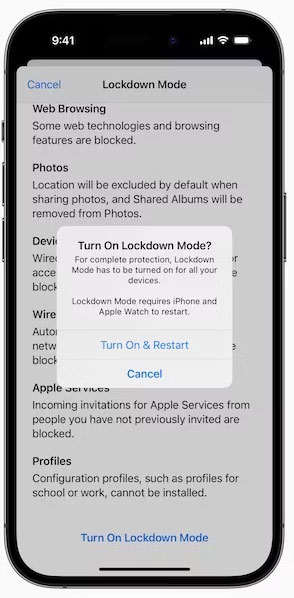
Spyware attacks targeting Apple devices are becoming increasingly common. In response to this move, Apple has improved Lockdown Mode on iPhone, iPad and Mac. This enhanced Lockdown Mode will pay more attention to wireless communication default settings and content sharing options.
In addition to these updates, Apple is bringing Lockdown Mode to watchOS. However, it is important to note that turning on Lockdown Mode will significantly limit the device's functionality. Therefore, you should only turn on Lockdown Mode if you are sure that you are being attacked.
 Laptop without screen officially launched
Laptop without screen officially launched Will AI completely change the iPhone experience?
Will AI completely change the iPhone experience?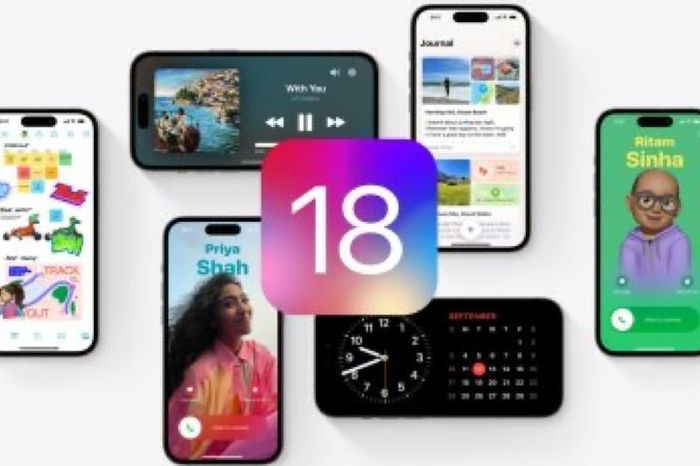 What AI features will be available in iOS 18?
What AI features will be available in iOS 18? Which Apple Pencil should I buy for iPad?
Which Apple Pencil should I buy for iPad? How to access USB drives on Mac
How to access USB drives on Mac Made the blue dot disappear from the menu bar after installing macOS Sonoma
Made the blue dot disappear from the menu bar after installing macOS Sonoma