10 best Web applications for Gmail
Gmail service is developed by Google in laboratories, which provides and enables users to use useful features to improve the efficiency of their email usage. In addition to the features developed in the lab, you can also use some other third-party utilities to improve your performance. Some people after using these utilities were very pleased and wondered why Google didn't include them in Gmail?
The following article will introduce to you 11 web applications that are most useful for Gmail users.
1. Boomerang
Boomerang allows you to schedule your emails to send them at a specific time. This is a great tool for busy people who want to schedule their plans. For example, if you have an email to send at 6 am on Monday, you can write this email on any previous day like Friday night last Friday, then schedule it with Boomerang correctly. the time you want.
2. CloudMagic
CloudMagic is an extension of the search program. It can search your mail faster than Gmail offers. At the top of the page, it allows you to view and interact with search results without requiring you to leave your current mail. During the compose process, you can search for a file (with CloudMagic) in Google Docs and drag and drop these documents from the preview window to the attachment of the mail to send the attachment. In all Gmail applications, this is considered the most useful feature.
Watch the instructional video
3. OtherInbox
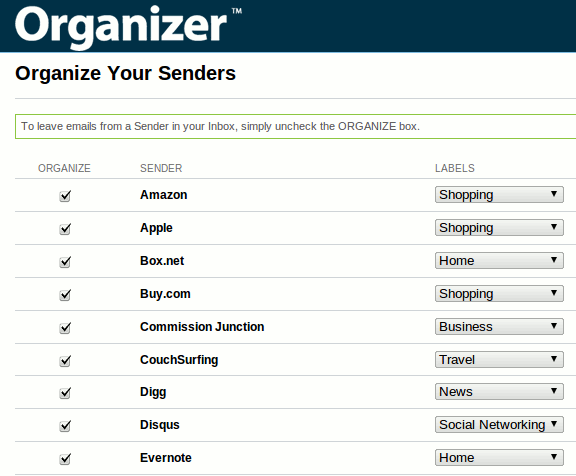
OtherInbox is a sorting utility for your Gmail accounts. After installation is complete, it will scan Gmail's entire inbox and organize emails into different sections (via labels). Especially this ' unsubscribe ' utility so you can cancel the registration of mail from a certain website. All messages placed here will automatically unsubscribe, even if unsubscribe links do not work, you can still be assured because messages from that sender will not appear in your inbox.
4. Find Big Mail
Find Big Mail helps you identify large messages that take up a lot of your storage space. It will scan the entire mailbox and organize the emails with attachments to different folders. With attachments smaller than 500KB will be labeled as 'My Big Mail', while messages larger than 2MB will be labeled 'My Ultra Big Mail'. You can then move the messages to other folders and delete large-capacity emails to free up storage space.
5. ActiveInbox

ActiveInbox allows you to manage projects right in your inbox. You can set up emails to prioritize tasks, set deadlines for projects and set reminders for things to do.
6. Taskforce

Taskforce is a simple application that allows you to convert your email into tasks and manage them right in Gmail.
7. AwayFind
AwayFind is an interesting application that allows you to leave your inbox without losing important messages. Instead of devoting all the time to checking the entire inbox, when you receive an emergency message, AwayFind will notify you via mobile device, call, message or even transfer. notify someone you specify.
8. SaneBox
SaneBox has the same function as OtherInbox, except that it is more flexible in approach to messages without the inbox. It will scan your inbox and leave important emails, the rest will be sent to the @SaneLater folder - where you can read them completely for free. If you have a large number of unread emails, this utility can help you reduce them in half immediately.
9. Emailga.me
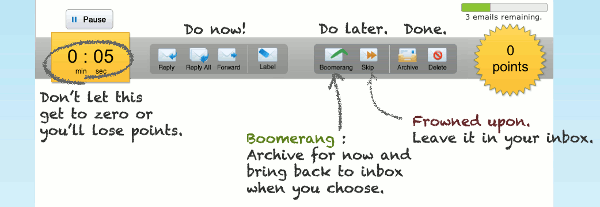
Do you want to be more interested in deleting emails? Developers at Baydin (later developing Boomerang) have created a Gmail game for you to play and clean your emails. Rules of play are simple: delete your emails to receive points. The faster you delete, the higher the number of points you receive. Those who score higher will be ranked high in the rankings.
10. Rapportive
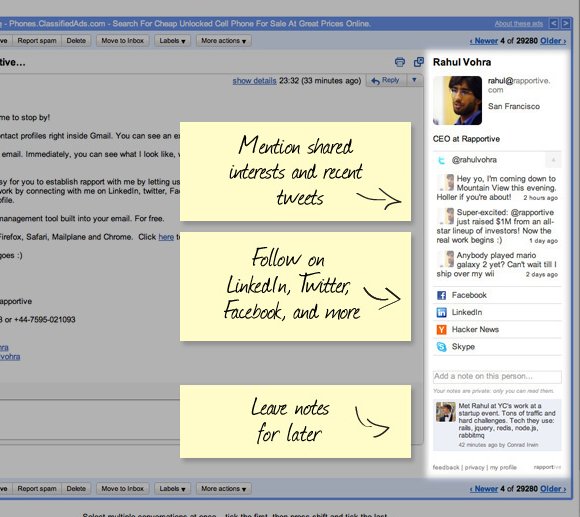
Rapportive needs the sender's email address and searches on different social networking sites. It then displays the sender's information in the sidebar (where Google displays ads) so you know who you are working with.
You should read it
- Tips for using Gmail inbox (Part 1)
- Gmail improvements: Use the E-Mail Client, open multiple accounts
- Automatically reply to emails, email groups with Gmail
- Import email from Gmail to Google App using Outlook, Thunderbird
- How to use Darwin Mail to manage Gmail professionally
- 9 utilities of Gmail Labs should be used
 Set up POP3 email account in Gmail
Set up POP3 email account in Gmail 4 works best for securing Hotmail accounts
4 works best for securing Hotmail accounts Email with Yahoo! Mail
Email with Yahoo! Mail Harness the Gmail feature
Harness the Gmail feature Tips for using Gmail inbox (Part 1)
Tips for using Gmail inbox (Part 1) 10 reasons to switch to Gmail
10 reasons to switch to Gmail