Why You Should Go Gmail Basic HTML: Why and How
So is there a special reason for you to use Gmail in a basic HTML session? How to access? Find out below.
Why you should use the basic HTML version of Gmail
If your Internet connection is too slow, the basic HTML version of Gmail will provide a much faster and smoother experience than the standard version. You can still find the emails you need, read them, view email folders, send new emails, and even change your Gmail account settings with ease.
Another scenario where you should consider accessing Gmail during a basic HTML session is when you're on a limited cellular data plan. Compared to the standard version, the basic HTML version of Gmail consumes fewer resources, resulting in significantly less network data usage.
You may also want to use the basic HTML version of Gmail if you don't like the 'clutter' of the standard interface and are not interested in using advanced Gmail features, such as checking. dictation, keyboard shortcuts, or text formatting.
How to Access and Use the Basic HTML Version of Gmail
To open Gmail's basic interface, you won't have to make permanent changes to your settings. Plus, you can quickly and easily switch back to standard view if you don't like the basic layout.
To access Gmail's HTML interface, open any web browser on your computer and launch the basic Gmail HTML page. The full URL is as follows:
https://mail.google.com/mail/u/0/h/1pq68r75kzvdr/?v%3Dlui

When Gmail opens, you'll be greeted with a very basic but 'clean and tidy' interface. Here, you can still find, read, and compose new emails, and do more.
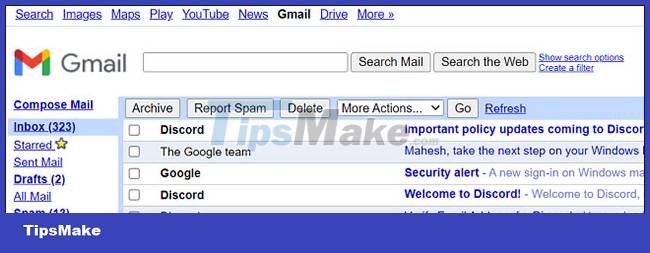
You can also create a new bookmark or edit your existing Gmail bookmarks for quick access in the future.
When you're done using Gmail in basic mode and want to switch back to standard mode, scroll to the bottom and click 'Standard'.
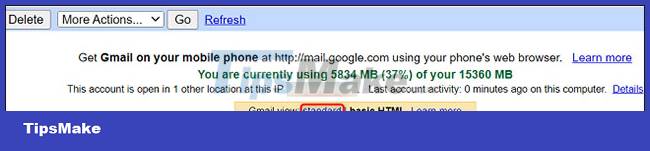
It's all simply that. Hope you are succesful.
 Summary of useful keyboard shortcuts when using Microsoft Outlook on the web
Summary of useful keyboard shortcuts when using Microsoft Outlook on the web How to Identify Outlook Outgoing Mail Servers on PC or Mac
How to Identify Outlook Outgoing Mail Servers on PC or Mac How to Send Large Video by e-mail
How to Send Large Video by e-mail How to Sort Gmail by Sender
How to Sort Gmail by Sender How to Create Multiple Email Accounts
How to Create Multiple Email Accounts How to Recover Deleted Emails
How to Recover Deleted Emails