Why is the laptop keyboard malfunctioning? How to fix it?
A laptop keyboard malfunction is a condition where when typing, the desired character does not appear, pressing this letter produces another letter, pressing a letter produces a number, or in short, it does not operate normally. So what is the cause of this laptop keyboard malfunction ? How to fix it?
Causes of laptop keyboard malfunction
As an electronic device, there are many reasons why a laptop keyboard does not work properly. Some of the main reasons are as follows:
1. Due to dirt, liquid spilled on the keyboard
As a mobile device, the user's workspace with a laptop is quite diverse. From the office, to the bedroom or most basically a coffee shop. But this convenience sometimes causes laptops to be at risk, especially when drinks are spilled on the laptop keyboard. This is a very common cause of laptop keyboard errors such as misspelled letters, jumping letters or broken laptop keyboards.

2. The laptop keyboard driver is faulty and not installed correctly.
Driver is a tool that helps control the components of the computer to operate stably and normally. Although platforms from Windows 10 onwards can automatically update the driver of each component, sometimes it is not completely accurate. Driver errors are also a fairly common cause of keyboard typing errors with Win 10 characters .
3. Due to unstable laptop battery
The laptop battery is the main power source that maintains the operation of all components on the laptop when the device is not plugged in. Therefore, when your laptop battery is damaged or faulty, it is also a reason why the laptop operates unstably, including the case of the laptop keyboard being erratic or the keyboard jumping letters.
4. Due to laptop being infected with virus
If it is not the above three cases, then the laptop is infected with a virus, which is the simplest case you need to fix to improve the situation of the laptop keyboard being erratic. Computer viruses often attack system files, causing the laptop to operate unstably, causing many errors, including the error of typing on the keyboard with erratic letters in Windows 10.

How to fix?
Based on the above causes, depending on each case you encounter, we will have many different treatment directions:
Check Vietnamese typing
For Vietnamese users, most people use Vietnamese typing support tools such as Unikey or Vietkey. With these two Vietnamese typing tools, there are usually two main typing methods: Telex and Unicode, along with many other typing methods. First, check if your typing method is set to the correct typing method. Incorrect adjustment of the typing method is a very common cause of keyboard skipping letters .
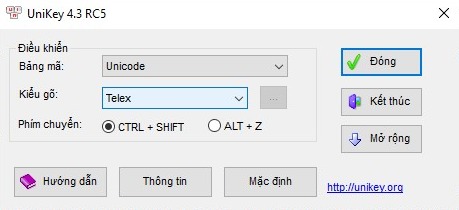
Second, pay attention to the default language of the keyboard. If you use third-party Vietnamese typing software, remember to change the keyboard language to English to avoid conflicts.
Turn off numlock mode on the keyboard
On laptops under 15 inches, the numeric keypad is cut and integrated into the letter keys. If you encounter the problem of typing letters but getting numbers, you can turn this mode off by pressing the Fn key combination + Numlock function key on the keyboard (usually F5 or F12 depending on the model).
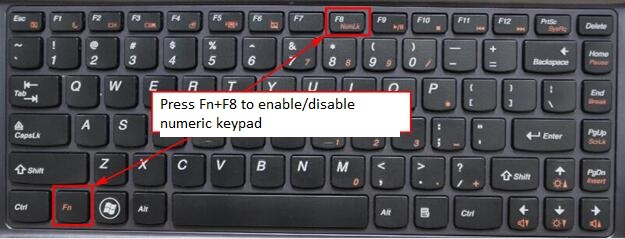
Reinstall laptop driver
As mentioned at the beginning of the article, although Windows can support you to update the driver itself, it is not completely accurate. Instead of relying on this feature, you should install the driver manually. There are many cases where the laptop keyboard is malfunctioning due to not installing the correct driver for the machine.
You can easily find the laptop driver on the product's homepage or on Google with the keyword: "driver + your laptop name". If you don't know the name of your laptop, you can turn the laptop over. Most current laptop models have the model name printed on the bottom of the product.
You can also delete the driver and let the computer update itself by: Right-click on the Start Menu, select Device Manager. In the Keyboard section, select your keyboard, right-click and select Uninstall Device. Then reset the computer and select Update driver again to fix the error of typing on the keyboard with incorrect letters in Windows 10 .
Replace laptop keyboard
The most serious case is when your laptop is spilled with liquid. In this case, quickly turn off the computer, disconnect the power source, remove the battery, quickly dry it and bring the laptop to a technical center to dry it.
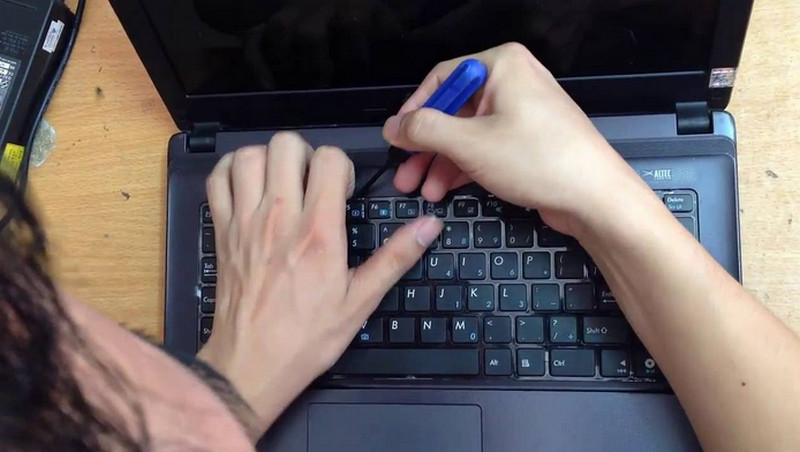
Laptops with keyboard malfunctions due to spilled liquid are very difficult to save. If you are lucky enough to dry it in time before it short-circuits, you can still use it. Otherwise, the last resort is to replace the keyboard.
Other cases also require keyboard replacement
- Keyboard has sticky letters, pressing one key produces multiple letters. For example: pressing the "a" key produces the letter "aâ"
- Pressing the key does not produce any letters, only accepts a few keys
- Short circuit, keyboard jumps letters , pressing one key results in a combination of many other keys
Above is the basic information about the error of laptop keyboard with wrong letters and the easiest and most effective way to fix it. Hopefully it will help users use laptops conveniently and effectively. TipsMake is a unit specializing in providing genuine laptop products in the Vietnamese market. Contact us today to receive advice on genuine laptop products at the best prices.
You should read it
- How to fix laptop keyboard not working error on Windows 10
- How to fix a broken keyboard simply and quickly
- How to fix laptop keyboard error does not type any keys
- How to turn off laptop keyboard to use separate keyboard quickly and easily
- Why can't I type on my computer keyboard? How to fix it?
- How to lock the laptop keyboard to use the removable USB keyboard
 How to make your laptop run faster like new
How to make your laptop run faster like new What is screen resolution? How to check computer screen resolution
What is screen resolution? How to check computer screen resolution Extremely simple tips for taking screenshots on Asus computers
Extremely simple tips for taking screenshots on Asus computers What is HDMI? How many types of HDMI cables are there?
What is HDMI? How many types of HDMI cables are there? Compare HMDI and VGA cables. Should you choose HMDI or VGA?
Compare HMDI and VGA cables. Should you choose HMDI or VGA? Review of 5+ Best FIFA Online 4 Game Controllers Worth Buying
Review of 5+ Best FIFA Online 4 Game Controllers Worth Buying