Why is Lens Blur a Photoshop tool used for artistic photo editing?
If you're a new photographer, you've probably been tinkering with your camera to get the perfect bokeh and background blur. Now, Adobe's Lens Blur tool makes it easy to review your shots, adding depth and focus to your images.
What can the Lens Blur tool actually do?
Photoshop's Lens Blur feature, now part of the Camera Raw panel, lets you add realistic depth-of-field effects to any image without the need for a high-end camera lens.
Lens Blur uses Adobe Sensei AI technology to estimate the depth of an image, especially when there is no depth map. It tries to intelligently guess which areas should be in focus and which should be blurred. It simulates the natural loss of focus you would get from a wide aperture lens, such as a 50mm 1.4 or 1.8.
Note : To capture depth maps with iPhone 16, enable High-Efficiency Image Format (HEIF) from Settings.
Fine-tuning the controls lets you add an artistic touch to any photo, old or new. For example, you can isolate a subject by blurring a distracting background, or add depth to your landscape photos. Your photos don't need to be in RAW format for lens blur to work, but RAW files provide better results due to richer image data.

Note : Photoshop's traditional Blur filter (in Filter > Blur & Blur Gallery ) applies a blur effect to a selection but doesn't use Adobe's AI.
How to use the Lens Blur tool (on new and old photos)
You can use Camera Raw filters by opening the photo directly at the beginning of your editing process. Alternatively, you can open the photo as a filter at any time during your editing process. People often prefer to open the photo and convert the photo layer to a Smart Object for non-destructive editing.
- Open the image in Photoshop.
- To convert a layer to a Smart Object for non-destructive editing, right-click the layer and select Convert to Smart Object .
- Go to Filter > Camera Raw Filter to launch the Camera Raw filter. You can also open Camera Raw from Adobe Bridge with a live RAW image.
- Scroll down the right panel until you find Lens Blur . Check the Apply box to enable the effect.
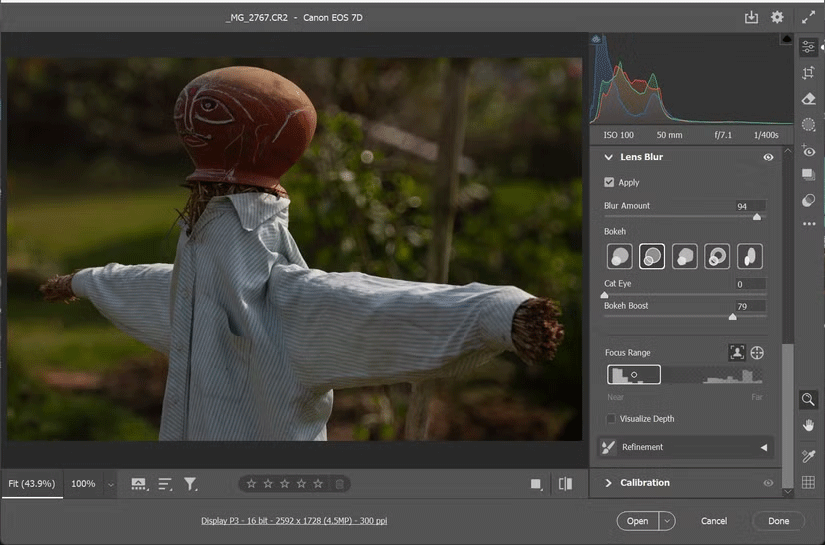
Note : It will take a few seconds to activate because it is AI powered on the cloud. Sometimes it uses the computer's graphics processor for faster processing.
Now, adjust the settings and effects you want using the following controls:
- Blur Amount : Use this slider to control the amount of blur applied.
- Focal Range : Adjust which areas of the image remain in focus by dragging the edges of the focus box. Make it wider to have more areas in focus and narrower to blur more areas.
- Bokeh Effects : Choose from a variety of bokeh effects like Circle, Bubble, or 5 leaves for an artistic touch. These bokeh effects simulate different types of lens apertures. It is set to 'Circle' by default for modern lenses.
- The Cat Eye slider is for "swirly" bokeh effects that radiate from the center.
- Boost Slider adjusts the brightness of out-of-focus light sources.
Note : You can also turn on Visualize Depth to see what's in the foreground and background. The heatmap shows which areas are in focus (warm yellow tones) and which are out of focus (cool blue tones).
Use the Refinement Brush tools to paint over areas that need more focus or blur. The Focus and Blur manual adjustments are also great for fine-tuning effects near the edges. Finally, click OK to apply your changes.
Now that we have the basics covered, let's explore some creative ways to use the Lens Blur options.
Note : You can use the same Lens Blur settings in Lightroom to blur the background of your photos. However, the Camera Raw version in Photoshop offers more fine-grained manual adjustments.
Lens Blur will give you a creative reason to revisit and restore your old photos in a more aesthetically pleasing way. But it's not a perfect tool, so your results will vary. Zoom in to see the areas it misses and fix them with the Refine options.
The AI depth analysis is impressive. Plus, it makes your smartphone photos look better with a nice bokeh effect. You can always use other Photoshop editing techniques to complement the Lens Blur tool with a few finishing touches.
 10 Ways You're Ruining Your Android Experience Without Even Knowing It
10 Ways You're Ruining Your Android Experience Without Even Knowing It Beautiful hairstyles to help you become a muse on Valentine's Day
Beautiful hairstyles to help you become a muse on Valentine's Day How to Clone Quickly in Canva
How to Clone Quickly in Canva 3 Free AI Flashcard Generators That Make Learning Easy
3 Free AI Flashcard Generators That Make Learning Easy What is Perplexity Assistant?
What is Perplexity Assistant?