How to Clone Quickly in Canva
Instead of using manual operations to duplicate details in Canva designs, you should use the available Replicator tool. Then users can choose to duplicate as many copies as they want and with what display style to use for their designs. The article below will guide you to quickly duplicate in Canva.
Quick Guide to Cloning in Canva
Step 1:
First, open the design on Canva, then click on the Apps section on the left side of the interface.
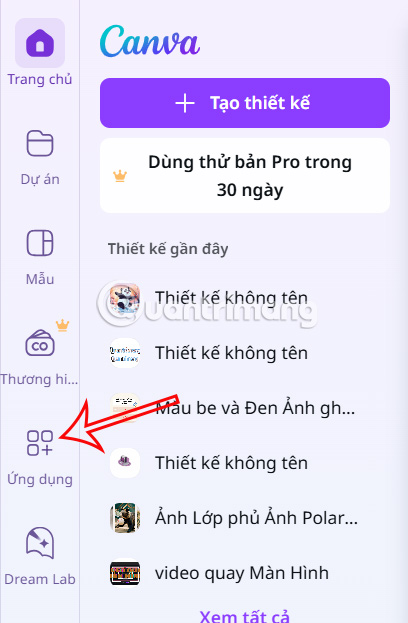
Step 2:
You enter the keyword Replicator into the application search bar and then click on the search result below.
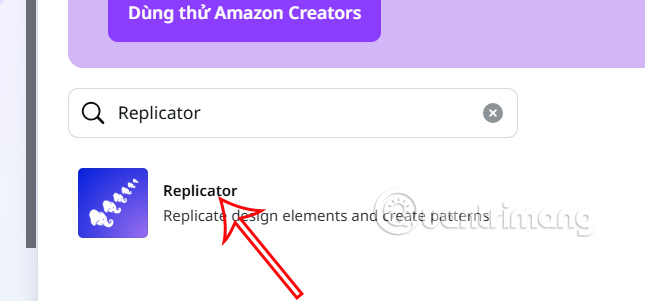
You continue to choose to use the application in a new design or an existing design.

Step 3:
Next, we click on the detail in the design we want to duplicate, then click the Replicate button to duplicate.
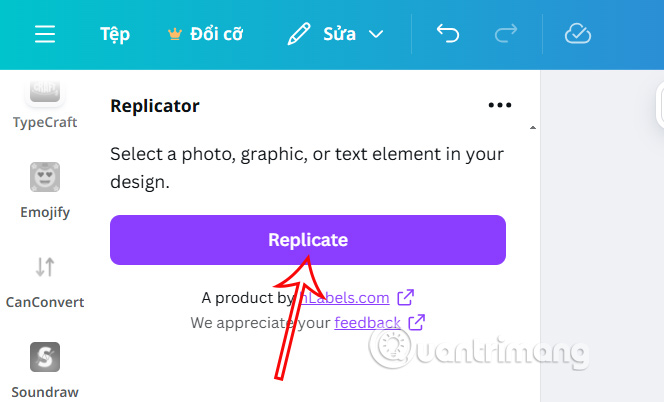
Step 4:
The result is that you will see the cloned content along with the customizations for the cloned content. Depending on the details you want to clone, the editing options will be different. We proceed to choose the customization types to have the clone template as we like.
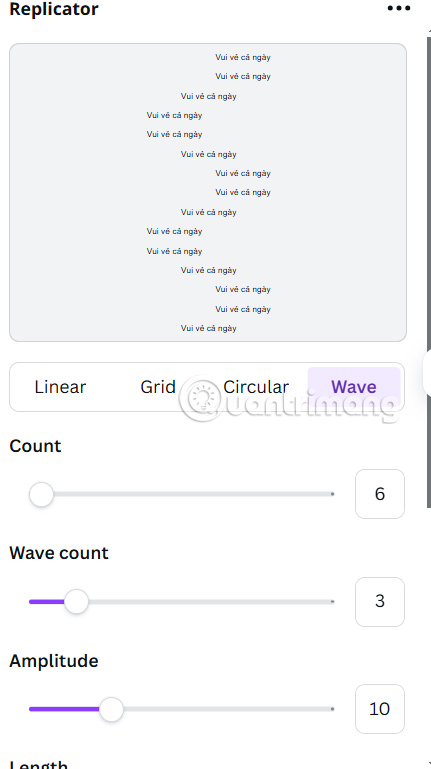
Click Continue to edit more and insert into the current design and you're done.
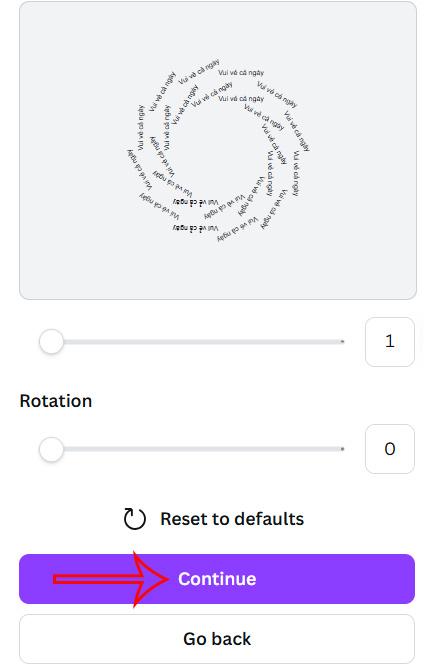
 3 Free AI Flashcard Generators That Make Learning Easy
3 Free AI Flashcard Generators That Make Learning Easy What is Perplexity Assistant?
What is Perplexity Assistant? Latest X-Wukong Dai Chien Tam Gioi Code and how to redeem code
Latest X-Wukong Dai Chien Tam Gioi Code and how to redeem code How to Remove Recommended from File Explorer Windows 11
How to Remove Recommended from File Explorer Windows 11 Benefits of Chia Seeds for Hair
Benefits of Chia Seeds for Hair