10 Ways You're Ruining Your Android Experience Without Even Knowing It
You're probably familiar with most of the features your Android phone offers, but there are aspects you may not be taking full advantage of. From overlooked settings to everyday habits, these common pitfalls can undermine your entire Android experience.
1. Skip Face Unlock and Extend Unlock features
While most Android phones have reliable in-display fingerprint sensors, skipping face unlock can mean missing out on some added convenience. Face unlock is just as secure as fingerprint unlock, and comes in handy when you can't use your fingerprint sensor because your hands are wet or full, or even when you're wearing gloves.
Extend Unlock (formerly Smart Lock) is another feature you should turn on. It keeps your device unlocked in trusted environments, like at home, when you pick up your phone, or when you're connected to devices like a smartwatch or car. This eliminates the need to constantly unlock your phone every time you want to interact with it.
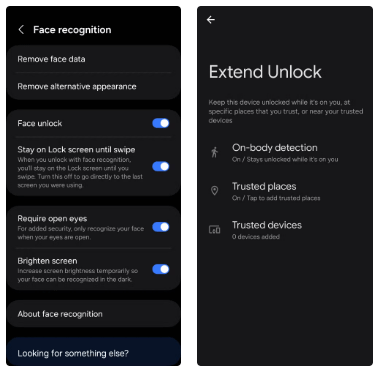
2. Accept 60Hz refresh rate
Even if you've spent money on a top-of-the-line Android device, your phone's display is probably still set to a default 60Hz refresh rate, largely to save battery life. While this may seem practical, you're missing out on a smoother, more fluid experience.
Scrolling, gaming, or swiping through apps feels noticeably smoother and more responsive at 90Hz or 120Hz than the default 60Hz. If your device supports higher refresh rates, be sure to enable them — especially during fast-paced activities like gaming — to get the full benefit of what your Android phone has to offer.
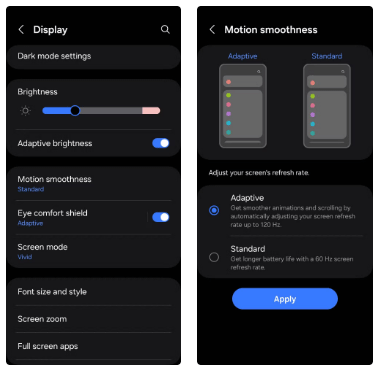
3. Don't take advantage of Dual Apps
Do you frequently switch between multiple WhatsApp, Facebook or Instagram accounts? With most Android phones supporting Dual Apps (or App Cloning), you no longer have to do that.
You can use your phone's Dual Apps feature to install two separate versions of the same app. This is especially useful if you manage both personal and work accounts. If you have a Samsung, Xiaomi, or OnePlus phone, the app duplication option is in the Settings app. Others may need to rely on third-party apps to do this.
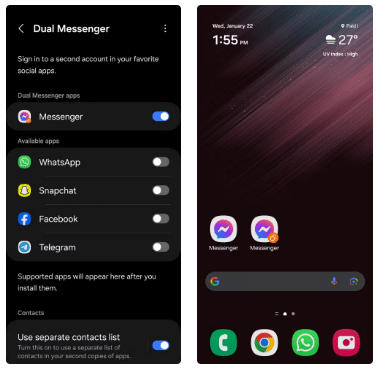
4. Bypass battery protection features
As your Android phone's battery ages, its ability to hold a charge decreases. However, turning on battery protection features can help slow this process. Doing so ensures your phone stops charging once it reaches 80%, preventing overcharging and prolonging battery life.
Adaptive Charging is another useful feature for those who tend to plug their phones in overnight. It analyzes your usage patterns and charges your phone from 80% to 100%, ensuring a full charge just before you typically unplug your device.
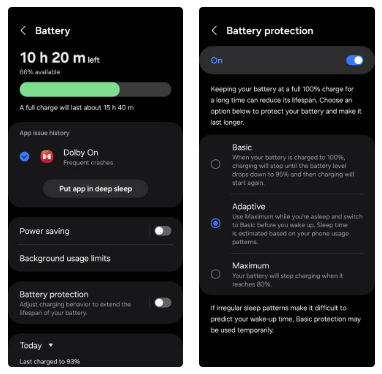
5. Skip Digital Wellbeing settings
If you often find yourself aimlessly surfing the web or engaging in unproductive activities on your phone, Digital Wellbeing settings can help. This built-in feature lets you track and limit screen time, set app timers, and enable Focus Mode to reduce distractions.
It also includes a handy Bedtime Mode, which automatically turns on grayscale and mutes all notifications, alerts, and calls. Additionally, if you're a parent setting up your child's Android phone or tablet, Digital Wellbeing offers parental controls to set restrictions and limits to effectively manage your child's screen time.
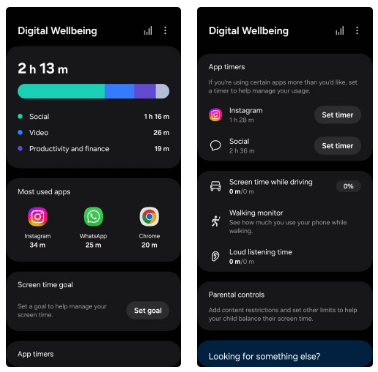
6. Skip personalized ringtones and notification sounds
Assigning custom ringtones to your favorite contacts is an easy way to identify who's calling without glancing at the screen. It may seem like a small change, but personalizing ringtones for important people — like your spouse, boss, or frequent contacts — can come in handy when your phone is in your bag or another room.
Similarly, you can customize notification alerts for apps. That way, when a notification comes in, you can easily determine whether it's an important Slack message that needs immediate attention or a less urgent Instagram alert that can wait.
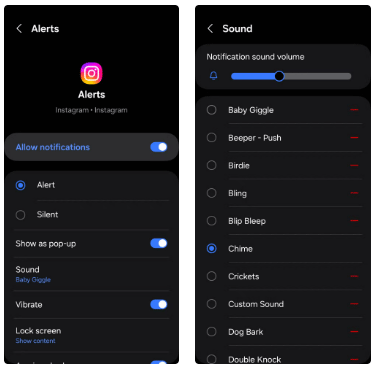
7. Use the default quick settings layout
You probably use the Quick Settings panel many times a day, so why not optimize it to better suit your needs? You can add shortcuts to the features you use most, making them easier to access with just a swipe.
For example, you can add a New Note button to jot down quick ideas, a TV Remote to control your TV, or a Scan QR Code button for easy scanning. You can even reorder these buttons to prioritize the features you access most to save time and avoid excessive swiping.
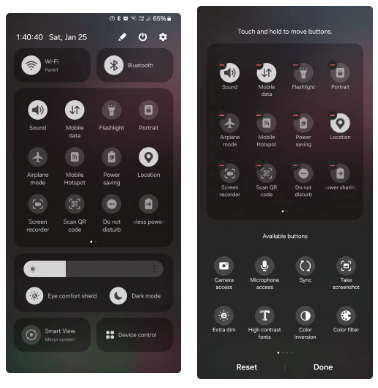
8. Do not enable notification history
By default, your Android phone only shows recent notifications, and when you clear them, they disappear. However, enabling Notification History can help you see previous notifications, even if they've been dismissed.
This feature can be a lifesaver if you accidentally swipe away an important alert without reading it. It can also help you see deleted WhatsApp messages that the sender may have unsent.
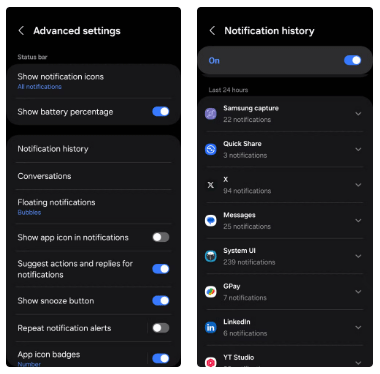
9. Missing out on split-screen and PiP mode
If there's one useful multitasking feature that Android offers that the iPhone doesn't, it's split-screen mode. This lets you take full advantage of your phone's large screen and use two apps at once. For example, you can use it to check your calendar while taking notes, or read an article while texting someone.
Likewise, certain apps also support Picture-in-Picture (PiP) mode, which lets you view content in a small, resizable window while using other apps. This way, you can watch a YouTube video or follow Google Maps navigation while using other apps on your phone.
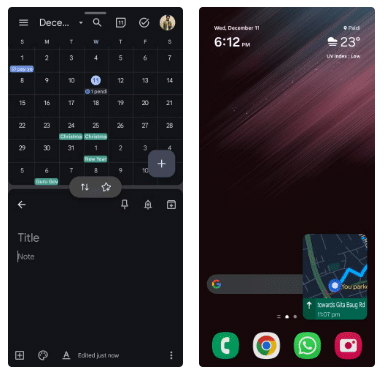
10. Avoid the Developer Options menu
While the Developer Options menu on Android isn't for the average user, it's worth exploring. This hidden menu contains a number of useful features that can significantly improve your overall experience.
For example, if your Android phone is old and feels sluggish, adjusting the animation scaling can make it feel more responsive. The Force Dark Mode option lets you enable dark mode on almost any app, even ones that don't support it.
These are just a few examples, but there are several other Developer Options worth checking out on your Android.
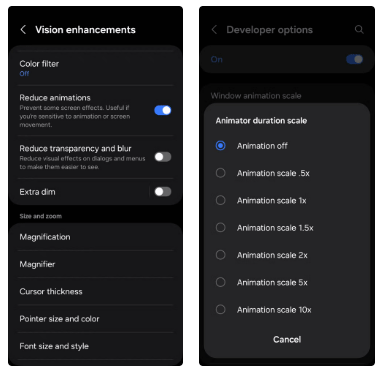
Since most of the features mentioned above are not enabled by default on Android devices, they are often overlooked. However, taking a moment to enable them can significantly improve your Android experience, so be sure to give them a try!
You should read it
- Experience running Android apps on Windows 11: Too bad
- 9 most attractive features on Android 12 that you should try
- Revealing the Samsung Experience 10 new interface customized with Android 9 Pie
- Experiences to keep in mind when choosing to buy Android TV box
- 11 little-known Android tips to make your life easier
- List of phones eligible for Android 12 Beta upgrade from today
 Beautiful hairstyles to help you become a muse on Valentine's Day
Beautiful hairstyles to help you become a muse on Valentine's Day How to Clone Quickly in Canva
How to Clone Quickly in Canva 3 Free AI Flashcard Generators That Make Learning Easy
3 Free AI Flashcard Generators That Make Learning Easy What is Perplexity Assistant?
What is Perplexity Assistant? Latest X-Wukong Dai Chien Tam Gioi Code and how to redeem code
Latest X-Wukong Dai Chien Tam Gioi Code and how to redeem code