What to do when Windows 10 does not recognize and connect to the shared internet from iPhone?
Like Android devices, the iPhone also allows users to create a personal access point and allow other devices to connect to access the internet. This feature is very convenient when you want to share the internet connection on your iPhone with your laptop on the go.
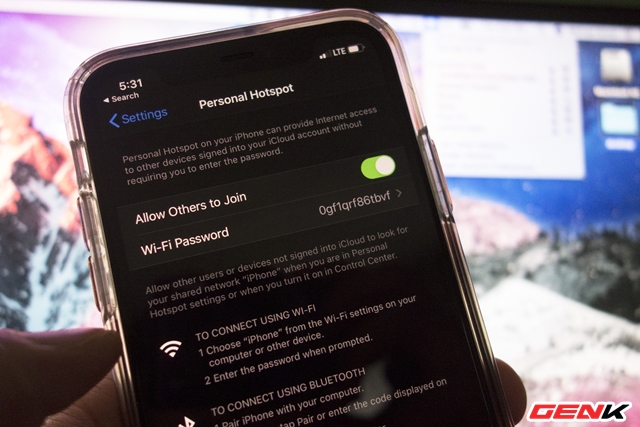
Connecting a Windows 10 laptop to a personal hotspot from the iPhone (hotspot) is a fairly simple task. However, sometimes Windows 10 may not recognize the hotspot from the iPhone or refuse to connect, causing your work to be delayed. So how to fix this problem? Here are some solutions.
Things to do first
- Make sure the "Personal hotspot" feature on iPhone is "On". If it is in an "On" state, proceed to "Off" and "On" again and again. Sometimes it works.
- Make sure iPhone is unlocked screen.
- Restart iPhone, as well as the computer, then try connecting again.
- On the computer, check if Wi-Fi is on or not.
- On iPhone, make sure the "Allow others to connect" option is turned on in "Personal Access Point".
- Update both iOS and Windows 10 to the latest version
"Turn off" and "Turn" back on Wi-Fi
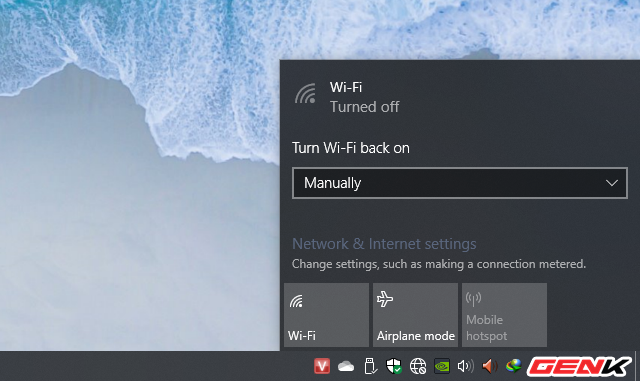
On both PC and iPhone, turn off Wi-Fi. Then wait a minute before turning it back on. Then try connecting again.
Change the password for "Personal Access Point" on iPhone
This approach may sound "crazy" but sometimes results are beyond imagination. Change the password of the "Personal Access Point" on iPhone and immediately Windows 10 can recognize and connect normally.
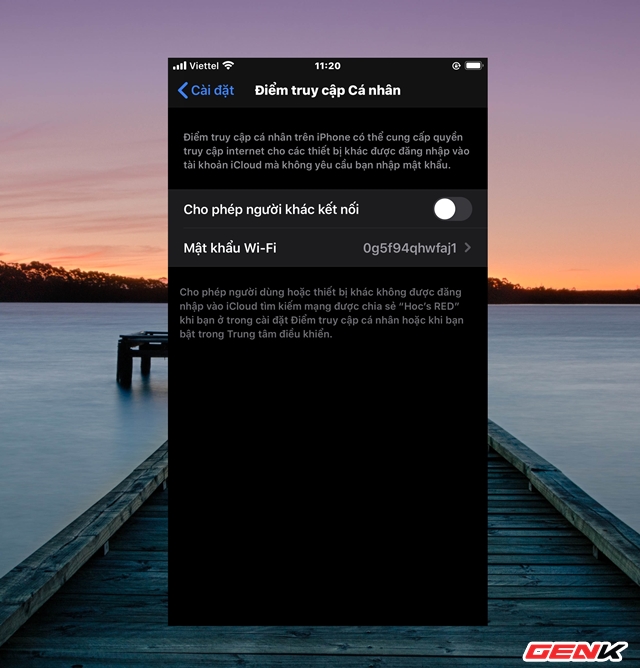
To do this, go to Settings> Personal Access Points> Password.
Change the hotspot name on iPhone
Changing the hotspot name on iPhone can sometimes fix this problem. You can do this by going to Settings> General Settings> About> Name.
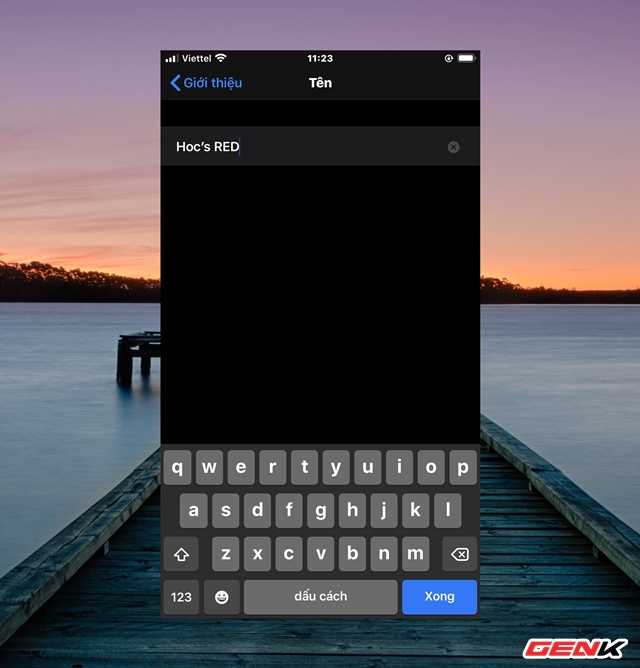
Enter a new name for iPhone, the changes will take effect immediately.
Launch the Network Troubleshooter task on Windows 10
Windows 10 provides a wide range of troubleshooting and troubleshooting tasks, including networking problems. You can launch the Network Troubleshooter by going to Settings> Update & Security> Troubleshoot.
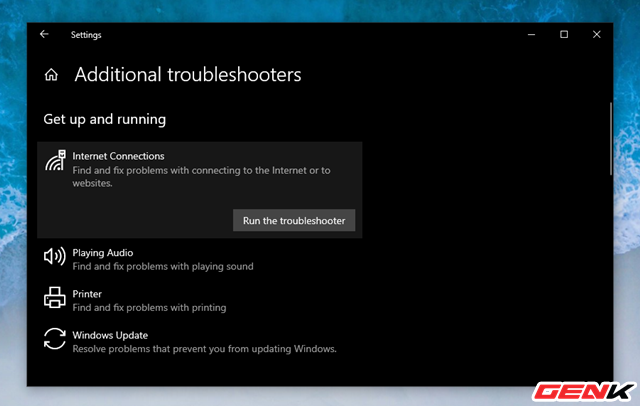
Then click on connection problem selection and launch it. Follow the instructions to fix the problem.
Reset network settings on iPhone
The iPhone provides an option that allows users to proceed with resetting network settings without affecting data and other settings. The method is also quite simple.
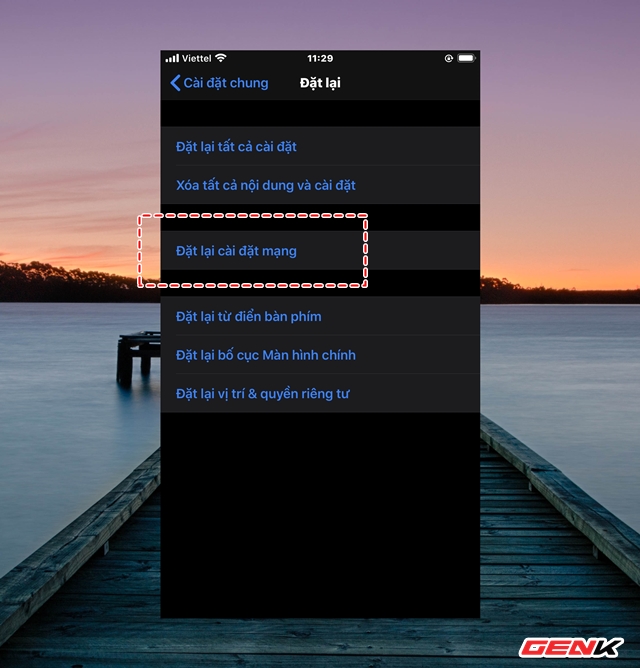
Please go to Settings> General Settings> Reset> Reset network settings.
Reset network settings on Windows 10
Windows 10 also provides users the option to perform network reset. When activated, the operating system deletes all settings, including the network driver that you have installed. Then restore the network state to the default when Windows was first installed. Note that resetting the network may delete some network software such as VPN software, etc.
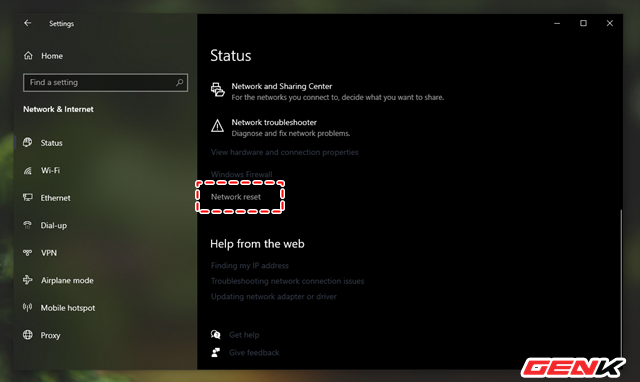
To reset network settings on Windows 10, go to Settings> Network & Internet> Status. Scroll to the bottom of the page and click on "Network reset".
Disable antivirus software on Windows 10
Sometimes antivirus software can also prevent Windows 10 from recognizing and connecting to hotspots on iPhones. So temporarily disable it and check again if that helps.
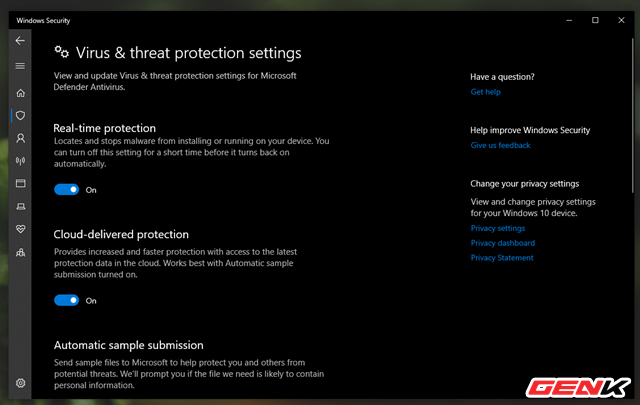
Most anti-virus solutions offer an option to turn off protection right from the system tray icon. Try right-clicking the antivirus icon in the system tray and checking to see if that option is there to disable protection.
And when everything is done, don't forget to reactivate the antivirus.
Reinstall the network driver on Windows 10
If none of the above solutions work, try reinstalling the network driver. Before uninstalling the current driver, download a new network driver installation package from the manufacturer's website.
 To increase battery life for iPhone, you should perform these actions
To increase battery life for iPhone, you should perform these actions 14 useful tips on the computer
14 useful tips on the computer How to add seeds to seedless watermelon?
How to add seeds to seedless watermelon? How to set up and use the default video card for each application in Windows 10
How to set up and use the default video card for each application in Windows 10 Why is cucumber bitter and how to fix it?
Why is cucumber bitter and how to fix it? How to make margarine at home
How to make margarine at home