If there's one thing that Reddit users have the best, it's definitely a computer trick. The 14 tips below are good tips collected on Reddit we all need to know to make the desktop experience easier and more enjoyable than ever.

1. Reopen the tab accidentally closed
If you want to reopen the tab accidentally closed, press Control / Command (for Mac) + Shift + T , and the tab will magically reappear.
2. Take a screenshot of part of the screen
If you just want to take a partial screenshot, here's the simplest way to do it, whether you're using a Mac or a Windows PC:
On a Mac, press Command + Shift + 4 and the tool will appear. Just drag and drop to the part of the screen you want to capture. Release your finger and the image will be saved to the desktop immediately,
For Windows, go to Start and select Snipping Tool.
3. Execute the command you just did on Exel
Too simple, just F4, that's it. For example, you can order one cell to be blacked out and highlighted in yellow. Now, to highlight another cell, simply highlight the cell and press F4.
4. Open a link in a new browser tab with one click
Click the middle button of the mouse, so you've opened a link in a new browser. And if you middle click on a tab, it will close. So fast, so simple!
5. Copy a file by drag and drop
To copy a file on a Mac, hold the Alt button (or Control on Windows machines) then click and drag the file. Just that simple, do you know this way?
6. Pause the video currently playing on YouTube
Which button will you press to pause the video playing on YouTube? Empty way? If so, you're wrong. To pause a video on YouTube, press K to play next, again press the key K. To fast forward 10 seconds, press J to rewind back 10 seconds, press L .
7. Move the window to any side of the screen or to the next screen
If you click on the Windows key followed by an arrow key (right, left, top, bottom), your current window will be moved to the respective sides of the screen. Similarly, when you press Windows + Shift + arrow keys , you will move the Windows window to any screen on the corresponding side. Sorry, this feature is only available on Windows machines.
8. Clear the cache in a few seconds
To clear the memory ensuring fast, just press Control + Shift + R . This will also refresh your page.
9. Quick lock
You need to stand out for a few minutes and don't want anyone looking at your unfinished building, so don't forget to press Windows + L keystrokes .
On a Mac, click Command + Option + Eject (or the Power button if you don't have an optical drive).
10. Turn the screen upside down
This game is mainly used to tease your friends only. If you press Control + Alt + one of the arrow keys , the screen will flipped in the corresponding direction.
Note: This game is not possible for all types of devices (and only on Windows) but if you do it will really scare the other friend.
11. Turn a browser window into a text editing tool
If you want to turn the window in front of you into a tool for you to freely write notes, delete, and even draw, try copying the following lines into the address bar: data: text / html,
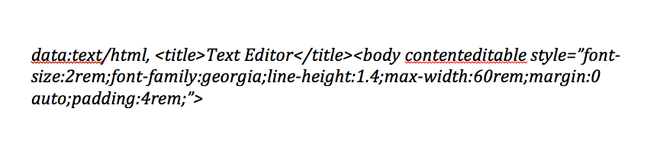
12. Edit the Chrome browser to your liking
If you want to trick someone, and send them a screenshot of something that never existed, there's an extremely easy way on Chrome. First, go to Chrome, press F12 , then type document.designMode = 'on' . You can then edit any text that appears on the screen.
13. Zoom in / out the screen
Press Control / Command (with Mac) + 0 to return to the default screen size
Control / Command (Mac) + sign + to enlarge
Control / Command (Mac) + sign - miniature
14. Search reverse on Google Chrome
In Google Chrome, if you press S with the right mouse button on the image, you will perform a reverse search. That means that instead of typing a keyword to search for an image, you can track and find out which website that image originated from.
 How to add seeds to seedless watermelon?
How to add seeds to seedless watermelon? How to set up and use the default video card for each application in Windows 10
How to set up and use the default video card for each application in Windows 10 Why is cucumber bitter and how to fix it?
Why is cucumber bitter and how to fix it? How to make margarine at home
How to make margarine at home Text and make calls on your iPhone directly from your Windows computer with a free application from ... Dell
Text and make calls on your iPhone directly from your Windows computer with a free application from ... Dell Microsoft released the Bing Wallpaper app with a huge stock of images for Windows 10
Microsoft released the Bing Wallpaper app with a huge stock of images for Windows 10