To increase battery life for iPhone, you should perform these actions
If you don't know, starting with iOS 13, Apple has added a new feature to extend battery life and limit overheating when charging the phone overnight. This is to reduce "stress" load and reduce charging time. In addition, the researchers recommend that users only charge up to 80% to extend the battery life.
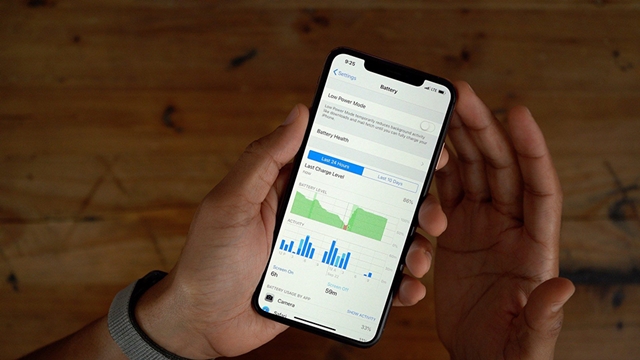 To increase battery life for iPhone, you should perform these actions Picture 1
To increase battery life for iPhone, you should perform these actions Picture 1 However, you should not be too dependent on Apple's battery life boost feature, but adjust some settings yourself to improve the battery life for iPhone, they are quite simple as follows.
Use dark background mode
Considered the most expected feature on iOS 13, Dark Mode is a trend and is widely applied by many companies, from Apple to Google and Microsoft. Almost anything can be switched to dark mode, which helps reduce eye strain and save power (for devices using OLED screens).
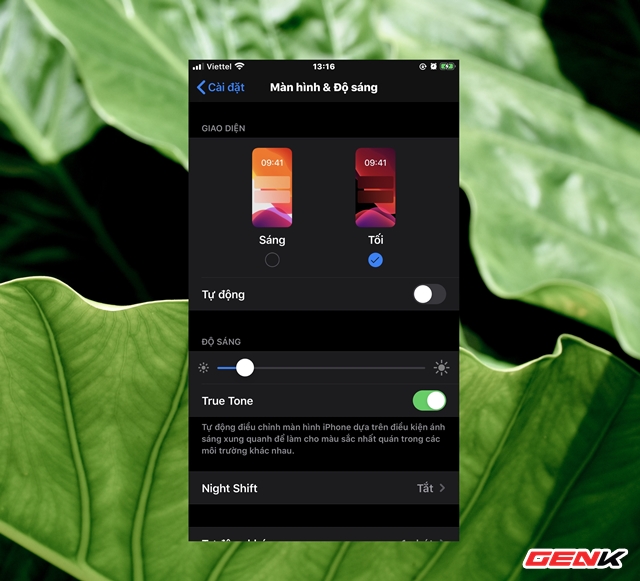 To increase battery life for iPhone, you should perform these actions Picture 2
To increase battery life for iPhone, you should perform these actions Picture 2 The dark background on iPhone can be easily activated from the Control Center or in the Settings app. In Settings, navigate to Display & Brightness and click the Dark option in the Appearance section. In the Control Center, hold down the brightness control bar and then click the Dark Mode option to turn it on or off.
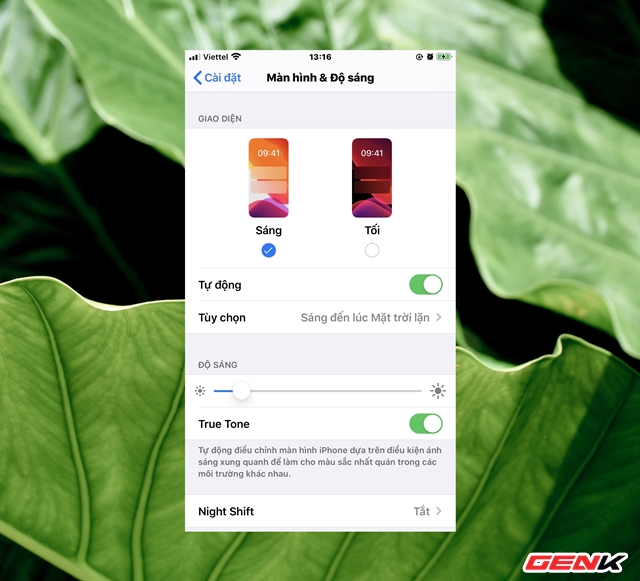 To increase battery life for iPhone, you should perform these actions Picture 3
To increase battery life for iPhone, you should perform these actions Picture 3 You can also customize the dark mode to be turned on automatically during a certain time of day. Just turn on the Automatic option.
Turn off the Live Wallpaper feature
Although a pretty cool and attractive feature, the feature "Live Wallpaper" is also the cause of rapid battery drain on the iPhone. Therefore, disabling it and using static wallpaper is also a thing to do to improve battery life for the device.
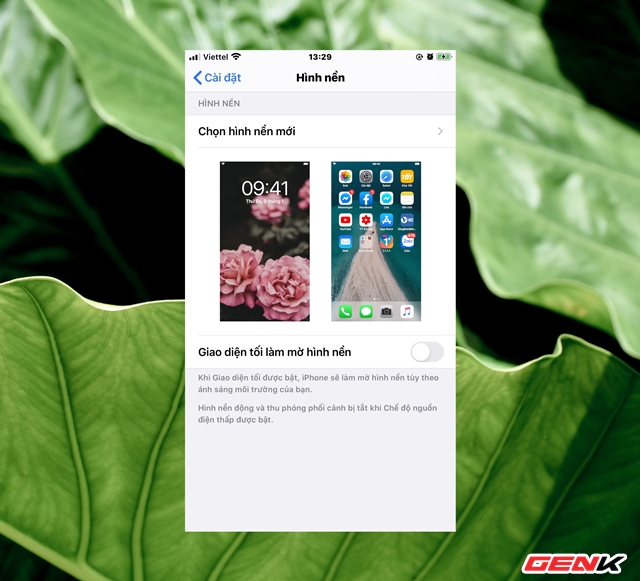 To increase battery life for iPhone, you should perform these actions Picture 4
To increase battery life for iPhone, you should perform these actions Picture 4 To turn off this feature, go to Settings> Wallpaper> Choose new wallpaper.
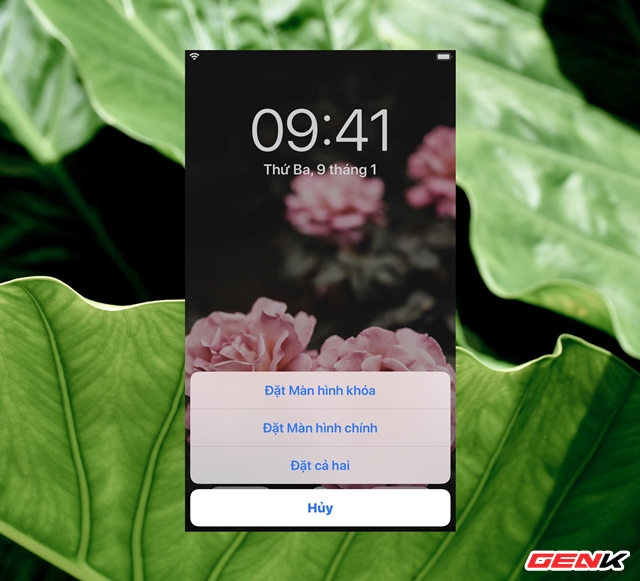 To increase battery life for iPhone, you should perform these actions Picture 5
To increase battery life for iPhone, you should perform these actions Picture 5 Choose a still image from your system or from your photo album and use it as your wallpaper or lock screen image.
Turn off motion effects
Motion effects on iOS can be great, but it also affects iPhone battery life. Therefore, if you do not care much about the effect experience, turning it off is a good idea.
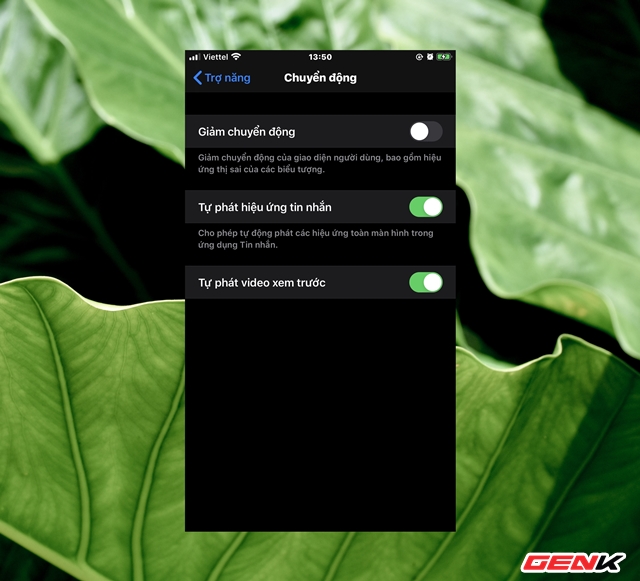 To increase battery life for iPhone, you should perform these actions Picture 6
To increase battery life for iPhone, you should perform these actions Picture 6 To turn off motion effects, go to Settings> Accessibility> Motion, then activate the "Reduce motion" option.
Use low power mode
According to Apple, the "Low power mode" can improve battery life for another 3 hours, so when the battery is almost low and no charge is available, you can choose to activate this feature in Settings> Battery > Low power mode.
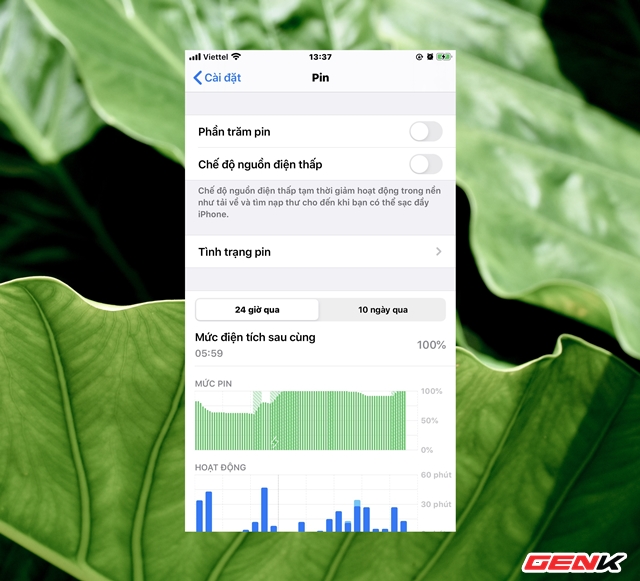 To increase battery life for iPhone, you should perform these actions Picture 7
To increase battery life for iPhone, you should perform these actions Picture 7 Do not worry too, to create convenience for users, you will receive a prompt to turn on the mode when the device is 20%, disable the mode when it exceeds 80%.
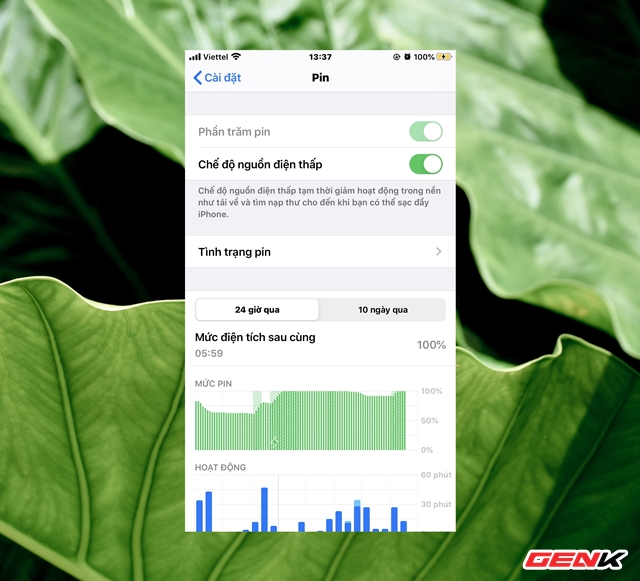 To increase battery life for iPhone, you should perform these actions Picture 8
To increase battery life for iPhone, you should perform these actions Picture 8 When the Low Power function is turned on, your device will be operated at its lowest low performance, which means that your screen will reduce brightness, the time it will automatically lock automatically. Apps in this mode automatically disable features that drain your battery and more.
Turn off "Bring up to on"
Considered one of the quite convenient features on iOS, but turning on this repeated screen will affect the battery life of the device. Because most of the time your phone screen will always light up even if you do not want to. Therefore, you should choose to turn it off if extending battery life is more important to you.
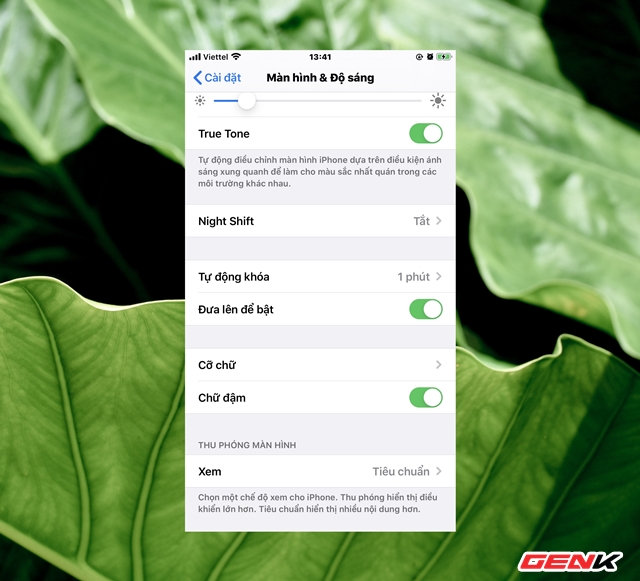 To increase battery life for iPhone, you should perform these actions Picture 9
To increase battery life for iPhone, you should perform these actions Picture 9 To turn off "Bring up to on", go to Settings> Display & Brightness, then deactivate in the "Bring up to on" option.
Turn off the "Refresh background apps" feature
Recent versions of iOS have improved their multitasking ability, allowing apps to always refresh content. However, not all applications are necessary for continuous refresh, so for unnecessary applications you can turn off. To turn off background application refresh, select Settings> General settings> Refresh background apps.
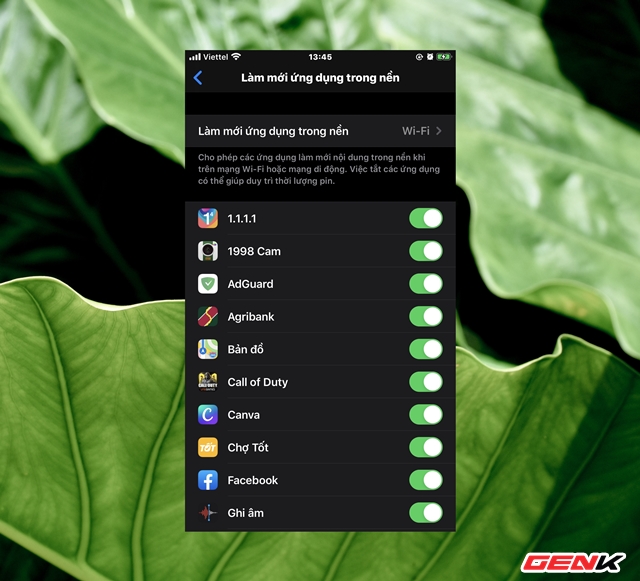 To increase battery life for iPhone, you should perform these actions Picture 10
To increase battery life for iPhone, you should perform these actions Picture 10 Here, you see which applications you do not use often, turn off the refresh feature to save battery power.
Disable location using services
When starting to choose to install apps, they often prompt users to provide different access rights like location. However, apps that use location services can have a big impact on battery life. So, please review which applications have access to your device location.
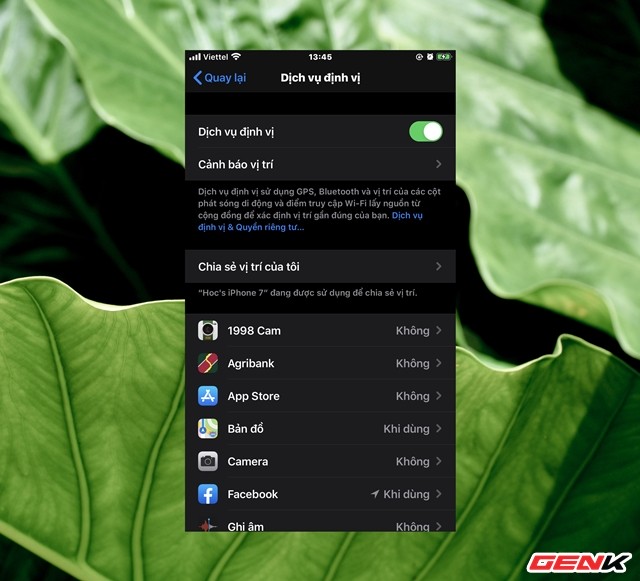 To increase battery life for iPhone, you should perform these actions Picture 11
To increase battery life for iPhone, you should perform these actions Picture 11 You select Settings> Privacy> Location services. There are a lot of options here, if the apps you use often, select When to use the apps. For less used applications you can choose Ask the next time.
Other small suggestions
- If almost no Bluetooth is used then turn it off.
- If you only use Wi-Fi, you should turn off cellular network connections (Mobile data).
- Dim the screen to increase battery life. You can lower the default screen brightness based on your preference or turn on Auto Brightness to allow the screen to adjust the brightness based on current lighting conditions.
- Apple advises users to experience at least one charging cycle per month (charge the battery to 100% and then completely run out of battery). So if you haven't done it yet, this might be a good time to do that.
You should read it
- 9 tips to extend iPhone battery life
- 9 tips to extend battery life for Android phones you should apply today
- Slow charging does not help extend battery life
- How to increase and extend the battery life on iPhone effectively
- Don't, and exactly, never leave your phone down to 0% battery!
- How to Extend the Latest Phone Battery Life 2022
- 8 ways to save iPhone battery, increase battery life when using iPhone
- Extend battery life Android does not need root with this application
- How to optimize battery charge on iPhone
- Extending three times the amount of batteries of smartphones and tablets by ... sand
- Extend the life of Laptop batteries
- 8 tips to extend laptop battery life
May be interested

14 useful tips on the computer

How to add seeds to seedless watermelon?

How to set up and use the default video card for each application in Windows 10

Why is cucumber bitter and how to fix it?

How to make margarine at home

Text and make calls on your iPhone directly from your Windows computer with a free application from ... Dell






 8 ways to save iPhone battery, increase battery life when using iPhone
8 ways to save iPhone battery, increase battery life when using iPhone How to increase iPhone battery life
How to increase iPhone battery life Don't, and exactly, never leave your phone down to 0% battery!
Don't, and exactly, never leave your phone down to 0% battery! Tips to increase battery life for iPhone 5
Tips to increase battery life for iPhone 5 How to increase and extend the battery life on iPhone effectively
How to increase and extend the battery life on iPhone effectively How to increase battery life for iPhone 7/7 Plus
How to increase battery life for iPhone 7/7 Plus