What is VGA cable? Simple way to connect VGA cable
VGA cable is a connection port used widely on computer systems, projectors, TVs to connect from one device to another. So what is VGA? What is the best way to choose an AVG cable? To better understand this cable, please follow the article below by TipsMake!
What is VGA cable?
Today, we still see VGA sockets and cables used on some computers, PCs, TVs, and monitors. VGA cables are the classic 3-row, 15-pin connectors on both ends.
VGA cables come in many different lengths from 1m to 50m, 100m. The longer the cable, the higher the possibility of signal interference.
These connectors are called male and female connectors and are held in place by a pair of screws. The screws are tightened after insertion to secure the connector and create a more secure connection to the socket.

VGA cables are designed to transmit analog video signals between various types of electrical devices and components. Each pin of the VGA connector plays a role in transmitting and displaying a number of RGBHV video signals. RGBHV stands for Red, Green, Blue – which correspond to the three different color display channels, and Horizontal sync, Vertical sync.
When output by a PC, laptop or video card, these elements combine to form a coherent video signal, which can then be viewed on a monitor or other device screen at the other end of the VGA cable. Since it cannot transmit an audio signal, a separate audio connection is required.
Detailed structure of VGA cable
Below is a detailed list of each pin in the DE-15 VGA cable:
Pin 1: Red
Leg 2: Green
Leg 3: Blue
Pin 4: ID2/RES Monitor ID bit 2
Pin 5: GND (HSync)
Pin 6: RED_RTN returns red signal
Pin 7: GREEN_RTN returns green signal
Pin 8: BLUE_RTN returns blue signal
Pin 9: KEY/PWR
Pin 10: GND (VSync)
Pin 11: ID0/RES Monitor ID bit 0
Pin 12: ID1/SDA Monitor ID bit 1
Pin 13: HSync – Horizontal sync signal
Pin 14: VSync – Vertical sync signal
Pin 15: ID3/SCL – Monitor ID bit 3
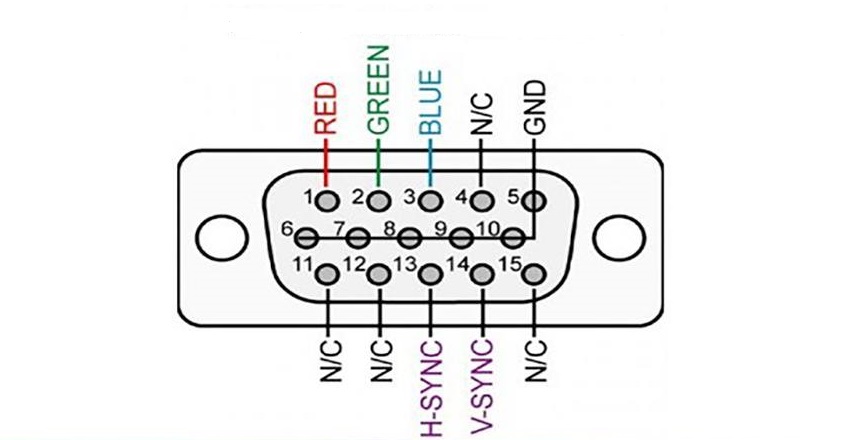
Pins 1, 2, 3, 13, 14 are the 5 most important of the VGA cable. In theory, even if other pins other than the 5 pins above and the two GND pins are broken, the VGA cable will still work.
In case pins 1,2 and 3 are broken, it will result in discoloration or wrong color.
As for pins 13 and 14, if broken, there will be no image.
VGA connector
VGA connectors are classified into male (pin/plug) and female (hole/socket) variants. VGA cable types allow you to choose the configuration that best suits the connection you need to make between devices.
However, depending on the specific type of cable being used and the exact configuration of the connection you need to make at the PC or monitor end, you may require the use of different VGA adapters, extenders, and splitters to create a working connection for a particular setup. Widely available splitter options for VGA cables by gender include:
VGA male to male converter
VGA male to female converter
VGA female to male converter
VGA female to female converter
There are many devices that support VGA standard such as monitors, projectors, computers, laptops. With VGA interface, users can connect or disconnect between devices while operating without affecting the system.
VGA standard only works on old CRT monitors and is no longer suitable for new generation LCD and LED monitors because they only allow analog signal transmission.
Today, the VGA connector has been joined by newer connector standards such as the DVI connector or HDMI cables. Suppliers and manufacturers will also offer a range of VGA adapters and splitters as well as many other compatible connectors, features and accessories.
Where are VGA cables commonly used?
Although VGA ports have been replaced by more modern connections (DVI, HDMI). However, they still appear on computers, projectors, TVs. Commonly used in families and schools.
In industrial, factory and manufacturing environments, VGA cables are often preferred over alternatives (DVI, HDMI) due to the durability of the VGA port connection. Furthermore, VGA cables are often longer in length and have thicker jackets than many modern alternatives.

Steps to connect laptop to TV via VGA port
After learning what a VGA cable is, connect your laptop to your TV via VGA by following these steps:
Step 1 : Connect the image: You prepare an HDMI - VGA signal converter. You use a VGA cable to connect the laptop via the converter via the VGA port, similarly an HDMI cable to connect the TV and the converter via the HDMI port. Press the SOURCE, INPUT button on the Remote => Select the data input for the TV as the HDMI port you plugged in.
Step 2: Connect the audio: Note that the VGA port only transmits images, not sound. So if you complete step 1, the image will be displayed on the TV but the sound will still be played on the laptop. If you want the sound to be played on the TV, you must connect the audio.
There are 2 ways to connect:
Method 1: Connect via the white - red Audio In port on the TV.
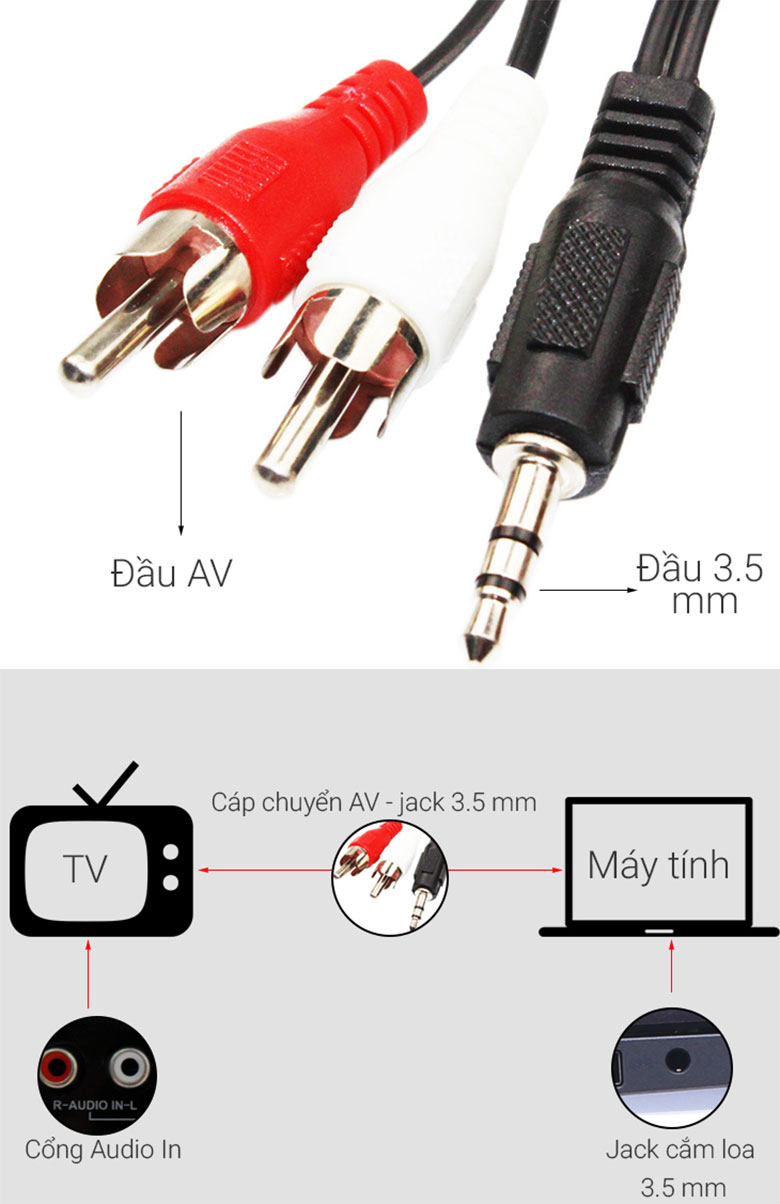
You need to prepare an AV - 3.5 mm conversion cable
The AV end is plugged into the Audio In port on the TV, the same red and white color, the 3.5 mm end is plugged into the headphone jack on the laptop.
Method 2 : Connect via the 3.5 PC Audio jack on the TV. This is the port that allows you to receive sound from your laptop. On this port, there will usually be the word Audio In or the word Audio with an arrow symbol going into a circle.
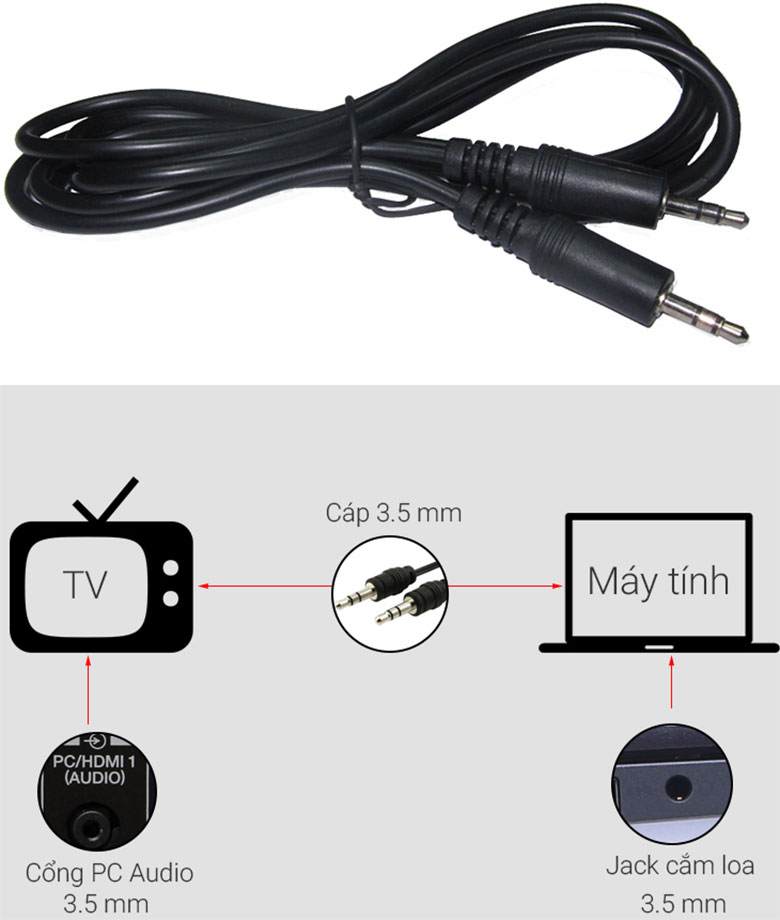
You are also going to need to buy a 3.5mm cable.
One end of the cable plugs into the PC Audio In port on the TV, the other end plugs into the headphone jack on the laptop.
Step 3 : View the TV video port.
Step 4 : Connect the computer video cable and TV video port: HDMI to HDMI port, VGA - VGA, S-video - RCA, DVI - VGA cable.
Step 5 : Plug the audio cable into the audio port on the TV. For most computers, you can use a 3.5mm cable, set up the TV connection from the computer. Finally, you will see the computer boot screen on the TV.
Conclude
Thus, the above article has provided knowledge related to what VGA cable is as well as the applications of VGA cable in work and life. Hopefully the article will help you as well as apply it in practice. For any questions, please contact the hotline: 1900.1903 for the best advice and support!
 The most detailed omnidirectional microphone review from A to Z
The most detailed omnidirectional microphone review from A to Z How to use true wireless headphones from A to Z
How to use true wireless headphones from A to Z Bluetooth and Wireless Headphones Comparison? What's the Difference?
Bluetooth and Wireless Headphones Comparison? What's the Difference? Why can't I type on my computer keyboard? How to fix it?
Why can't I type on my computer keyboard? How to fix it? Top 10+ ways to reduce computer screen brightness quickly
Top 10+ ways to reduce computer screen brightness quickly Top 5 most popular bluetooth headsets with microphone
Top 5 most popular bluetooth headsets with microphone