How to fix black screen error on iPhone
Although hardware damage is often the culprit, system malfunctions should not be ruled out. So, try these fixes first.
1. Force restart iPhone
The first thing you should do when encountering a black screen error is to force restart your iPhone. This is different from a regular reboot and is useful when the iPhone cannot be turned off normally.
Forcing a restart requires pressing a button combination and can take several tries because each button needs to be pressed quickly. Press and release the Volume Up button. Repeat the same with the Volume Down button. Then, press and hold the iPhone's Side button until the Apple logo appears.
2. Restore iPhone using Apple Devices or Finder
If your iPhone won't restart even after you've tried to force it to restart, you'll need to do a factory reset. You can do this using the Apple Devices app for Windows or Finder on macOS.
Restoring your iPhone using the Apple Devices or Finder app will erase all data on it and return it to factory settings. So, only try this if you have a recent backup so you don't lose all your data.
Note that this method will only work if you have previously connected your iPhone to Apple Devices or Finder. That's because when you connect your iPhone to your computer for the first time, you'll receive a warning on your iPhone (and computer), reminding you to trust the device.
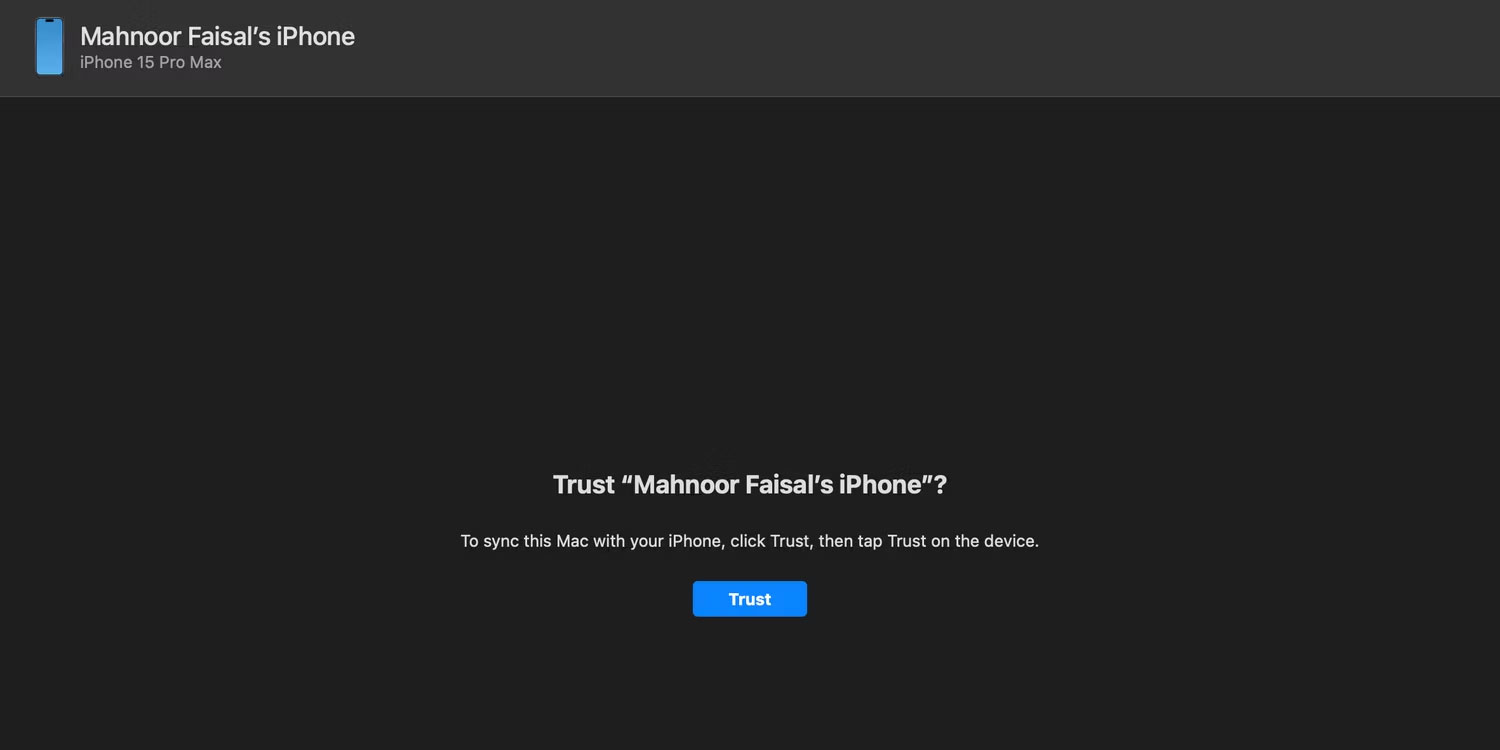
You cannot press Trust on an iPhone that is displaying a black screen, so you will have to hard reset the iPhone using Recovery Mode or DFU which the article will discuss later.
Additionally, you can only continue with these steps if you've turned off Find My on your iPhone. Otherwise, you'll receive a warning message prompting you to turn off Find My during the process. In this case, you need to turn off the Find My feature from iCloud and erase your iPhone remotely.
As long as you meet the above requirements, you're done. Just connect your iPhone to your PC or Mac using a USB cable. Launch the Apple Devices or Finder app and follow the steps mentioned below:
- Click [Your Name]'s iPhone below the Locations heading in the sidebar. You can skip this step if you are using Apple Devices.
- Go to the General tab and click Restore iPhone on the right.
- When prompted to back up settings before restoring iPhone, click Back Up .
- Next, click Restore when you receive the confirmation pop-up.
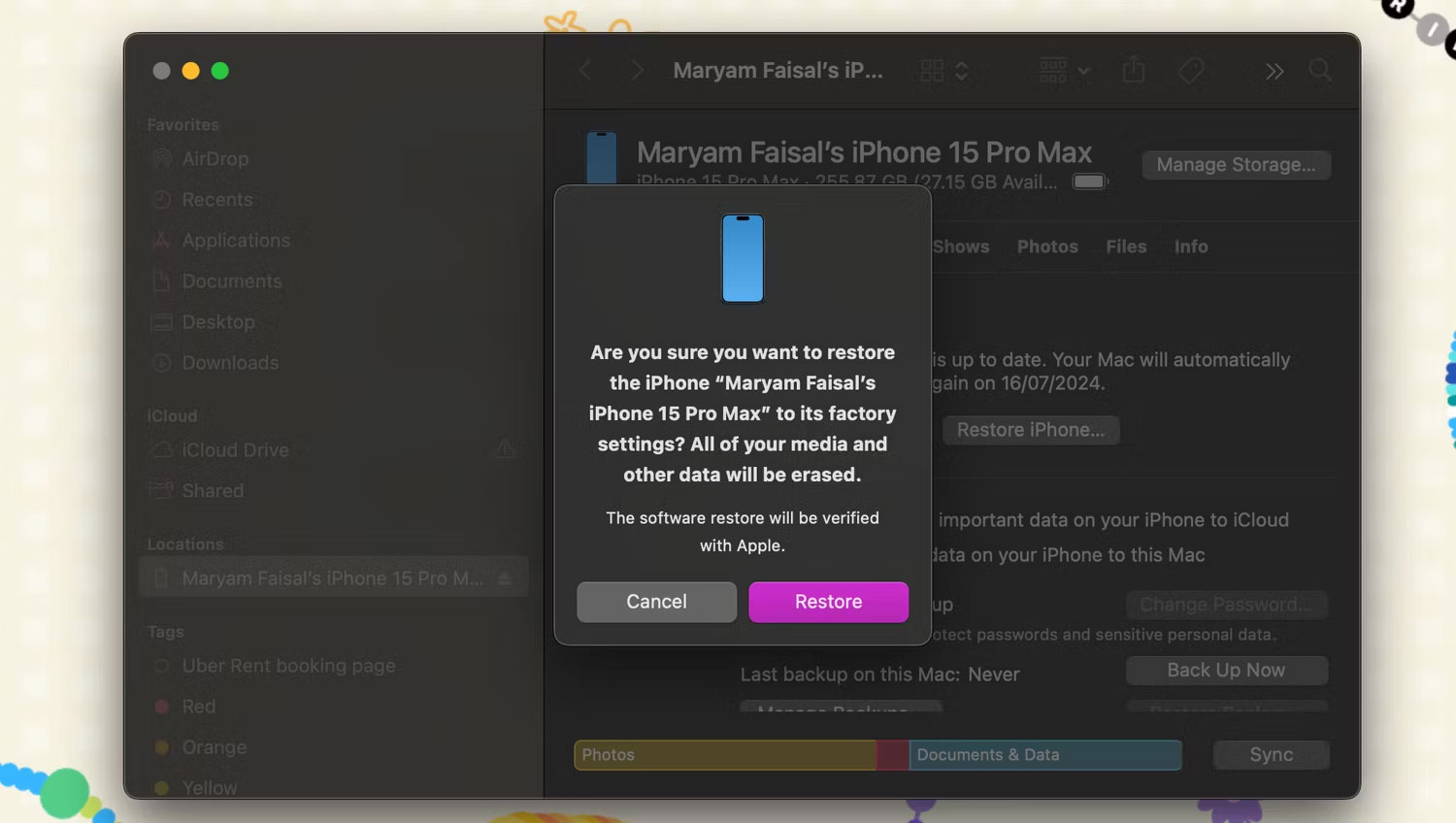
This process may take several minutes to complete. So please be patient. Once done, you can restore your iPhone from the backup.
3. Use Recovery Mode to restore factory settings to iPhone
Recovery Mode is Apple's built-in recovery system that allows factory reset of the device and reinstallation of the latest iOS version when the iPhone is completely unresponsive.
Entering Recovery Mode on your iPhone requires you to hold and release a combination of buttons on your device in the order specified after connecting your device to your computer and launching Apple Devices or Finder.
Press and release the Volume Up button. Then, repeat the same with the Volume Down button. Finally, press and hold the Side button until you see the Recovery Mode screen.
The Apple Devices or Finder app will now display a pop-up message stating that it has detected an iPhone in Recovery Mode, after which you can choose to Update or Restore.
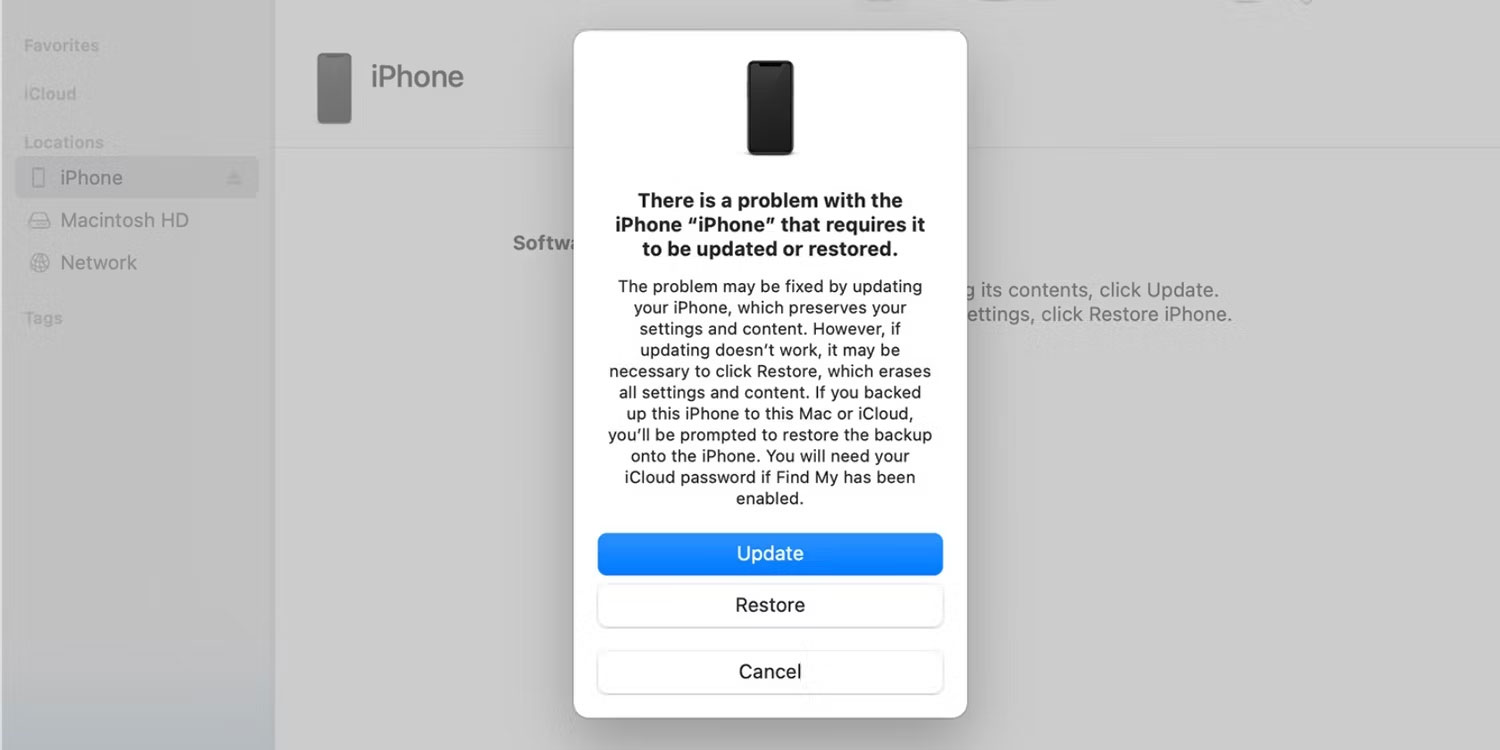
4. Bring iPhone to a warranty center
If everything fails, the black screen error could be due to physical damage or other hardware problems. In that case, you must contact Apple Support or take your iPhone to a reputable Apple service center.
Keep in mind that Apple's standard one-year warranty does not cover replacement or repair of damaged screens. So, unless you've spent money on the AppleCare+ extended warranty plan, you'll have to pay to maintain your iPhone.
While a black screen error on an iPhone may be cause for immediate concern, you should try some software fixes before seeking professional help, especially if the iPhone is not physically damaged. physical. However, in the event of a hardware problem, you have no other choice but to contact Apple or a third-party service provider for expert support.
You should read it
- How to fix black screen error when starting Windows
- Fix Windows 8 error when encountering a black screen
- How to Fix a Black Login Screen on Windows 7
- How to fix Viber black screen error
- Why is the screen often black and flashing when filming?
- How to transfer computer screen to black and white on Win and macOS
 How to set up a motion detection webcam in Ubuntu
How to set up a motion detection webcam in Ubuntu The biggest disadvantages when replacing MacBook with iPad Pro
The biggest disadvantages when replacing MacBook with iPad Pro Canva Pro features make subscribing worth it
Canva Pro features make subscribing worth it How to stream PS5 gameplay to Discord (using PS Remote Play)
How to stream PS5 gameplay to Discord (using PS Remote Play) 7 files and folders Windows can delete to free up space
7 files and folders Windows can delete to free up space How to set a blank name Among Us, not leave a name in Among Us
How to set a blank name Among Us, not leave a name in Among Us