How to Find the SSID on a Computer
Method 1 of 2:
On Windows
-
 Click. Doing this will open a window with wireless networks around you.
Click. Doing this will open a window with wireless networks around you.
- You may first have to click ^ to view the Wi-Fi icon.
- If you see an "x" next to the Wi-Fi icon, click it, then click Wi-Fi Off to turn Wi-Fi back on.
-
 Find your current network's name. The network you're connected to will appear at the top of the pop-up window. You'll see "Connected" beneath its name.
Find your current network's name. The network you're connected to will appear at the top of the pop-up window. You'll see "Connected" beneath its name. -
 Review the other available network SSIDs. You'll see a list of network names in the pop-up window; each of these names is a specific network's SSID.
Review the other available network SSIDs. You'll see a list of network names in the pop-up window; each of these names is a specific network's SSID.
Method 2 of 2:
On Mac
-
 Click. It's in the upper-right corner of the Mac's screen.
Click. It's in the upper-right corner of the Mac's screen.
- If you see here, click it, then click Turn Wi-Fi On.

- If you see
-
 Look for your network's name. It's the name with a ✓ to the left of it. The name you see here is your network's current SSID.
Look for your network's name. It's the name with a ✓ to the left of it. The name you see here is your network's current SSID. -
 Review the other available networks. Any network names you see here are the SSIDs of other networks near you.
Review the other available networks. Any network names you see here are the SSIDs of other networks near you.
4 ★ | 3 Vote
You should read it
- How to press the Sino audio wall wire
- What is Network TAP? How does it help secure the system?
- What is Near-me Area Network (NAN)?
- This is how to reset network settings on Windows 10 with just one click
- How to Disconnect a Mapped Network Drive
- 7 best network troubleshooting tools 'save' your home network
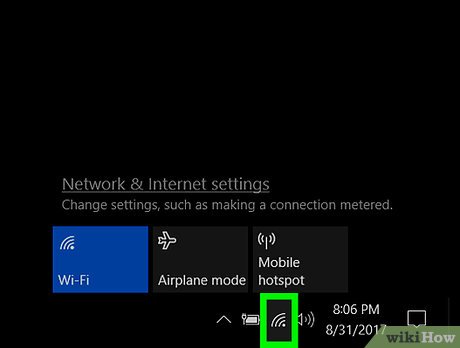
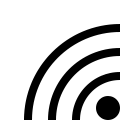





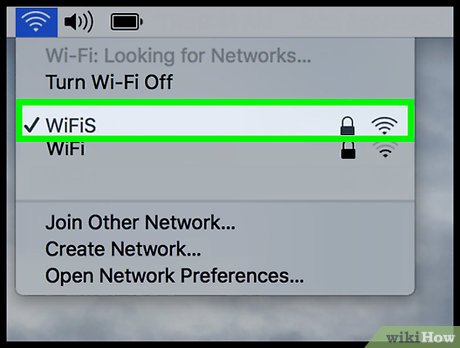
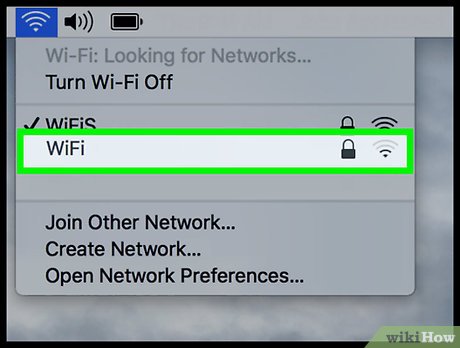
 How to Open EXE Files
How to Open EXE Files How to Install an Operating System on a Brand New Computer
How to Install an Operating System on a Brand New Computer How to Dual Boot
How to Dual Boot How to Set Administrator Password
How to Set Administrator Password How to Format a PC
How to Format a PC How to Install a New Operating System on Your Computer
How to Install a New Operating System on Your Computer