Fix computer errors, laptops do not accept USB
Currently, peripherals such as mice, keyboards, headsets, etc. have all been moved to USB heads for convenience. However, sometimes you will encounter USB plugging into a computer or Laptop, it will not affect your work. So the reason is? And how to fix that error? Let's TipsMake.com go find out through the article How to fix computer errors, laptops do not accept USB.

1. Restart the computer, laptop
It sounds like a joke, but actually Restart computer is an effective way to fix the computer error does not accept USB. This may be due to a software conflict during use, which caused some components of the system to stop working. At this point, you should put your computer back to a stable state like when you first started it.
2. Clean the USB port
Another very common case is that after a long time of use, the USB ports may be dirty and dirty, making the contact surface poor, obstructing the transmission signal. Now it's your job to clean the USB ports. You should also schedule to clean your computer so it works more efficiently.

3. Error in the external device
Also no exception in the case of peripherals, your external plug is broken due to unplugged plug and play. In this case, you should try to plug in the device with another computer / laptop to check if they are working properly.
4. Computer stick Virus
Surely anyone using the computer will feel worried when their computer is infected with Virus. Because viruses can destroy data and damage your computer system . especially when you are frequently connected to the Internet or your computer plugged in to many peripherals and the USB port itself is the right place. Virus spread. So, please equip your computer with a powerful antivirus software such as Avast, Kaspersky, BKAV, ESET .

5. Your computer is missing Driver
Computer missing Driver is also quite a common error that many people encounter. Probably because at the time of installation, you have not installed the USB Driver or because the Ghost Win version of the creator has removed some components. To fix it, you should regularly check and update the latest drivers for peripheral devices. Or you can download the software to automatically update the Driver in the article http://TipsMake.vn/top-5-phan-mem-tu-dong-update-driver-tot-nhat/
6. Check if the USB device is locked
Step 1: Press the Windows + R key combination, type devmgmt.msc, press OK . 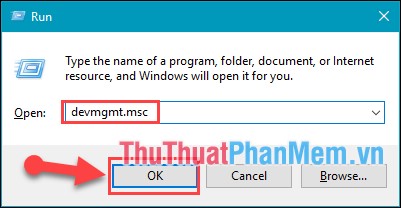
Step 2 : In Device Manager window, open the Universal Serial Bus controllers tab
There will show the locked USB
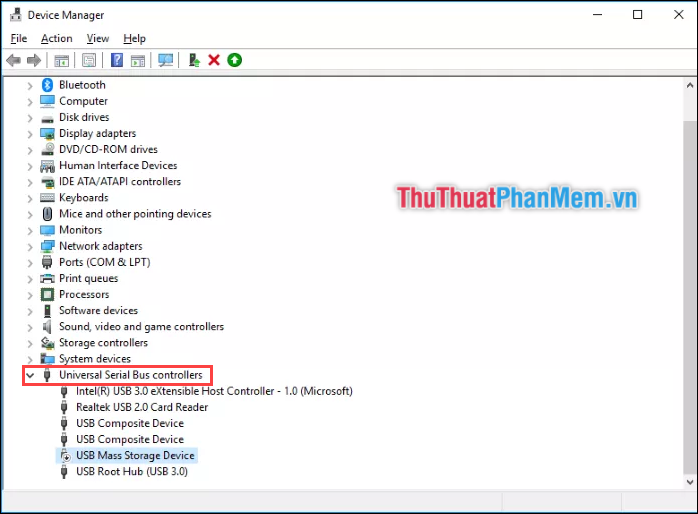
Step 3 : Right-click on the USB Composite Device itemand select Enable device .
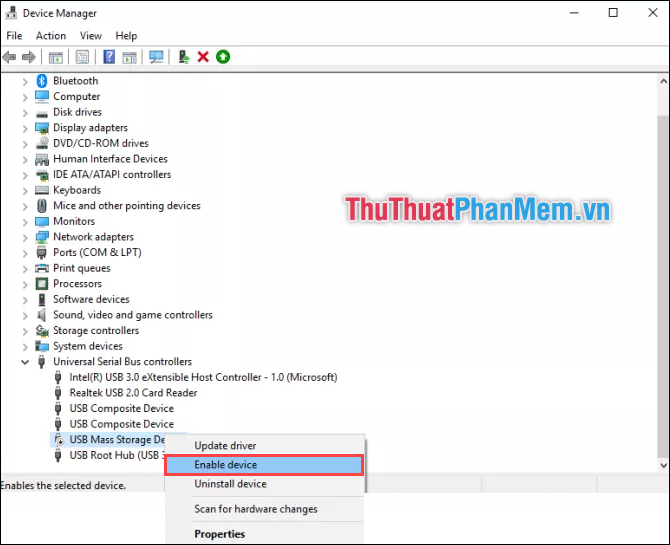
Above is a summary of some errors and how to fix when the computer, laptop does not recognize USB. TipsMake.com hope through the article you will fix this error so as not to interrupt your work. Thank you for watching the article!
You should read it
- Ways to fix computer laptop failures
- How to fix error not receiving SIM card on Android
- Learning to use a computer 19 - Use built-in help tools
- 5 ways to fix computers, Windows 10 laptops do not accept headphones
- Learning to accept is a big step for you to grow up
- How to hide the 'Accept Cookies' message from websites
 How to view RAM RAM on a PC
How to view RAM RAM on a PC What is a workstation? What is a Workstation workstation that is different from a regular computer?
What is a workstation? What is a Workstation workstation that is different from a regular computer? What is an HDMI cable? How many types of HDMI cables are there? The similarities and differences between them
What is an HDMI cable? How many types of HDMI cables are there? The similarities and differences between them How to download music to USB is simple and fastest
How to download music to USB is simple and fastest How to test the video card for errors if not equal to Furmark when buying an old, new vga card
How to test the video card for errors if not equal to Furmark when buying an old, new vga card How to check a computer hard drive using standard GPT or MBR
How to check a computer hard drive using standard GPT or MBR