How to fix error code 0x80073712 in Windows
Windows Update error code 0x80073712 can appear in one of several ways in Windows 10.
Some update files are missing or have problems. We'll try to download the update again later. Error code: (0x80073712) Some updates were not installed; Errors found: Code 80073712 Windows Update encountered an unknown error. Code 80073712: Windows Update ran into a problem This Windows Update error is displayed after a Windows 10 update or attempting to install the Windows 10 operating system.
The cause of the Windows Update error code 0x80073712
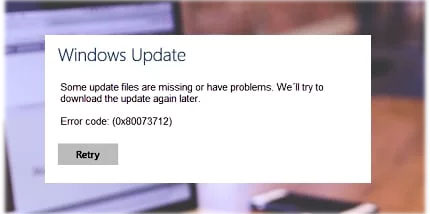
Windows Update Error 0x80073712 or 80073712 means that a file needed by Windows Update or Windows Setup is corrupted or missing, which causes the update or installation to fail.
How to fix Windows Update error 0x80073712
Windows integrated tools and services are the most effective resources for troubleshooting and resolving this issue.
1. Scan your system for malware.
2. Download and run the Windows Update Troubleshooter. Microsoft provides free tools. When finished, restart your computer and check for updates.
3. Run the integrated Windows troubleshooter.
4. Run a System File Checker scan.
5. Perform a DISM scan: The Deployment Image Servicing and Management (DISM.exe) is a command-line tool that can find and repair corrupted system files or images. After running the tool, reboot the computer and try updating it again.
6. Delete pending files.
7. Restart the Windows Update service.
8. Restore, refresh or reset the PC: This action should only be taken as a last resort, if none of the above troubleshooting methods resolve the error code 0x80073712.
Note : Please make sure you are confident and comfortable to perform this action before using Reset This PC .
You should read it
- Instructions for fixing device Usb error not recognized Code 43
- How to fix Windows error code 0xc000000f
- Summary of driver error codes on Windows and how to fix them (Part 1)
- How to fix error code 0x0 0x0 in Windows 11
- How to fix 403 Forbidden Error
- 5 ways to fix Code 80073cfe error code on Windows Phone
 How to fix 'Your Wi-Fi Network Isn't Secure' error on Windows
How to fix 'Your Wi-Fi Network Isn't Secure' error on Windows How to rebuild BCD in Windows
How to rebuild BCD in Windows How to fix a Windows 10 laptop error with the wrong battery percentage displayed
How to fix a Windows 10 laptop error with the wrong battery percentage displayed Fix 0xc00000e9 error in Windows
Fix 0xc00000e9 error in Windows How to fix problems with multi-monitor setup in Windows
How to fix problems with multi-monitor setup in Windows How to fix LogiLDA.dll error message in Windows
How to fix LogiLDA.dll error message in Windows