How to fix Windows 10 not recognizing Android phone
There are several ways to transfer data from Android to Windows and vice versa. However, the method of using a USB cable is probably the fastest and most effective way for any user. But what to do when your mobile phone does not appear in This PC of File Explorer?
Check the connection type
Check the cable and USB port
Next you should check the USB cable and USB port on your computer by:
- Use the USB cable with another mobile device to check if it works or not?
- Change the USB port on your computer to make sure that the USB port doesn't have any problems.
- Try recharging your mobile phone with the same USB cable so you can know that the MicroUSB or Type-C port is working fine.
Uninstall the device from Device Manager
If the connections are okay when you checked through the above step, it's time to try to uninstall the device from your computer. This will help you reset everything related to the device, let your computer clear all existing cache and re-identify the device. Doing:
- Open the Start menu, search for Device Manager keyword and launch it from the search results.
- Next, connect your Android phone to your computer and choose the File Transfer connection mode.
- Expand the Portable Devices option, right-click on the device name and choose Uninstall. In the confirmation window click the Uninstall button.
- Finally try connecting the device again.
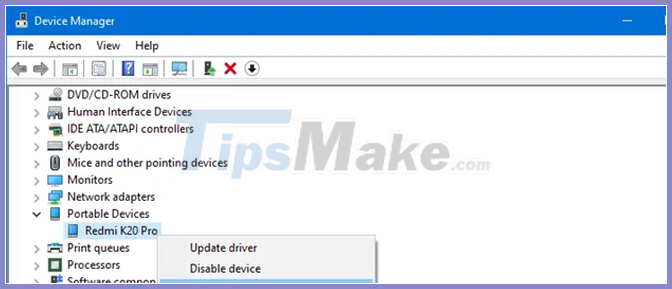
Install the MTP USB Device driver
If the above step still does not fix, try to install the driver (driver) for the MTP USB Device device on your computer. Doing:
- Open Device Manager, then navigate to and right-click on the device name as in the above step, and then select Update driver.
- Select the option Browse my computer for drivers> Let me pick from a list of available drivers on my computer.

Next make sure the MTP USB Device option is selected, click Next to begin the installation.
Once done, open File Explorer to check your device is connected to the computer.
You should read it
- 9 experiences for new Android tablet users
- 5 things to know about the future of mobile
- How to receive notifications on Android smartphone from computer
- FlexPai, the first folding screen smartphone in the world officially launched, equipped with Snapdragon 8150 chip
- Why are Android tablet apps so bad?
- Secure Android smartphone in a professional way
 How to fix 'The File or Directory is Corrupted and Unreadable' error
How to fix 'The File or Directory is Corrupted and Unreadable' error How to fix Wdf01000.sys error in Windows
How to fix Wdf01000.sys error in Windows Learn about error code 0xc00000e and how to fix it
Learn about error code 0xc00000e and how to fix it Fix Microsoft Defender 0x80073b01 on Windows 10
Fix Microsoft Defender 0x80073b01 on Windows 10 Fix Windows 10 update error 0x800f0988, 0x800f081f or 0x800f08a
Fix Windows 10 update error 0x800f0988, 0x800f081f or 0x800f08a Tricks to fix the computer or hang
Tricks to fix the computer or hang