What is Canva's Design School?
Have you ever used Canva's design platform and felt overwhelmed by the number of features and options available? It has Visual Suites, video and photo editing software, Brand Hub, etc. There's even a printing service.
Luckily for you, Canva knows they have a huge platform and has created a "school" to help, There's everything from full courses to targeted tutorials to help you Get a better understanding of everything Canva has to offer.
Keep reading to learn more about Canva's Design School and what you can learn from the experience.
What is Canva's Design School?
Canva's Design School is a free online educational resource for creators by one of the largest online design platforms. There are many different courses and tutorials you can choose from to learn about all kinds of topics, from choosing the right font to mastering social media.
Whether you're a beginner designer or have been using Canva's creative elements for a while, Canva's Design School has something for you. Canva is also constantly innovating its platform with new features, so there's always something new to learn.
Where to find Canva's Design School?
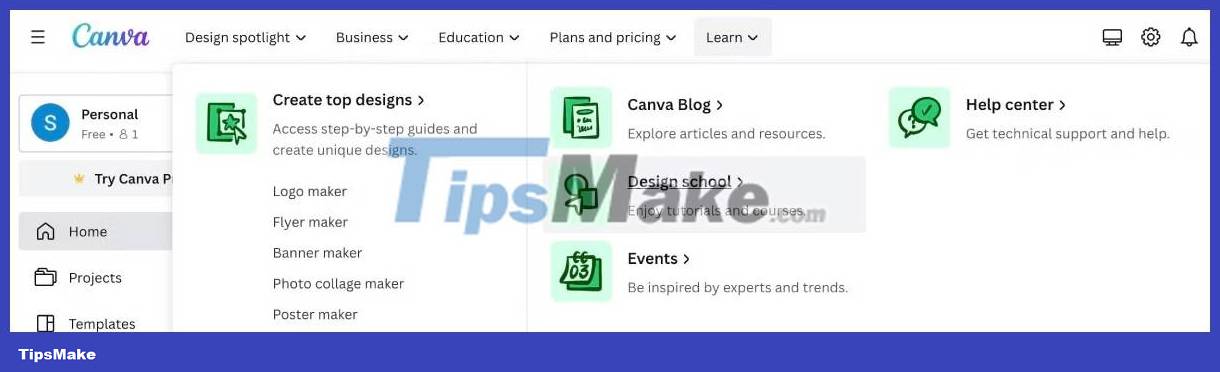
Canva's Design School is only available in web browsers. From the main Canva page, on the top toolbar, click Learn > Design School . From here, you will be able to navigate to courses and tutorials.
Difference between courses and tutorials
You can use Canva for a variety of purposes and luckily the platform is aware of that. In Design School, there are a number of different ways to learn about what Canva has to offer, whether it's building designs or trying to find your path as a creator.
Courses on Canva
You can choose to take a full course. A course will teach you about a specific topic and include several lessons to break the topic down into a more digestible way to learn. For example, you could take a course on Canva to help grow your business or even learn about social media.
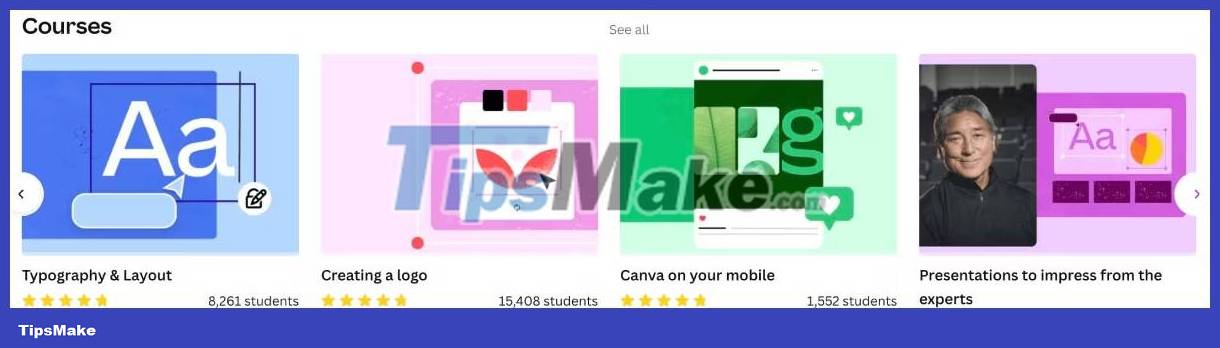
You also don't have to watch the entire course in one sitting. You have the option to learn at your own pace when it's convenient - whether that's watching a video or just reading a transcript. How you learn is up to you.
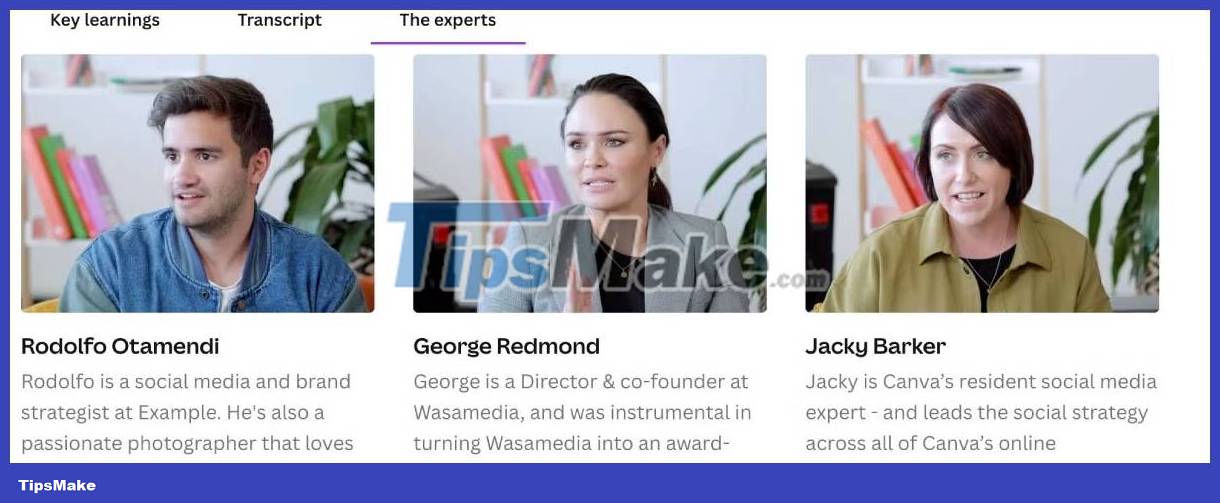
Plus, the courses are led by experts in the topic you're trying to learn more about, so you can be confident that you're getting accurate information from a trusted source.
Instructions on Canva
You also have the option of using a guide. In Canva, tutorials are smaller tutorials about specific content you want to understand more about, such as creating a line chart or using Canva Docs.
For example, if you're a student, there are a number of tutorials that show you how to use Canva to help you with your school projects and even make studying a little more fun.
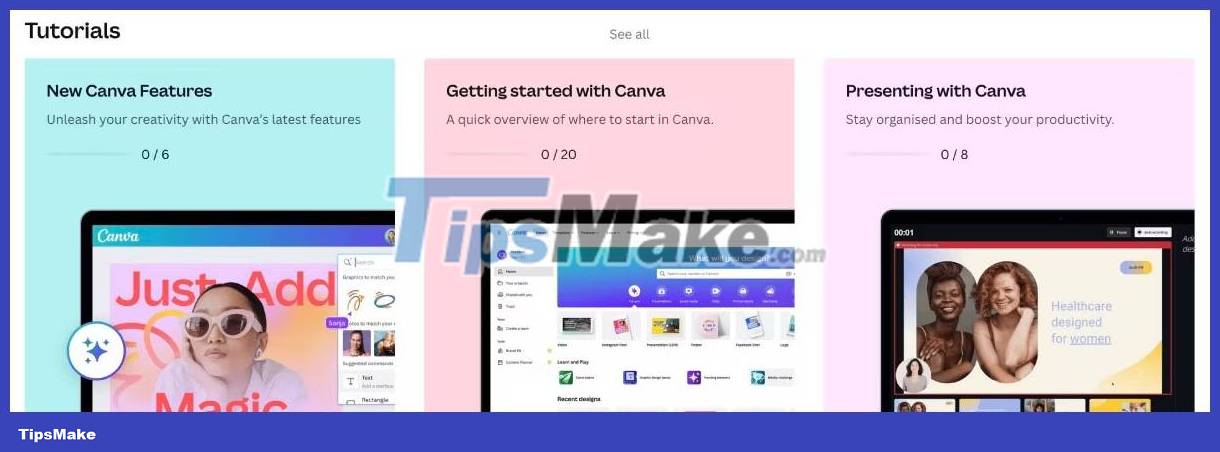
As you look through the tutorials that Canva provides, you'll see a variety of display styles. Some videos explain how to create something, while others show instructions on Canva's Editor page like a presentation.
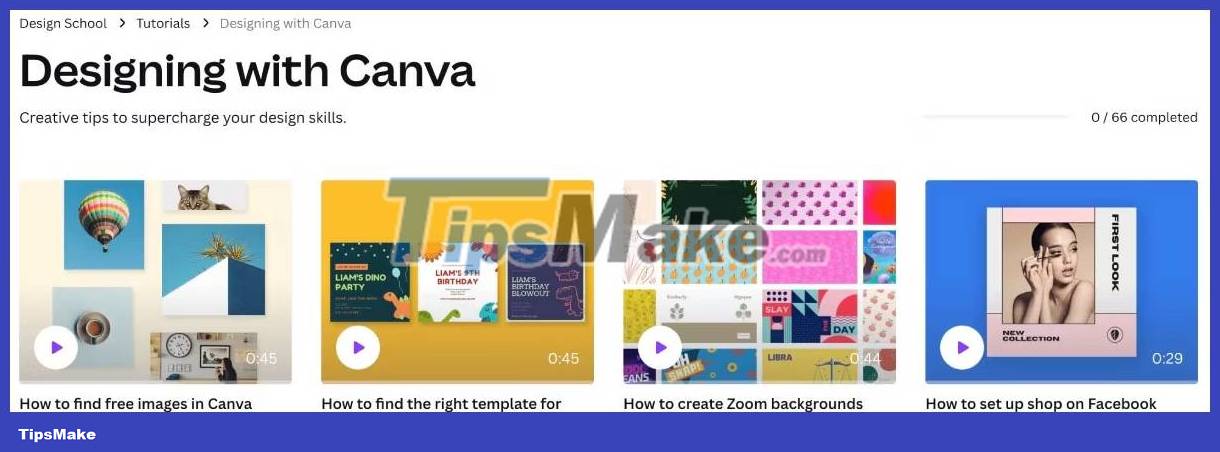
These tutorials are categorized into detailed groups such as 'New Canva Features' and 'Designing with Canva' . However, to find a specific tutorial, you'll need to search within each group or type site:canva.com/designschool 'whatever you're looking for' in your web browser.
Take a course
You can find these courses right on Canva's Design School page. If you see the course you want to take on the screen, click on it. Otherwise, select See All and you'll be able to choose from the entire selection.
For example, choose 'Become a Pinterest Creator with Ashley Schroeder'. Once the course is open, you'll see the video for lesson one titled below the video. You can start the lesson right away by clicking the play button on the video.
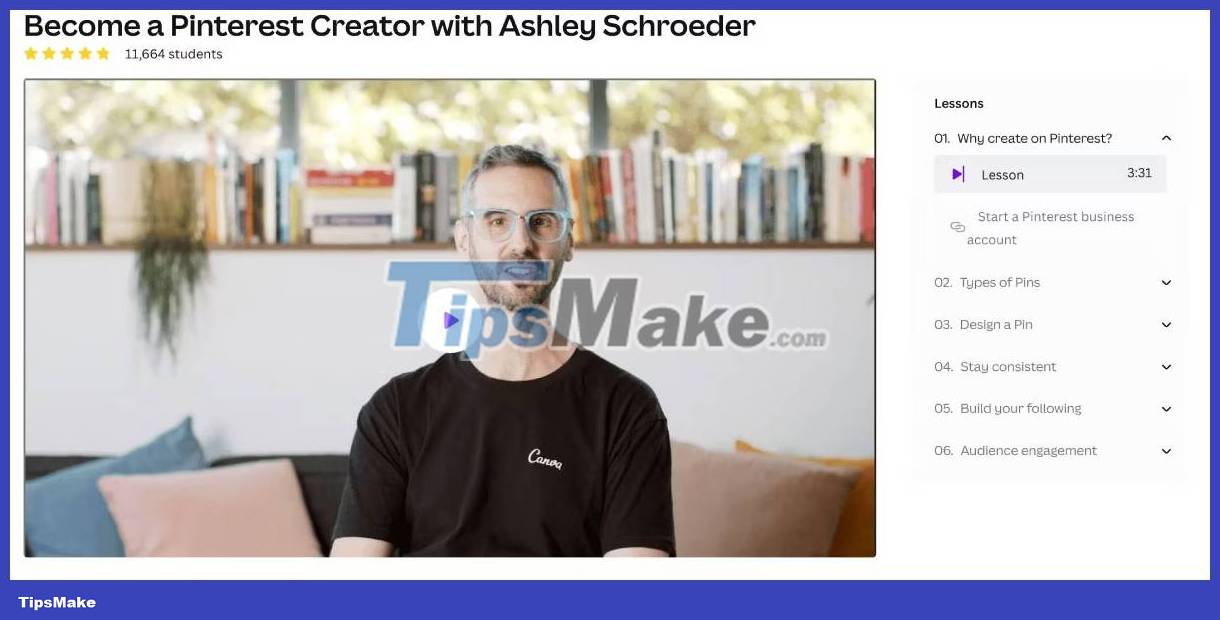
On the right, you can see all available lessons for the course. Each lesson is packed with information and relatively short in duration. Just enough to allow you to absorb the details without overwhelming you.
Within the lessons, you can also see links that correspond to what will be discussed - this helps give you a more hands-on learning experience if you need it.
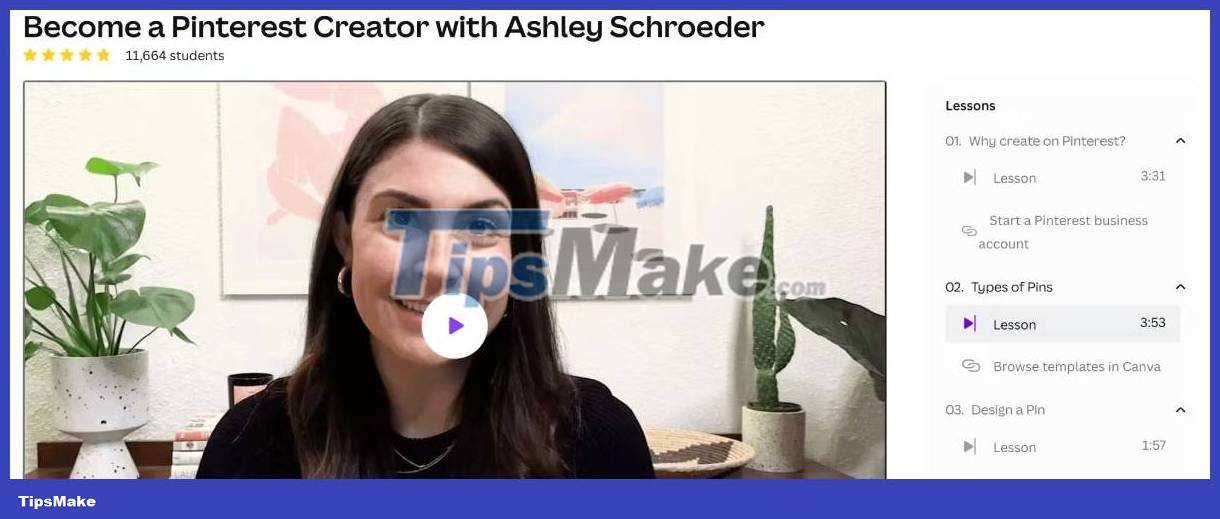
Below the video shows the overall information of the lesson. You'll see the Key Learnings of the video, the Transcript if you want to read it, and details about the experts providing the information to you.

The courses are simple and contain a lot of detail. If you feel the need to stop to rest or review a lesson, do it - Canva's Design School is pressure-free.
Go through a tutorial
To find instructions, scroll down the Design School page past the courses and you'll see the groups listed. There are plenty of tutorials to choose from, so take your time browsing through them until you find something that catches your attention.
The article will look at 'Choosing the Right Font' in the 'Designing with Canva' section . This guide appears as a slideshow on the Editor page. When the Editor page opens, you will see the slideshow in the canvas area. All you have to do is scroll down to look through the pages.

These types of tutorials are considered hands-on because each slide incorporates a learning component along with a do-it-yourself activity. In other words, Canva tells you how to do something and you copy it.
In the font tutorial, the 4th slide explains how you can use shapes and proportions to create interesting effects for your words. It will then give you a shape with some words to practice.
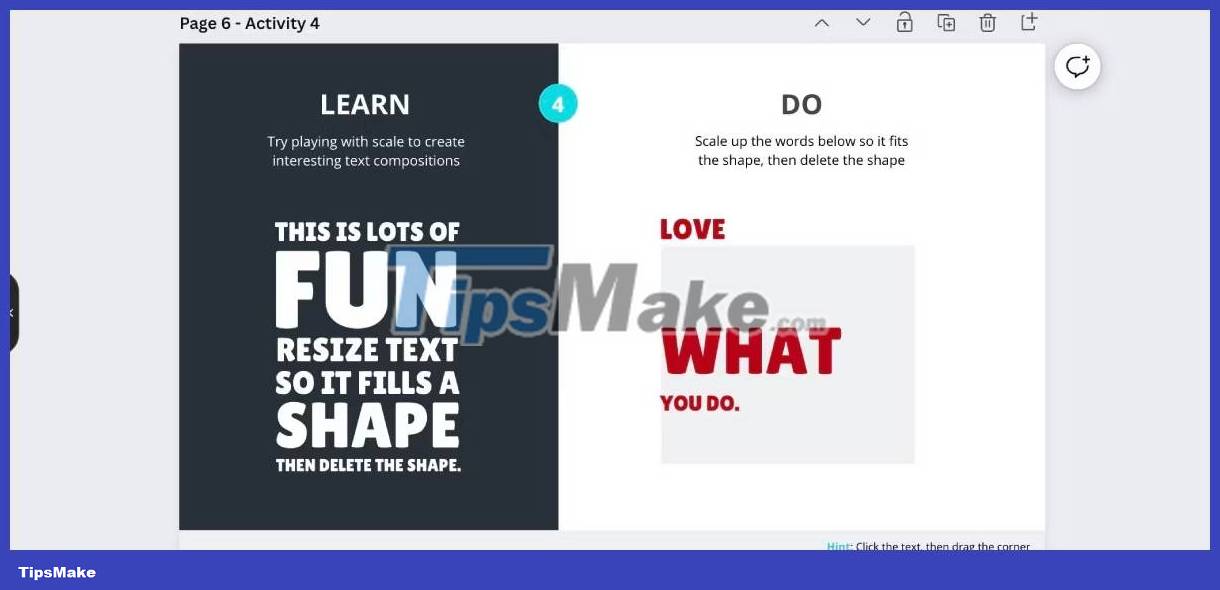
Tutorials are extremely short learning resources, but they give you the opportunity to grow as a creator.
Is Canva's Design School worth trying?
Canva's Design School has something for everyone - whether you're a beginner or you're looking for something new to add to your creations. Even if you have questions about print advertising or what new features are coming, Canva can help.
So overall, the courses and tutorials are worth investing your time in.
 How to create a vision board with Canva
How to create a vision board with Canva 9 free AI tools that create images from text
9 free AI tools that create images from text How to create a transparent logo on Canva
How to create a transparent logo on Canva How to design Pinterest pin on Canva
How to design Pinterest pin on Canva How to change objects in photos with Canva AI very quickly
How to change objects in photos with Canva AI very quickly Instructions for sharing designs on Canva
Instructions for sharing designs on Canva