'Turn' the cloud into a drive on Windows 10 with RaiDrive
If you use Google Drive to store data, you'll probably access it many times a day. Each time, you have to open the browser and then proceed to access the site, which is quite time-consuming and inconvenient. This problem becomes even more problematic if you use more than 02 cloud storage services.
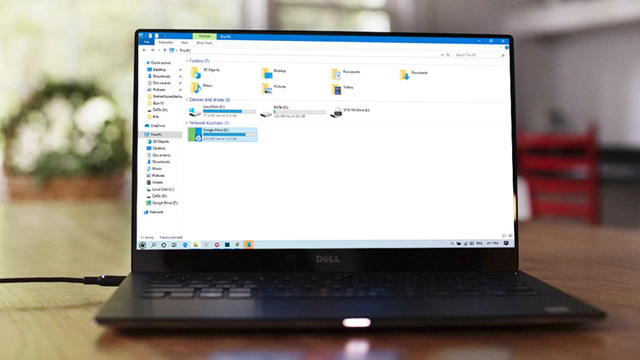
Fortunately, you can bypass the above problem with the help of RaiDrive , the software that helps mount cloud storage services into a drive on Windows 10. In particular, RaiDrive is completely free and free of use. amount of computer storage. As follows.
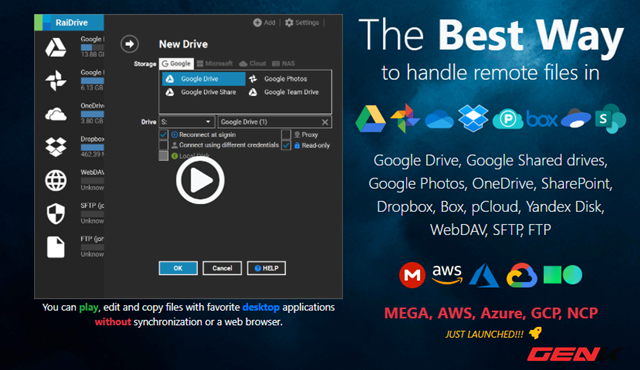
To get started, go to this address and download the RaiDrive installation package.
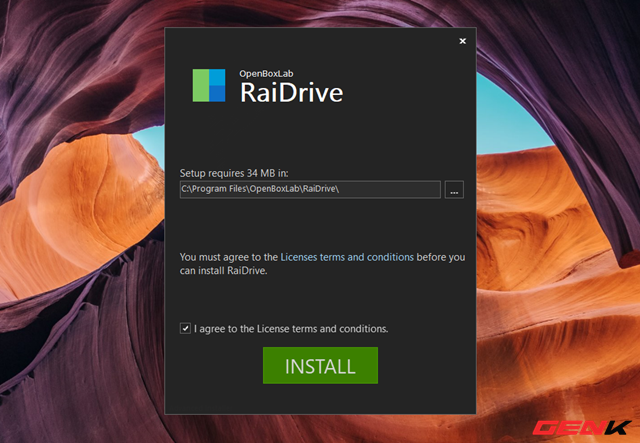
The installation of RaiDrive is quite simple, and your computer must have an internet connection for the software to download the installation data. All things automatically.
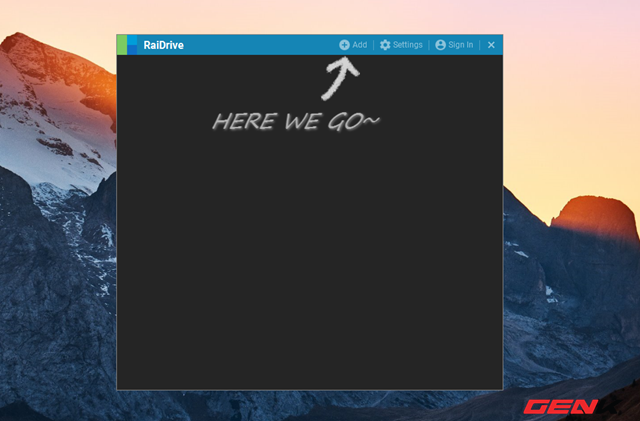
After installation is complete, launch the software and click Add to proceed to add a new drive.
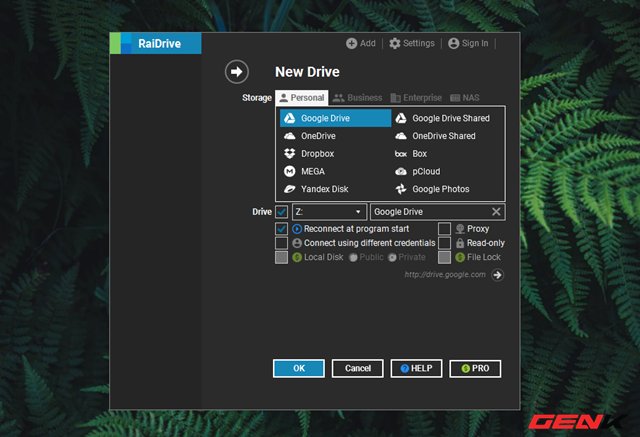
Make a selection of the cloud storage service you need and set up the name and drive letter. Then click OK to save.
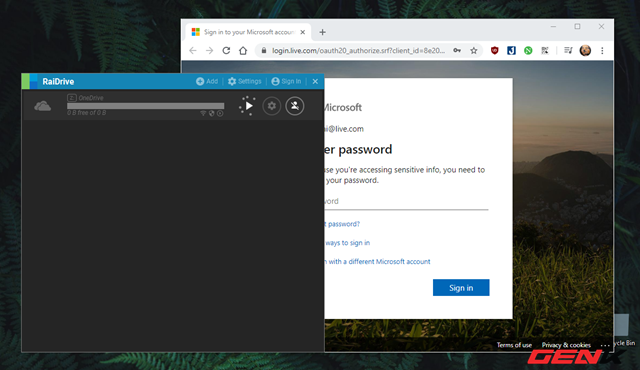
RaiDrive will launch the web browser and visit the hosting service page you choose to ask you to log in and authorize connecting RaiDrive to your cloud account.
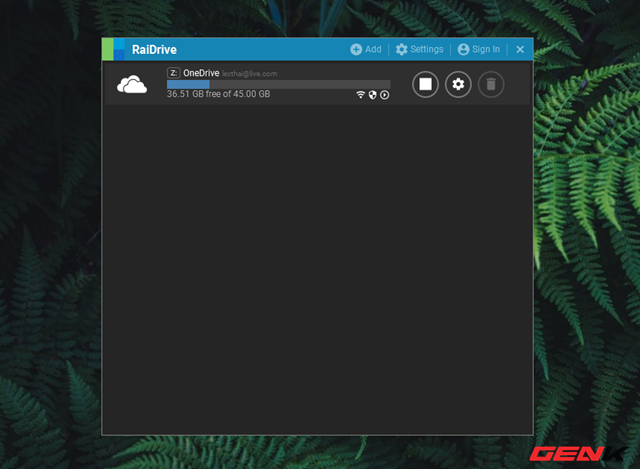
Once the connection is complete, RaiDrive will display the drive icon of your chosen cloud service. Similarly, you can manipulate more with cloud storage services to be able to put them all together for easy management and access.
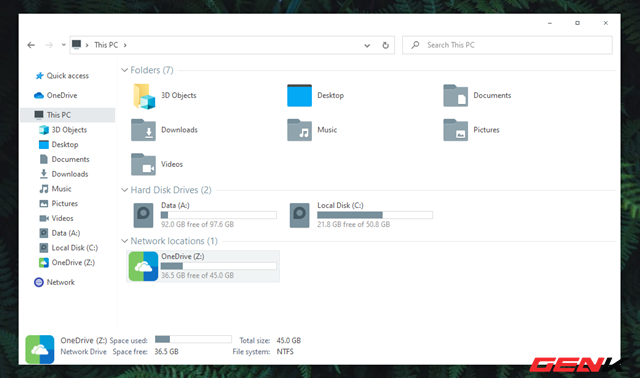
And already a drive, of course it will also appear in File Explorer's Thic PC.
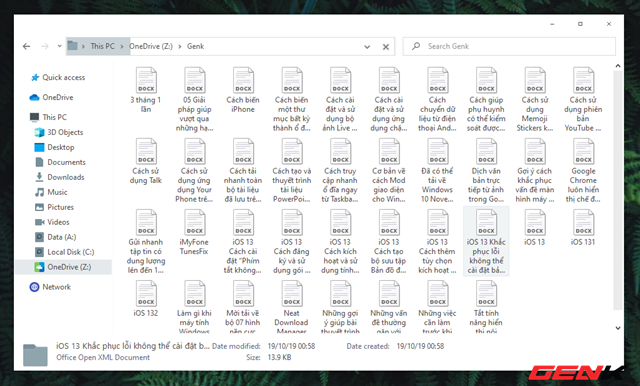
You can easily access management and data synchronization as easily as on a real drive partition. Of course, the data in the cloud will be online so there is no disk space required. And this data is only downloaded when you use them.
Great is not it?
You should read it
- How to get free 15TB of free storage on uCloude
- Unlimited online data storage on Sendit.cloud
- Top 10 free data recovery software
- Things to know when storing data on 'cloud'
- Please download Kaspersky Cloud Free 2020 - free anti-virus and PC protection software
- Trick to clear cache Dropbox, OneDrive and Google Drive
 'Hand-free' to clean up Windows 10 without the need for third-party software
'Hand-free' to clean up Windows 10 without the need for third-party software Manage multiple Google Drive accounts at once with Databox
Manage multiple Google Drive accounts at once with Databox Microsoft has just released Windows 10X, so what is it?
Microsoft has just released Windows 10X, so what is it? Quickly edit PDF files without specialized software
Quickly edit PDF files without specialized software Quickly copy photos from iPhone to computer without installing additional software
Quickly copy photos from iPhone to computer without installing additional software 'Shoot bluetooth' data using the Wi-Fi Direct feature is extremely convenient on Windows 10
'Shoot bluetooth' data using the Wi-Fi Direct feature is extremely convenient on Windows 10