'Shoot bluetooth' data using the Wi-Fi Direct feature is extremely convenient on Windows 10
Thanks to Wi-Fi, Bluetooth and NFC connections, transferring data from one device to another isn't too difficult. Windows 10 itself also comes with a wireless connection system that makes it easy to connect and transfer data between devices. That feature is named Wi-Fi Direct.
What is Wi-Fi Direct on Windows 10?
Can be roughly understood as Wi-Fi Direct as a type of Bluetooth via Wi-Fi. It has the same function of detecting and sending data via Bluetooth connection. This makes data transfer faster and easier than traditional wired connections.

However, Bluetooth has been around since 1994 and, although useful for transmitting audio and connecting devices, is not suitable for transferring large files. Wi-Fi Direct can be seen as a solution to this problem and will likely replace Bluetooth in the next few years.
At this stage, Wi-Fi Direct is not as popular as Bluetooth. However, when used successfully, this is a very useful feature to transfer data between Windows 10 and other suitable devices.
How do I know if a Windows 10 computer supports Wi-Fi Direct?
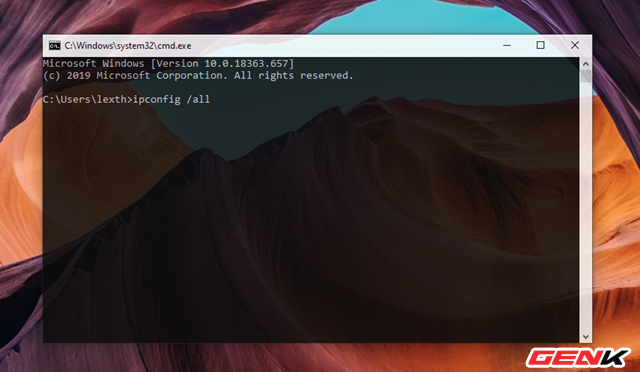
To check if your Windows 10 computer supports Wi-Fi Direct, enter the command " ipconfig / all " into the Command Prompt window.
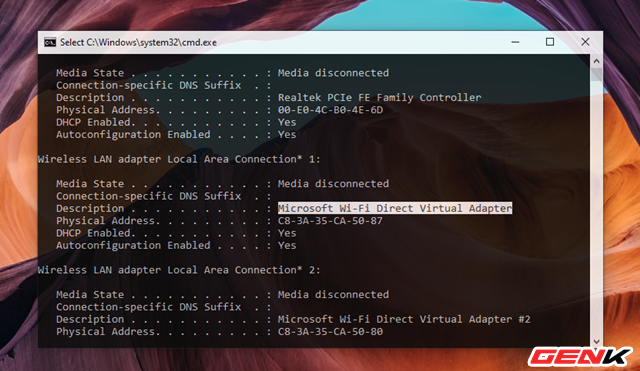
Then check the Description line, if you see " Microsoft Wi-Fi Direct Virtual Adapter " then congratulations, your computer supports the Wi-Fi Direct feature.
How to use Wi-Fi Direct on Windows 10
To use Wi-Fi Direct on Windows 10, you need to use third-party software, namely Feem. And all you need to do is install Feem on both devices that need to connect and transfer data with each other. Here is Windows 10 and iPhone is an example.
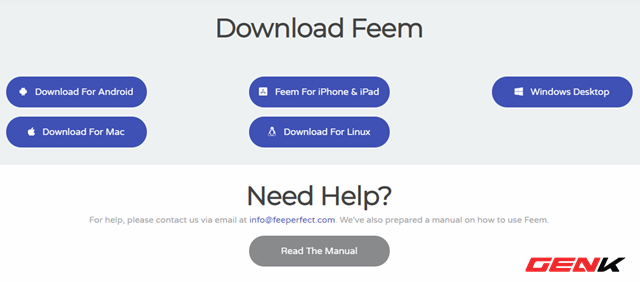
On a Windows 10 computer, go to " feem.io " and download Feem.
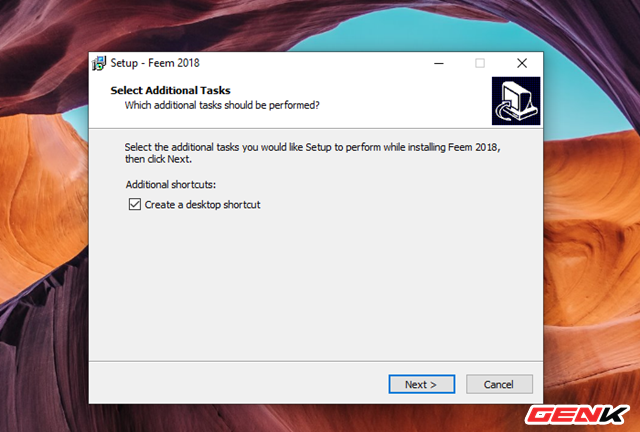
Install Feem as a normal software on Windows 10.
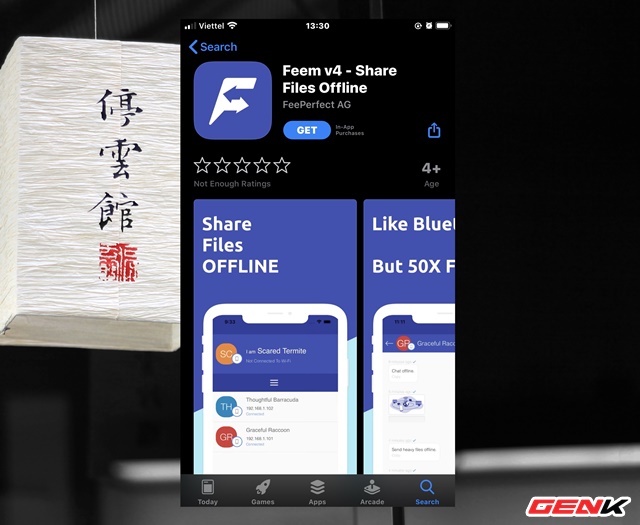
On mobile, visit the App Store and download the Feem app.
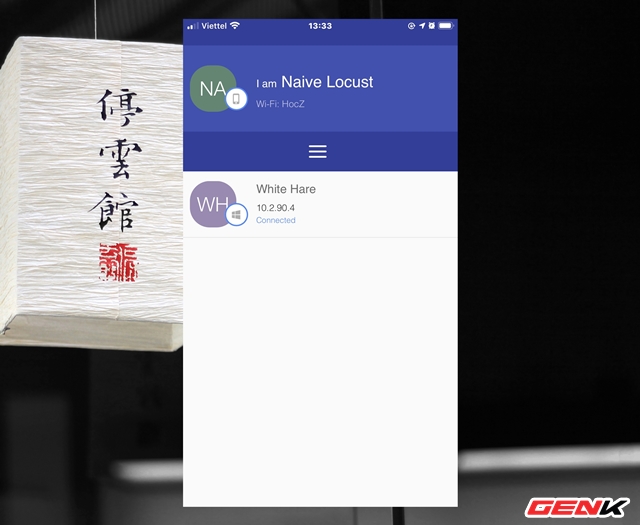
Start Feem on Windows 10 and on mobile devices. Wait a few seconds for both to identify and display the connection.
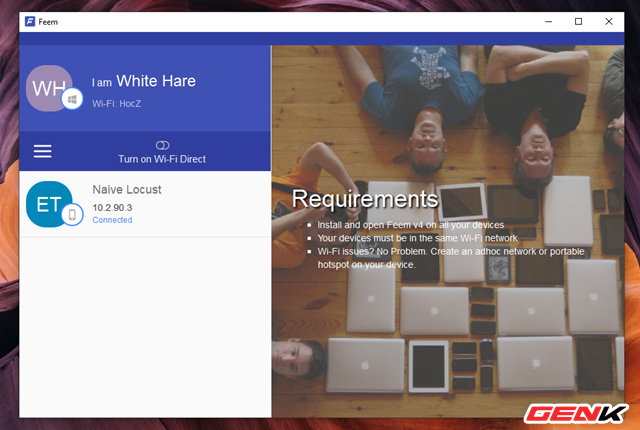
With Feem on Windows 10, enable Wi-Fi Direct by swiping ON on the main interface of the software.
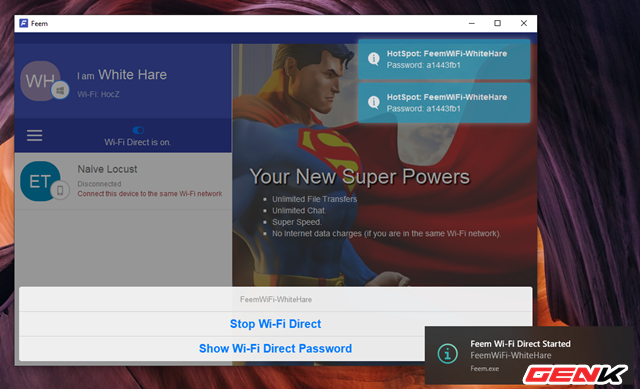
When Wi-Fi Direct is enabled, Feem will display your name and password for you to connect from your mobile device.
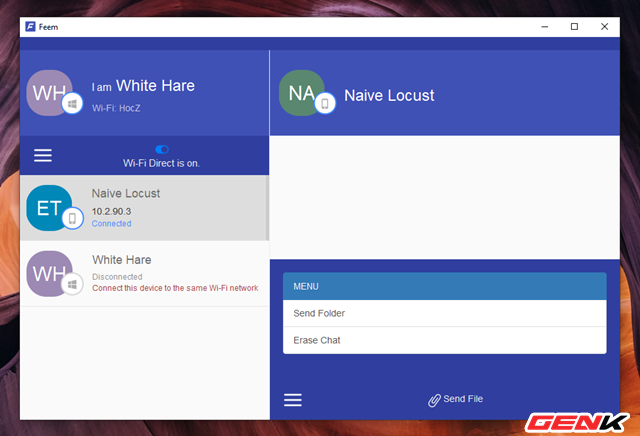
A list of devices connected to each other via Wi-Fi Direct from Feem will appear, just click the name of the connected device and use the option of sending files or chatting depending on your purpose.
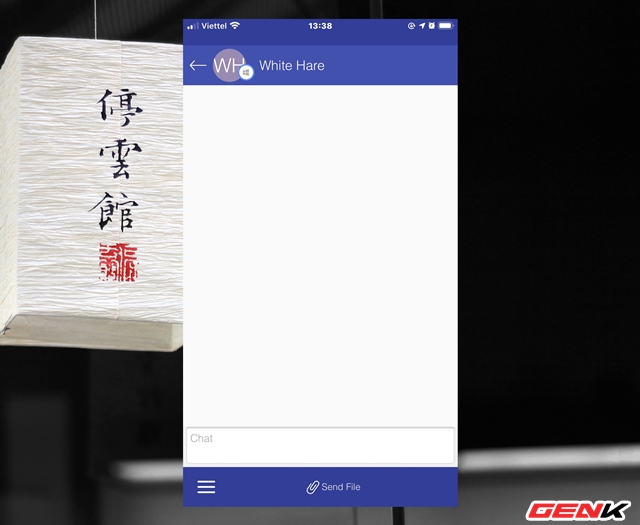
Feem on mobile also has the same interface and usage.
Great is not it? Hope this feature will be helpful for you.
You should read it
- How to set up and use the default video card for each application in Windows 10
- Touchpad tricks for both Windows and Mac
- Some simple tricks to speed up Windows 7
- Managing Windows networks using Script - Part 11: Other script tricks
- The tricks in Windows 10 you may not know
- Managing Windows Networks with Scripts - Part 10: Tricks of remote control scripts
 Data 'emergency' service: When technology engineers turn worries into peace of mind for customers
Data 'emergency' service: When technology engineers turn worries into peace of mind for customers How to try Windows 10X right on Windows 10 without installing it
How to try Windows 10X right on Windows 10 without installing it Tips to help you master the Galaxy A71
Tips to help you master the Galaxy A71 Data price 'emergency' service
Data price 'emergency' service iOS 13: How to install and use new fonts
iOS 13: How to install and use new fonts iOS 13: How to activate and use the 'Instant Notes' feature
iOS 13: How to activate and use the 'Instant Notes' feature