Top 3 ways to fix iPhone portrait orientation lock error
iPhone has a vertical orientation lock error so iFan cannot rotate the screen horizontally to watch movies, videos, play games. better? This is an annoying problem but very simple to fix, check it out now!
TipsMake mentioned the error of iPhone automatically rotating the screen in a previous article. So today, iFan and I will discuss the iPhone portrait orientation lock error. A little secret, this situation also has many causes related to both software and hardware. But it's also possible that you accidentally haven't unlocked your device yet! Learn more about your phone's condition.

iPhone has portrait orientation lock error, what happened to your phone?
Before trying to fix the iPhone portrait orientation lock error. We need to understand what iPhone portrait orientation lock is. Basically, vertical orientation lock is a feature that any smartphone has. And this feature will keep the phone's screen always in portrait mode without being rotated to landscape. And if you don't lock the portrait orientation, when you rotate the phone to a certain angle. The phone will automatically rotate to landscape. This will help us conveniently while using the phone.
Reasons why your iPhone is locked in portrait orientation
- There are many factors that can cause your iPhone to be locked in portrait orientation. However, the most common causes are still the following.
- You have accidentally enabled the portrait orientation lock feature on your iPhone. Many iPhone users who do not pay attention during use accidentally lock the portrait orientation. And of course, the phone will only display vertically at this time. No matter how we rotate or flip the phone screen, it still won't switch to landscape mode,
- A few minor errors in the phone software. It may also cause us to encounter an error of not being able to rotate the iPhone screen.
- Your iPhone after being impacted or exposed to water can also lead to this error.

How to fix portrait orientation lock error on iPhone
As mentioned above, when the iPhone has a portrait orientation lock error. This will cause a lot of discomfort for users. If you are also having a headache because of this situation, try the following methods right away!
1: Turn off the vertical screen lock feature on iPhone
To turn off the vertical screen lock feature on iPhone. We can do this quickly by swiping to open the control center panel. For each phone model and operating system version, there will be different ways. With iPhone models from iPhone 5 to iPhone 7, we can swipe up from the bottom edge of the screen. Or with iOS 13, the operation will be swiping from top to bottom.
When the control center panel appears and you see the vertical screen lock icon lighting up. Proves that your iPhone is now locked to the vertical screen. What you need to do is tap the screen lock icon once to deactivate this feature. When the vertical screen lock icon no longer lights up. This means we can rotate the screen horizontally.
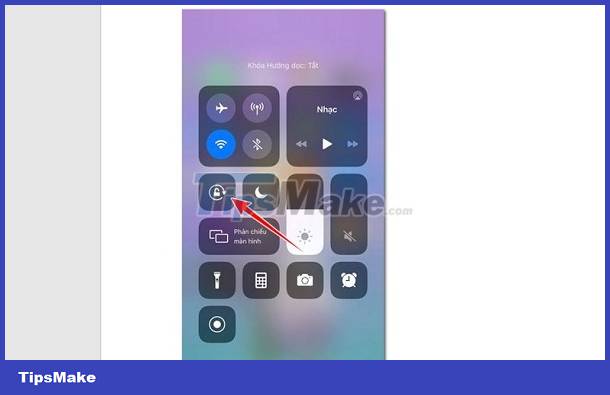
2: Fix software errors on iPhone
First try restarting your iPhone. This will help you quickly fix minor errors in the software. Next, try checking to see if any strange software appears on your iPhone. If so, please proceed to remove these software.
Finally, try resetting settings or restoring factory settings on your iPhone. Note that when resetting settings, data will not be lost. But if you restore factory settings (erase all content and settings) then the data on the phone will completely disappear.
3: Bring the phone for inspection and repair
Most likely after impact or water immersion. Your phone has a damaged screen rotation sensor or other components. And to fix this situation, the only solution is to bring the phone for inspection and repair. You should not try to fix it at home because it will likely cause more serious damage to your iPhone.
TipsMake hopes that iFan just 'forgot' to unlock the iPhone with portrait orientation lock error! Wishing you guys success in overcoming it!
You should read it
- How to fix iPhone OS 9 lock version on network operators
- How to take Portrait Mode selfie photos on iPhone X
- How to take a photo in Portrait and Portrait Lighting mode on iPhone 7 Plus and 8 Plus
- How to lock iPhone 6 does not require updating
- How to convert the font removal image into a normal photo on iPhone 7 Plus running iOS 11
- Take professional portraits with your iPhone with Portrait Mode
![Safari doesn't show videos [SOLVED]](https://tipsmake.com/data6/thumbs_80x80/safari-doesnt-show-videos-[solved]_thumbs_80x80_6RnrnmepF.jpg) Safari doesn't show videos [SOLVED]
Safari doesn't show videos [SOLVED] Fix Safari page reload error FAST - ERROR
Fix Safari page reload error FAST - ERROR iPhone is not ringing when a strange number calls, why is that?
iPhone is not ringing when a strange number calls, why is that? iPhone cannot transfer data, what should iFan do?
iPhone cannot transfer data, what should iFan do? Instructions to fix unsupported file format errors on Android and iOS
Instructions to fix unsupported file format errors on Android and iOS iPhone does not automatically turn off the screen and suggests a fix for iFan
iPhone does not automatically turn off the screen and suggests a fix for iFan