iPhone cannot transfer data, what should iFan do?
iPhone not being able to transfer data is a problem you are facing? Is this problem between 'Apple' and 'Apple', or between iPhone and Android? Whatever the situation, TipsMake has a way to help you fix the error.
Data transfer is definitely a need of many Android and iPhone users. Nowadays, with the help of third-party software or the phone itself, transferring and receiving data is extremely fast. But that doesn't mean data transfer is always successful. Today, you and TipsMake will discuss the problem: ' iPhone cannot transfer data '.

Share how to fix iPhone errors that cannot transfer data quickly and easily
Most data conversions fail because you did something wrong. Not meeting all conditions such as not having an internet connection, for example. Therefore, the admin will guide you how to transfer data between iPhone and iPhone, between Android and iPhone for you to do. Please choose the most suitable trick according to the needs of the Apple brothers.
Instructions on how to transfer data from iPhone to iPhone using AirDrop
Actually, there is no way to transfer data from iPhone to iPhone using Bluetooth. But the way to transfer data via AirDrop is similar, so please try applying this method. Revealing that it's extremely fast and extremely simple!
- Step 1 : Open the control center on iPhone (for devices with Home button, swipe up from the bottom of the screen, for devices with Face ID, swipe down from the top right corner) > Press and hold on the square with the Wifi and Bluetooth icons .
- Step 2 : In the next interface, click on the AirDrop box > Tick select Everyone .
- Step 3 : If you want to transfer photos, go to the photo application, or if you want to transfer other data such as contacts, go to contacts > Click the Share button > Select AirDrop > Select the name and device you want to send data to > Wait The other party accepts and that's it.
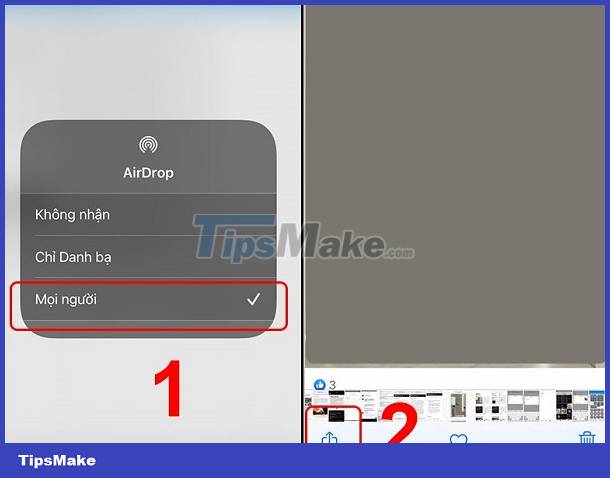
How to transfer data from iPhone to iPhone using iCloud?
If the method of transferring data from iPhone to iPhone fails, try transferring using iCloud. Note, this method applies if you share an iCloud account, for example, if you want to transfer data from an old iPhone to a new iPhone.
- Step 1 : First, on your old iPhone (with Wifi connection) > Click Settings > Your name > iCloud > Click iCloud Backup > Turn this item on. Or if you just want to transfer photos, click Photos > Turn on iCloud Photos .
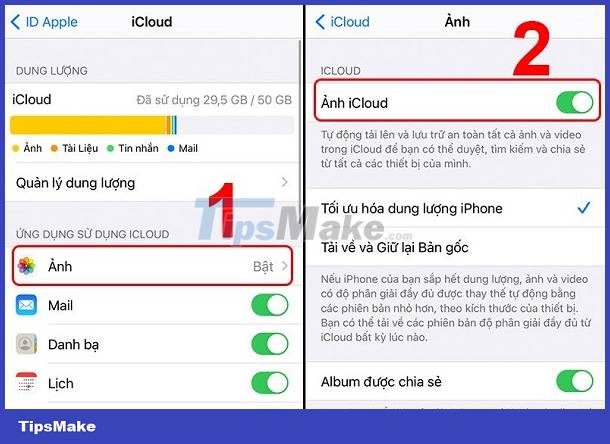
- Step 2 : After the above process is completed, on the new iPhone > Perform the initial installation steps > Go to the App & Data screen > Click Restore from iCloud Backup . Then your photos and other data will be transferred quickly.
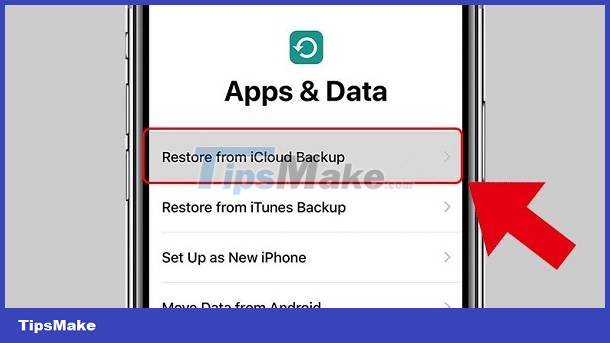
Revealing How to transfer data from iPhone to iPhone using QR Code
This is also a convenient way used by many iFans when needing to transfer data from iPhone to iPhone. This method also applies when you want to transfer all data from old iPhone to new iPhone.
- Step 1 : On the newly purchased iPhone, restore the device's factory settings if you accidentally set it up previously. On the OLD iPhone > Go to Settings > General > Switch or reset iPhone > Tap Start > Continue > Migrate all app data with iCloud > Done .
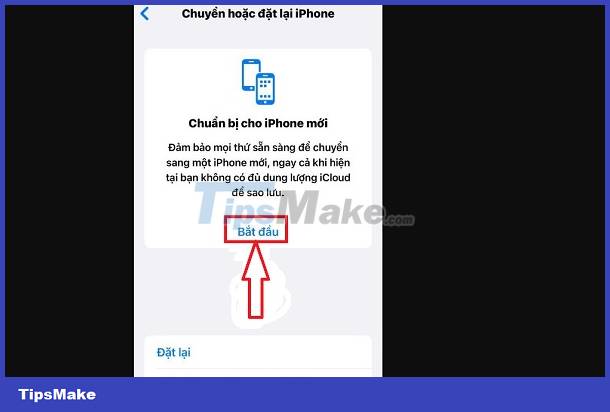
- Step 2 : Then, bring your 2 iPhones close together > At this time, on the old iPhone, a message ' set up new iPhone ' will appear > Click Continue .
- Step 3 : Point the iPhone camera at the new iPhone screen to scan the QR code.
- Step 4 : When the request appears, the user enters the old iPhone's password on the new iPhone screen according to the instructions.
- Step 5 : Click Transfer from iPhone on the new iPhone screen > Continue > Wait for the data transfer process to complete.
Instructions on how to transfer data from iPhone to Android quickly
If you just need to transfer data from iPhone to Android such as photos or certain files, you can apply the methods below. I instruct you to transfer data from iPhone to Samsung, but other Android models can still be applied.
Use conversion software like Zalo, Messenger
- You can quickly send photos/documents via applications like Zalo, or Messenger. In case of sending to another Android phone, you can search for that person's Zalo/Messenger account and send it to. Or large documents can be sent via Gmail, for example.
- Besides, you can sync data to Google Drive, Google Photos if you want to transfer photos/data from iPhone to new Android phone. Or use support software like MobileTrans.
As for Samsung phones, you can quickly follow these steps:
- Step 1 : First, users need to back up iPhone data to iCloud > Remember your iCloud login information.
- Step 2 : On Samsung phone > Go to Settings > In the settings search box, type the keyword Smart Switch > Click to select the displayed result > In the new window, Samfan click to select Smart Switch again.

- Step 3 : In the next interface, click Agree > Select Allow > Continue clicking Receive data > Select iPhone/iPad line .
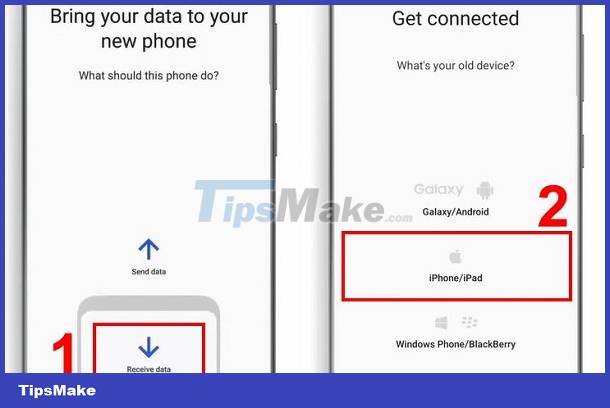
- Step 4 : Continue selecting Connect Wirelessly to iCloud (Connect wirelessly to iCloud) > Log in to your iPhone's iCloud account .
- B5 : Tick select the data you want to convert then click Import > Wait for the conversion process to complete.

Tips Boss hopes that all of the above methods will help you overcome the situation: iPhone cannot transfer data successfully!
You should read it
- How to transfer data from old iPhone to new iPhone with AnyTrans
- Ways to transfer Android data to iPhone
- How to transfer data from old iPhone to new iPhone automatically on iOS 11
- Simple way to transfer data from Android to iPhone
- Ways to transfer contacts from iPhone to Android
- How to transfer music from computer to iPhone quickly
 Instructions to fix unsupported file format errors on Android and iOS
Instructions to fix unsupported file format errors on Android and iOS iPhone does not automatically turn off the screen and suggests a fix for iFan
iPhone does not automatically turn off the screen and suggests a fix for iFan Safari often reloads, what can iFan do to fix it?
Safari often reloads, what can iFan do to fix it? Suggestions for great Android split screen applications
Suggestions for great Android split screen applications iPhone lost keyboard and the fix is extremely simple
iPhone lost keyboard and the fix is extremely simple Xiaomi lost fingerprint settings and quick and easy fix instructions
Xiaomi lost fingerprint settings and quick and easy fix instructions