Top 16 Android emulators on computers
And here is a list of 16 best Android emulators for computers that can meet all your purposes, whatever it is.
Currently, there are two main types of Android emulators on the market: Android emulators used for application development and Android emulator software for gaming. Most users search for and download Android emulators for gaming purposes. Game-centric Android emulators often offer a number of advanced features designed specifically for gaming, such as Keyboard Mapping, mouse and keyboard control, and screen capture and video recording.
If your Android device has low storage capacity or RAM is not enough to play hot titles like Free Fire, PUBG Mobile or Mobile Legends, or you simply want to experience mobile games on the big screen. , then this is the top Android emulator software on your computer, allowing you to freely use most of Android apps and play games on your PC and laptop.
1. BlueStacks
Advantages:
- Easy to set up without technical knowledge.
- Supports multiple accounts.
- The most comprehensive Android emulator.

BlueStacks is one of the best Android emulators on PC, allowing you to play the latest mobile games and use your favorite apps on your computer without needing an Android device.
The latest version of BlueStacks adds the ability to customize game controls, the interface is simplified and can run multiple apps or games at the same time, all creating a great Android experience on the desktop. BlueStacks is a cult name in the Android emulator village, promising to bring the best of Android to Windows.
2. GameLoop
Advantages:
- Excellent keyboard and mouse integration
- Official partner of Call Of Duty: Mobile, PUBG Mobile.
- Great performance.

The GameLoop emulator formerly known as Tencent Gaming Buddy is also popular, especially in the PUBG Mobile gaming community. It is designed with the focus primarily on gaming purposes and perfectly fulfills that task, allowing you to experience your favorite games on your PC or laptop.
Although this is a product of Tencent, developer and publisher of hot mobile games like PUBG Mobile, Call of Duty: Mobile and Arena of Valor, users can still play many other unrelated games. to Tencent like Brawl Stars, Garena Free Fire, Saint Seiya's Awakening, Mobile Legends .
3. NoxPlayer
Advantages:
- Open multiple applications at the same time.
- Mapping shortcuts on the controller to play the game.
- Nice interface.
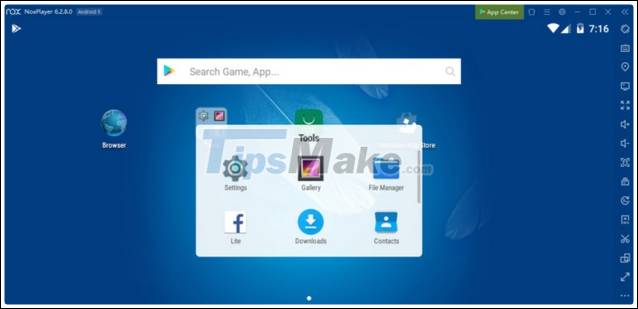
Keeping a fixed position in the list of best free Android emulators on PC, NoxPlayer or Nox is loved by many users. It supports multiple Android versions and is compatible with X86 / AMD.
This Android emulator is a great choice for playing games like Clash of Clans, PUBG Mobile or Ragnarok M Eternal Love with full support for a gaming keyboard or controller. If you have a good PC, you'll be able to tweak the CPU, RAM, and switch between DirectX and Open GL graphics. All of this makes an experience as if Android was built for Windows.
4. MEmu
Advantages:
- Simulate drag and drop manipulation and touch screen with Key Mapping.
- Set virtual location on Google Maps.
- Supports both AMD and NVidia.

To have a lightweight Android emulator for a weakly configured device, MEmu is the best thing. MEmu is another great emulator that focuses on the game. It's easy to use and best of all, it's free. MEmu includes all the features an Android emulator should have and more. It provides users with a pure Android experience.
You can actually use it as an authentic virtual Android device without any problems. For the best performance, you can virtualize your hardware on both AMD and Intel processors. In addition, there are many Keyboard Mapping options to enhance the gaming experience and users can install the app through the Google Play Store or drag and drop the APK files into the program window.
5. Droid4x
Advantages:
- Excellent user experience due to high performance.
- Impressive graphics, especially for the game.
- Light, simple and free emulator.

Droid4x is the lightest and best Android emulator available today, through which you can use all your favorite apps and games on your computer without slowing down the system if your Android phone has a capacity of memory. or battery usage is limited. User can optimize application performance by selecting CPU usage and memory capacity.
Droid4X can turn your PC's keyboard into a gaming controller for mobile devices by installing a client application on both machines. You can create vibrations and take screenshots or record videos with built-in options. It is a great emulator for low-end computers.
6. KOplayer
Advantages:
Light Android emulator with a smooth, lag-free, and lag-free gaming experience.
- Download the application from the app store or the APK file.
- Switch between speed and compatibility mode depending on the requirements.
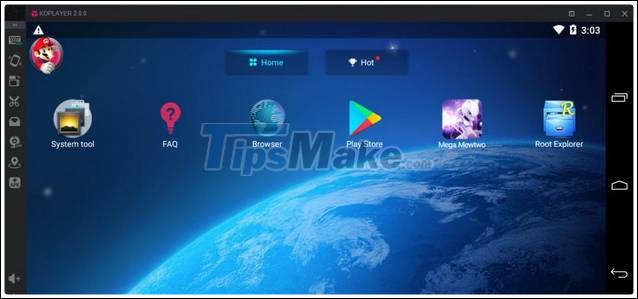
Ranked No. 6 in the list of top best Android emulators on the computer is KOplayer. This Android emulator uses the latest Kernel technology under the x86 architecture, offering tremendous advantages in performance, stability, compatibility and letting you enjoy the fun that can't be obtained from mobile phone.
Users can download apps from the Google Play Store or install APK files. KOplayer includes many features such as gamepad, keyboard and mouse support, video recording and screen capture functions .
7. LDPlayer
Advantages:
- Run multiple applications simultaneously.
- Supports Keyboard Mapping and screen recording.
- External APK installation and Gamepad compatibility.

LDPlayer is an Android emulator for gamers. It offers a host of gamer-oriented features including Keyboard Mapping controls, simultaneous application of multiple apps, high FPS, and graphics support. Download this Android emulator and you can experience hit titles like Garena Free Fire, Clash of Clans, Black Desert Mobile and more. One of the other great things about this software is that it receives updates almost every month.
8. Genymotion
Advantages:
- Supports Android Studio.
- Runs on Windows, MacOS and Linux.
- Runs versions from Android 4.1 to 8.0
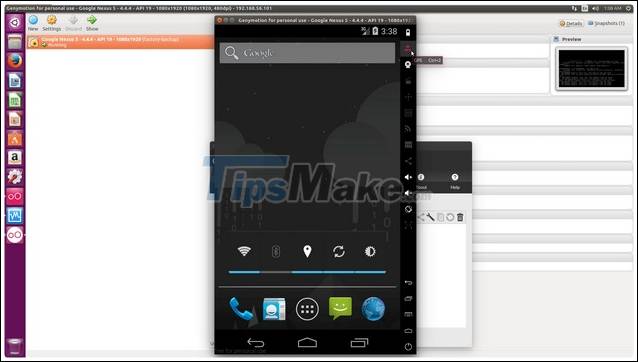
While most of the other Android emulators on the list are designed for gamers, Genymotion is an Android emulator for developers, allowing them to test multiple Android apps with multiple Android versions. different. Genymotion uses virtual machine creation technology from VirtualBox so it is possible to create and run multiple virtual machines at the same time.
By default, Genymotion comes with a ton of features. Powerful tools, plugins and support team are included when you sign up for Genymotion. If you're an Android developer, Genymotion is an investment that won't make you regret.
9. AMIDuOS
Advantages:
- Android environment complete with mouse, keyboard and audio support.
- Tablet mode compatible with gesture control.
- Compatible with accelerometer and gyroscope to enhance user experience.

AMIDuOS emulator software provides a complete Android environment with mouse, keyboard and sound support. In fact, if you run it on a tablet, you'll also be able to take advantage of the camera, microphone, gyroscope, accelerometer and other features you might not expect that an Android emulator would provided.
Perhaps the best feature of AMIDuOS is the smart use of Windows hardware. It runs Android apps in native x86 mode and emulates only ARM processors (low power, mobile friendly) found in Android devices when needed.
10. Jar of Beans
Advantages:
Portable, to use without installation.
- Ability to create virtual SD card allows to create SD card of any size.
- Runs Android Jelly Bean and supports Intel Hardware Accelerated Execution Manager (HAXM).

The name indicates the main feature of this free emulator, Jar of Beans running Android Jelly Bean (currently running 4.1.1). It supports Intel Hardware Accelerated Execution Manager (HAXM), provides hardware acceleration for emulators to improve overall performance.
One advantage of Jar of Beans compared to other emulators is that it allows users to use it without installation. Jar of Beans supports multiple users, the ability to create virtual SD cards, and provides a number of configuration options.
11. Remix OS Player
Advantages:
- Sync touch screen controls with keyboard and mouse with Keyboard Mapping.
Run multiple apps at once and most games are available on Play Store.
- Provide built-in game tools.
- Supports high graphics and provides a lag-free, lag-free experience.
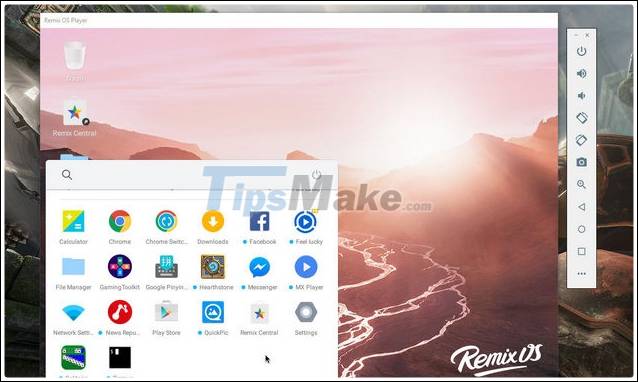
Remix OS Player is similar to other Android emulators like Bluestacks, allowing users to install Android apps just like on a mobile phone or tablet, but use them on a PC in a computer environment.
Remix OS Player is one of the few emulators based on Android Marshmallow, focusing on gaming capabilities with some gamer-specific features along with a customizable toolbar. Remix OS Player is capable of running multiple Android apps simultaneously. Users can open multiple games in parallel or play games and open chat application to discuss strategy at the same time.
12. Bliss
Advantages:
- Open source Android emulator, contains no ads.
Beta version runs on Android 9 Pie.
- Supports Substratum Theme Engine.

Bliss is a unique open source Android emulator, works mainly on open source OSs based on Android with lots of customizations, security features and options for users. Unlike the other Android emulators on the list, this is an actual operating system that you can boot up on your PC.
It is a custom x86 Android ROM, designed to run natively on Intel and AMD processors. You can load ISOs into a bootable USB drive or shrink the hard drive space, create a new partition, and install Bliss OS for a dual boot system. Basically, you've got an Android phone built into your PC.
13. Windroy
Advantages:
- Supports hardware acceleration, network and Flash features.
- Take advantage of system performance to enhance user experience.
- Bring the original Android experience to your computer, fast and smooth.

Windroy runs Android apps in the Windows kernel. This is one of the lightweight Android emulators for weak machines so it does not use a virtual machine environment like VirtualBox but actually runs directly through Windows.
Imagine being able to play awesome Android games using the power of your PC X86 or x64, the extra speed, power, and mouse and keyboard controls. When you launch Windroy, you will first see it pop up a window that looks a lot like Windows Command Prompt. This window acts as a log of what's going on in your emulator.
14. LeapDroid
Advantages:
- Support Open Graphics Library on Windows computers.
- Download and install games and apps easily from the available app store.
- Supports x86 and ARM applications.

LeapDroid is another popular Android emulator on the list. Download this Android emulator and you can install it to use Android apps on Windows computers. It uses modern virtual machine technologies for that purpose.
The main feature of the software is that it allows you to create multiple accounts and you will be able to use the software across multiple devices. Despite no further development and support, LeapDroid is still one of the best Android emulators on the market. Because it helps you to run the game on a bigger screen with easy controls. In addition, LeapDroid also supports OpenGL to bring you top graphics quality.
15. Andy
Advantages:
Provides seamless synchronization between computer and mobile device.
- Run the Android app from the shortcut on the computer screen.
- Connect Win / Mac with Android apps for launch, push notifications and archive.
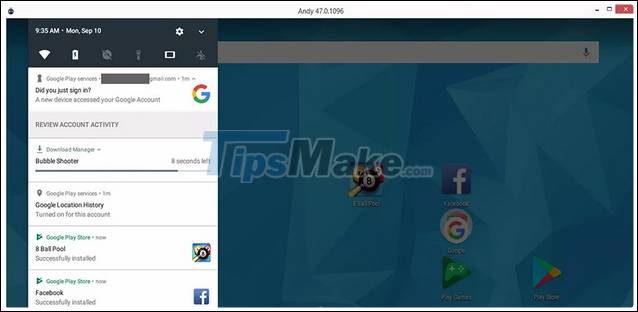
Andy provides a number of unique features that are not supported by all existing Android emulators for integrating Android with Windows. You can launch Android apps from shortcuts in your Windows desktop, copy files between Android and Windows via shared folders and ES File Explorer, and receive push notifications from Android in Windows. It also comes with a custom ADW launcher, so the apps you install are automatically put into sorted folders on the home screen.
16. YouWave
Advantages:
Perfect for computers with low system resources
- Control the application via keyboard, mouse and touch screen.
- Provides optimal performance.
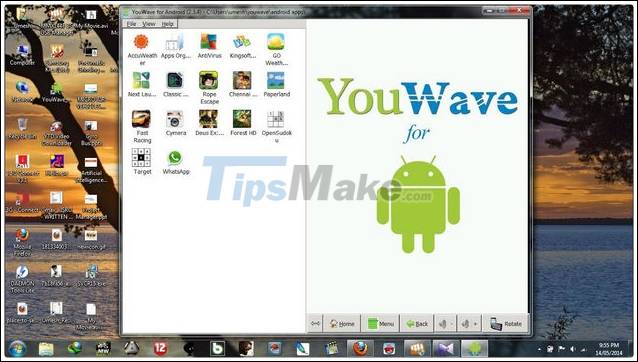
YouWave is a great alternative Android emulator for BlueStacks on Windows, with support for both 32-bit and 64-bit architectures. In addition to the features that an Android emulator needs, YouWave also comes with support for multiplayer online games and provides an app store for users with many available apps. The free YouWave version runs Ice Cream Sandwich while the premium version supports Android 5.1 Lollipop.
II. How to use the Android Bluestacks emulator on your computer
After downloading BlueStacks and completing the installation process. You will log in your Google Play account to access, install and use Android apps in the Google Play Store on your computer.
- This is the main interface of BlueStacks.

Install applications for BlueStacks - Android emulator software on PC:
Step 1: Click on Google Play Store to open the app store.
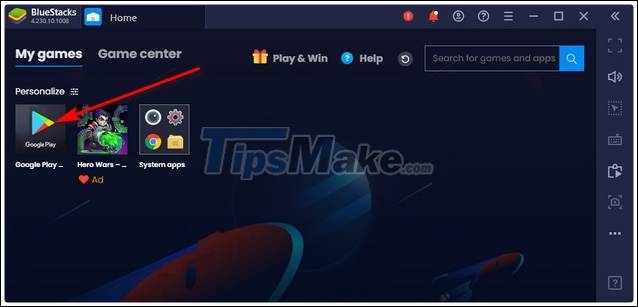
Step 2: Enter keywords of the application or game you want to install in the search field.
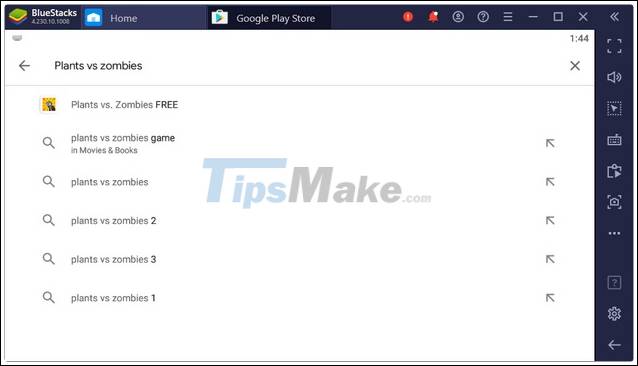
Step 3: Click on the search result and press Install.

Step 4: Wait for the installation to complete. You should see the application appear in the My Games gallery. You can install other similar apps and games by following the steps above.

- To start playing a game or using an application installed in BlueStacks, double click on that game or app.
- In BlueStacks, each application is opened in a separate tab. Therefore, you can switch between tabs to access open applications.
By default, BlueStacks also displays a sidebar containing various controls on the right side of the screen. You can use these controls to adjust volume, change controls, take screenshots or screen videos, set your position, rotate the screen, and more.
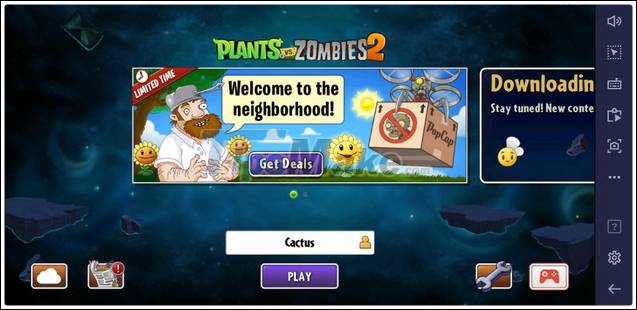
Above are some of the best Android emulators that you can install to experience Android games and apps on your computer. Each option offers useful features, well suited to your needs. Also, it should be noted that the performance of the Android emulators will be based on computer specifications.
 How to emulate a computer CASIO FX-580 VNX on Windows 7/8/10
How to emulate a computer CASIO FX-580 VNX on Windows 7/8/10 Download PCSX2 1.6.0: PC emulator for Playstation 2
Download PCSX2 1.6.0: PC emulator for Playstation 2 Download RetroArch 1.8.8: Free multi-system emulator to play classic games
Download RetroArch 1.8.8: Free multi-system emulator to play classic games 8 best PlayStation emulators for PC 2021
8 best PlayStation emulators for PC 2021 Download MEmu 7.3.3: Android emulator for Windows
Download MEmu 7.3.3: Android emulator for Windows Download KoPlayer 2.0: A free and simple Android emulator
Download KoPlayer 2.0: A free and simple Android emulator